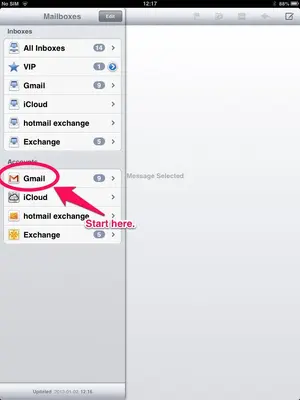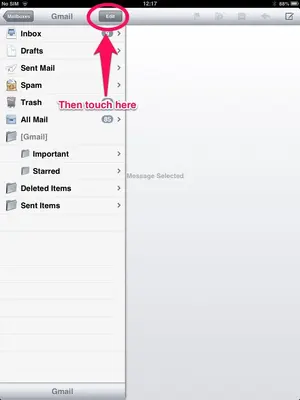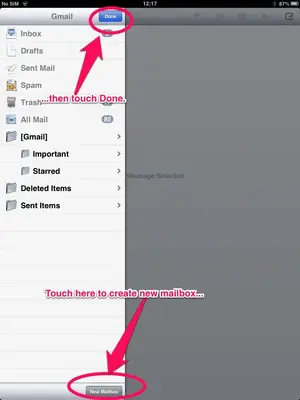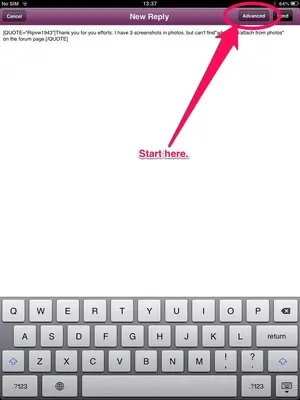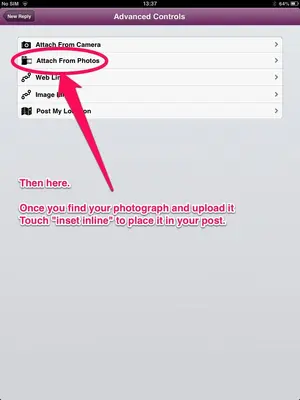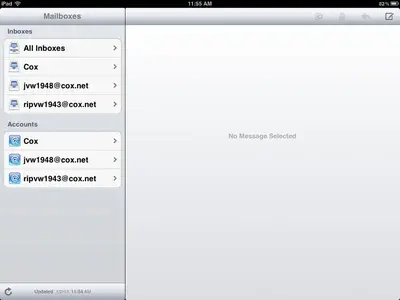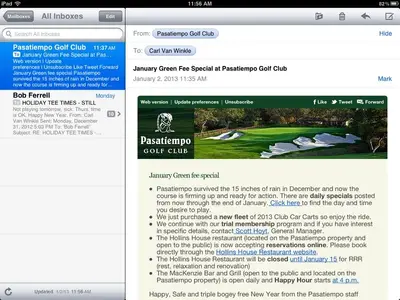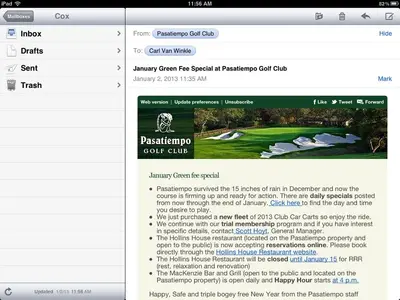You are using an out of date browser. It may not display this or other websites correctly.
You should upgrade or use an alternative browser.
You should upgrade or use an alternative browser.
Additional Mailbox
- Thread starter Ripvw1943
- Start date
Any idea why I don't have the option of adding an email account under my settings?
All I can think of is that you have Restrictions enabled, restricting the ability to make changes in Mail.
I should add this note. You won't be able to do this for Exchange accounts and the like, since your iPad only mirrors the folders available on the server.
Kevin, I am using Outlook with Cox as my ISP and I have set up several mail folders on my PC. When I am in the mail app on the iPad2 and follow you instructions in my account there is no "edit" feature to be seen anywhere. What am I missing? Thanks in advance.
Starting with your first screenshot. When I show exactly what it shows - MAILBOXES>INBOXES>ACCOUNTS - there is no "EDIT" button showing. The "EDIT" button only comes up when I select "ALL INBOXES" from screenshot #1. Unfortunately I don't know how to send you a screen shot of my iPad so you can see. I have the different inboxes for the 3 different account I use.
Press home and power buttons together and release to grab the screenshot. Using the iPF app go to Advanced/Attach From Photos to post the screenshot. Use Skitch (free from the app store) to remove any personal information that you don't want to broadcast before you post the image.
Are you using the iPF app, or Safari? If you don't have the app you can download it free from here.
https://itunes.apple.com/ca/app/discussion-forum-for-ipad/id412896524?mt=8
You can't upload images to the forum from Safari (although I believe other browsers allow it).
https://itunes.apple.com/ca/app/discussion-forum-for-ipad/id412896524?mt=8
You can't upload images to the forum from Safari (although I believe other browsers allow it).