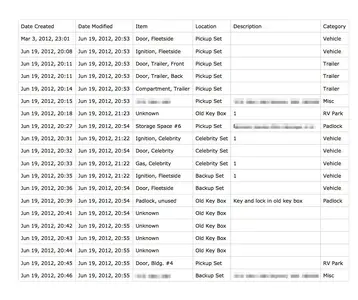You can take a screen shot by pressing the home and power button at the same time, briefly, and print it from the Photos app. This will let you print pretty much anything you can see, though you may want to use an app like Skitch to trim the images boarders and make annotations before printing.
If you need all the data and are willing to settle for a basic table, you can email/export the library as a csv file, then import it into a spreadsheet. It won't include anything but the text and number fields, but should suffice for generating a basic list that you can print. The printing itself will depend on the app you open it in.
The option is under the (i) info icon.
Once the attachment arrives in Mail, tap and hold it to get your Open In options.
.
.
.
I decided to make a trial run, and I got QuickLook (built in file viewer) as one of the Open In options. The table looks decent doing this, and there is a print option from the view, if you have AirPrint capability. Here's what a small key database I have looked like after I printed it to a PDF on my computer.
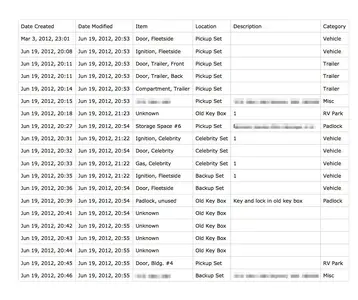
Hold in mind that this is a pretty pointless database for me to print, since the whole idea is to be able to identify the key by it's appearance. Other databases like addresses and inventory would work better.