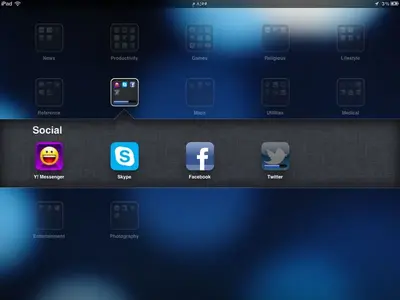mohammad tarek
iPF Noob
Hey everyone,
I have been facing a problem for the past month, I haven't been able to update any application already downloaded from the app store, and I'm order to get the latest version, I have been forced to delete then redownload the app once again, can somebody help me with this please.
Thank you very much.
I have been facing a problem for the past month, I haven't been able to update any application already downloaded from the app store, and I'm order to get the latest version, I have been forced to delete then redownload the app once again, can somebody help me with this please.
Thank you very much.