You are using an out of date browser. It may not display this or other websites correctly.
You should upgrade or use an alternative browser.
You should upgrade or use an alternative browser.
Csv file
- Thread starter reugenep
- Start date
fastfrank7
iPF Noob
I'm also having CSV issues. I use Yahoo Finance. One of it's features allows a download of portfolio price data to a CSV file. I want to email the CSV file as an attachment. When I try this on my iPad 2, I get a table of data, but no way to save as a CSV and then attach it as a file in an email. Any app's I can use? Any ideas how to go about this? I've been to the Apple Store a few times without any success. Thanks for your help.
ipaddeveloper888
iPF Noob
The app, Numbers, reads CSC files with no issues.
ipaddeveloper888
iPF Noob
Csv
twerppoet
iPad Fan
Use Open In to copy it to GoodReader, or use GoodReader's built in browser to download it in the first place. If it does not have the .csv extension you can add it using the rename option in GoodReader, and when you are ready to email it you can do that from GoodReader as well.
If you don't have GoodReader, I highly recommend it.
You could also use Numbers as ipaddeveloper888 suggests, but after using Open In to copy it to Numbers you would not be able to email it as a csv; though you might find emailing it as an Excel file instead to be an acceptable alternative.
P.S. to use Open In, when Safari is displaying the file in Quick Look (like a document), tap and hold in the middle of the screen for options. If you have any apps that register as CSV compatible they will show up in an Open In list.
If you don't have GoodReader, I highly recommend it.
You could also use Numbers as ipaddeveloper888 suggests, but after using Open In to copy it to Numbers you would not be able to email it as a csv; though you might find emailing it as an Excel file instead to be an acceptable alternative.
P.S. to use Open In, when Safari is displaying the file in Quick Look (like a document), tap and hold in the middle of the screen for options. If you have any apps that register as CSV compatible they will show up in an Open In list.
fastfrank7
iPF Noob
TWERPPOET. You are a Jedi Master! GoodReader works like a charm. Thank you for your help.
Dakota Drummer2
iPF Noob
Use Open In to copy it to GoodReader, or use GoodReader's built in browser to download it in the first place. If it does not have the .csv extension you can add it using the rename option in GoodReader, and when you are ready to email it you can do that from GoodReader as well.
If you don't have GoodReader, I highly recommend it.
You could also use Numbers as ipaddeveloper888 suggests, but after using Open In to copy it to Numbers you would not be able to email it as a csv; though you might find emailing it as an Excel file instead to be an acceptable alternative.
P.S. to use Open In, when Safari is displaying the file in Quick Look (like a document), tap and hold in the middle of the screen for options. If you have any apps that register as CSV compatible they will show up in an Open In list.
I have a csv file open (in what I would call Quick Look) on my iPad in Safari that I want to import into a spreadsheet. When I tap and hold the middle of the screen for options, I do not get any options to "Open In...". I do have iSpreadsheet and Documents Free apps which support .csv files so I would think that your recommendation should work. Any suggestions?
Thanks
twerppoet
iPad Fan
I have a csv file open (in what I would call Quick Look) on my iPad in Safari that I want to import into a spreadsheet. When I tap and hold the middle of the screen for options, I do not get any options to "Open In...". I do have iSpreadsheet and Documents Free apps which support .csv files so I would think that your recommendation should work. Any suggestions?
Thanks
I would think it would work too, but maybe this will work instead.
When you tap in the center of the document a header menu should show up. At the top right (usually) you should see the share icon (a box with an arrow coming out of it). Tap this and you will probably see the Open In options. With iOS 6 you are more likely to see a bunch of app and other icons. These serve the same purpose. There can be more than one page of these, so keep an eye out for the little dots (like on the Home Screen) that show you can swipe to more pages.
I'm not familiar with the apps you have. They should show up as options, but whether they do or not depends on whether the developer registered their file types properly with iOS when coding the app.
Dakota Drummer2
iPF Noob
I would think it would work too, but maybe this will work instead.
When you tap in the center of the document a header menu should show up. At the top right (usually) you should see the share icon (a box with an arrow coming out of it). Tap this and you will probably see the Open In options. With iOS 6 you are more likely to see a bunch of app and other icons. These serve the same purpose. There can be more than one page of these, so keep an eye out for the little dots (like on the Home Screen) that show you can swipe to more pages.
I'm not familiar with the apps you have. They should show up as options, but whether they do or not depends on whether the developer registered their file types properly with iOS when coding the app.
Thanks. I think you have some good suggestions. My "share icon" in Safari is just to the left of the address line. When I select this option none of my apps show up as possibilities. Is that it talks about sharing via email Facebook messaging etc. I do know what you talking about regarding the "open in" icon in the upper right-hand corner. Unfortunately, this "open in" option does not show up when I am on this screen, maybe because it is a web page and not an actual document?
Thanks.
twerppoet
iPad Fan
Thanks. I think you have some good suggestions. My "share icon" in Safari is just to the left of the address line. When I select this option none of my apps show up as possibilities. Is that it talks about sharing via email Facebook messaging etc. I do know what you talking about regarding the "open in" icon in the upper right-hand corner. Unfortunately, this "open in" option does not show up when I am on this screen, maybe because it is a web page and not an actual document?
Thanks.
Ok, I (finally) took the time to check things out personally.
Here is what tapping in the center of a document that opened in Safari's Quick Look mode should look like:
.
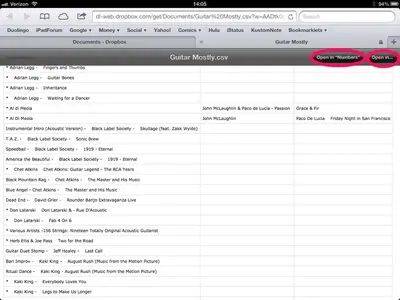
.
.
If you can't get this by tapping on the document, then you are not in Quick Look view, or you do not have any apps that iOS recognizes as compatible. Hold in mind that doesn't mean they aren't compatible, just that they did not register with iOS for that file type.
This (on the other hand) is what I was describing.
.
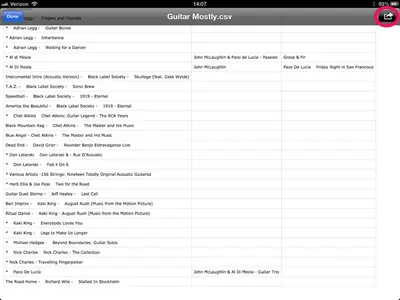
.
.
It's what you see when you have a document open in Mail's Quick Look mode, and tap in the center. Sorry for the confusion. The share icon and Open In button do pretty much the same thing. The Open in Numbers shows the default app (what iOS thinks you're most likely to want to use). Since Numbers is Apples' spreadsheet app, they might be a bit biased on that one.
The share icon you see next to the URL field is only for sharing the website (URL) info, and other tasks like bookmarking and the reading list. It's a very common icon. In my experience it is either called the share or task icon. Whenever you want to share or copy something, it's the first thing you look for. However, it's not always the right place for some tasks; as in this case.
Last edited:
Dakota Drummer2
iPF Noob
Ok, I (finally) took the time to check things out personally.
Here is what tapping in the center of a document that opened in Safari's Quick Look mode should look like:
.
<img src="http://www.ipadforums.net/attachment.php?attachmentid=35762"/>
.
.
If you can't get this by tapping on the document, then you are not in Quick Look view, or you do not have any apps that iOS recognizes as compatible. Hold in mind that doesn't mean they aren't compatible, just that they did not register with iOS for that file type.
This (on the other hand) is what I was describing.
.
<img src="http://www.ipadforums.net/attachment.php?attachmentid=35763"/>
.
.
It's what you see when you have a document open in Mail's Quick Look mode, and tap in the center. Sorry for the confusion. The share icon and Open In button do pretty much the same thing. The Open in Numbers shows the default app (what iOS thinks you're most likely to want to use). Since Numbers is Apples' spreadsheet app, they might be a bit biased on that one.
The share icon you see next to the URL field is only for sharing the website (URL) info, and other tasks like bookmarking and the reading list. It's a very common icon. In my experience it is either called the share or task icon. Whenever you want to share or copy something, it's the first thing you look for. However, it's not always the right place for some tasks; as in this case.
Thanks so much for all of your help in researching this. With your description above, I'm concluding that I am not actually in quick look view.
The only other thing that I'm wondering is whether or not there is any way to copy and paste the CSV content from the web page into a spreadsheet. I have tried to do this but it copies and pastes the CSV document into a single cell in the spreadsheet.
Thanks again for your help.
twerppoet
iPad Fan
Well, I know some ways I might try, but without knowing (and having for testing) the tools and apps you have available, I can only offer some general guidance.
You'll want to copy and paste the text into a text editing app. One that lets you save the file as a .txt file. Then you'll need an app that you can rename the file with, changing the file type to .csv, and lets you use Open In to copy the file to your spreadsheet app. Once you have it as a table in that app you should be able to copy an paste the information from one document to the other.
I'd probably use GoodReader for this. Its text editor is extremely basic, but it allows you to both rename a file and use Open In to copy it to other apps.
Hold in mind that in order for this to work you need to be seeing/copying text that is formatted more or less like this:
Each line is a row of data, with each cell's content separated by a coma.
If you are not in Quick Look and actually seen table formatting like in my screenshots then you are probably seeing an HTML table. This will not copy and paste as a csv delimited file. There are tools that will take HTML tables and turn them into csv documents, but I'm not aware of any for the iPad. Even for the computer I'd have to do some searching, as it's not something I've had any call to try. At least not recently.
If the file is not overly long, you can add the necessary commas and line breaks manually; but I"m guessing if it was that short you'd have given up and entered it manually in the spreadsheet by now.
You'll want to copy and paste the text into a text editing app. One that lets you save the file as a .txt file. Then you'll need an app that you can rename the file with, changing the file type to .csv, and lets you use Open In to copy the file to your spreadsheet app. Once you have it as a table in that app you should be able to copy an paste the information from one document to the other.
I'd probably use GoodReader for this. Its text editor is extremely basic, but it allows you to both rename a file and use Open In to copy it to other apps.
Hold in mind that in order for this to work you need to be seeing/copying text that is formatted more or less like this:
Name, Job, ID
John, Widget Wacker, 3
Tim, Wigmaker, 67
Anthony, Mundaneviser, 1
Each line is a row of data, with each cell's content separated by a coma.
If you are not in Quick Look and actually seen table formatting like in my screenshots then you are probably seeing an HTML table. This will not copy and paste as a csv delimited file. There are tools that will take HTML tables and turn them into csv documents, but I'm not aware of any for the iPad. Even for the computer I'd have to do some searching, as it's not something I've had any call to try. At least not recently.
If the file is not overly long, you can add the necessary commas and line breaks manually; but I"m guessing if it was that short you'd have given up and entered it manually in the spreadsheet by now.
Dakota Drummer2
iPF Noob
Well, I know some ways I might try, but without knowing (and having for testing) the tools and apps you have available, I can only offer some general guidance.
You'll want to copy and paste the text into a text editing app. One that lets you save the file as a .txt file. Then you'll need an app that you can rename the file with, changing the file type to .csv, and lets you use Open In to copy the file to your spreadsheet app. Once you have it as a table in that app you should be able to copy an paste the information from one document to the other.
I'd probably use GoodReader for this. Its text editor is extremely basic, but it allows you to both rename a file and use Open In to copy it to other apps.
Hold in mind that in order for this to work you need to be seeing/copying text that is formatted more or less like this:
Each line is a row of data, with each cell's content separated by a coma.
If you are not in Quick Look and actually seen table formatting like in my screenshots then you are probably seeing an HTML table. This will not copy and paste as a csv delimited file. There are tools that will take HTML tables and turn them into csv documents, but I'm not aware of any for the iPad. Even for the computer I'd have to do some searching, as it's not something I've had any call to try. At least not recently.
If the file is not overly long, you can add the necessary commas and line breaks manually; but I"m guessing if it was that short you'd have given up and entered it manually in the spreadsheet by now.
You nailed it!
Now I can do my Cub Scout awards and reporting all from my ipad!
Thanks for sticking with me on this one! I really really appreciate it: thank you.
How do I "like" your posts on the app?
Last edited:
Similar threads
- Replies
- 7
- Views
- 7K
- Replies
- 0
- Views
- 3K
- Replies
- 0
- Views
- 3K
