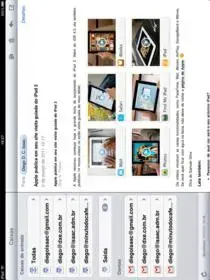Hi there everyone...
Im having a problem when trying to send emails from my iPad, 16 GB, Wi-Fi, iOS 4.2.1.
For the records, send emails the normal way isnt a problem. I mean, when I open the default mail app, write and send it normally goes on.
But, when Im using any other app, and want to share an article (Reeder, RSS Reader), or some news (New York Times app) via email, it stucks in the outbox. Everytime I return to the mail app, the messages I wanted to share are there. I cant find a way to re-send this emails (just like send and receive in OUTLOOK).
Can you guys help me with this? Does it ever hapen with any of you guys?
Sorry for my english. Im from Brazil and still working on it.
Thanks for the opportunity to participate.
Yes - I have this 'problem' too. It seems that the iPad only sends this mail when it does a regular 'check' for incoming mail. So, if you've got your email updating set for a very long interval, or even manual, you'll have an 'issue'. So the only way to 'fix' it is to shorten the mail checking interval or......
If you want to force Mail to send the Outbox, then go to the 'Mail' app and press the 'refresh' icon at the bottom left hand side of the screen. That will manually force Mail to check for new emails and to send anything in the Outbox.
It's strange because this doesn't always happen to me...but I've certainly noticed it.
If the problem persists or gets worse or my suggestion doesn't work....then here's the solution to 99% of iPad problems
The easiest first way to try to solve ‘unexplained’ or ‘unusual’ problems with the iPad are:-
Force the offending app to close. If you have iOS 4.2 double-press the ‘Home’ button to bring up the multi-task bar at the bottom of the screen. Press *and hold* any icon until they start to ‘jiggle’. Then tap the top left-hand corner of the app that you want to close. It will ‘disappear’ from the list. Don’t panic - you’ve not deleted it, just closed it. Now tap the Home screen and the multi-task bar will disappear. Re-open the iPad’s app and see if the problem has resolved itself. If not, it’s on to possible solution number two!!
Restart the iPad. Press *and hold* the Power button. After a couple of seconds a slider control will appear asking you to confirm that you really want to switch the iPad off (this is all you’ll be doing). Slide the control to accept. A rotating white ‘bezel’ will appear in the iPad screen as the iPad powers down (it takes a few seconds, just like it would if you were shutting down your PC). When the screen of the iPad has gone completely blank, press *and hold* the Power button for a couple of seconds until the white Apple logo appears and the iPad starts to power up. This takes several seconds, so be patient. During the power up the automatic screen orientation function is disabled, so don’t panic. A few seconds before the power up is complete, the iPad plays a little ‘jingle’ and then you’re back to the Home screen. Restart the iPad’s app and see if the problem persists. Apple (and Forum members) recommend that you power down your iPad at least once a week, just as you might regularly completely switch off your PC. The normal procedure of just briefly pressing the Power button of the iPad merely puts it to ‘sleep’. Most Forum members have found that one of the two methods I’ve mentioned here cure a whole bunch of unexplained problems and are an easy first step to resolving most anything that happens on the iPad.
And your English is excellent - no need to apologise about that....
Have fun - and don't hesitate to get back to us if the problem persists.
Tim
Scotland