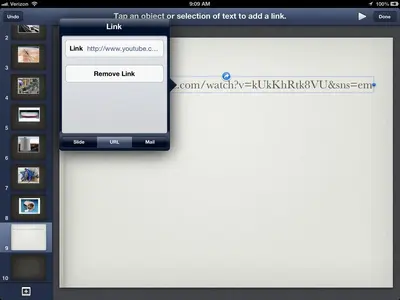You are using an out of date browser. It may not display this or other websites correctly.
You should upgrade or use an alternative browser.
You should upgrade or use an alternative browser.
Embed Youtube into Keynotes
- Thread starter mellyman
- Start date
AQ_OC
iPF Novice
Go to your video on youtube and get the link to it for use in an email. Long press on that and copy it.
Open Keynote. Find the object (text or something that can be selected) that you want to bring up the Youtube video when you press on it. Make sure you're on that page.
Next click on the wrench icon. Then go to Advanced. Then choose Interactive Hyperlinks. It's going to ask you to tap an object or selection of text to add a link. Do that. Then a box pops up asking for a link. Click the URL down at the bottom of this box. See where it says Link? Click in there and long press. Paste your link there. Click done to get out.
When you go into presentation mode, this link will be active and when you click upon it, it wil bring up Safari and take you straight to the video.
Now, this is good enough for what you want to do, is this question I have of you? You have to reopen Keynote to get back to your presentation, so this is not the same as embedding the video directly into Keynote.
Open Keynote. Find the object (text or something that can be selected) that you want to bring up the Youtube video when you press on it. Make sure you're on that page.
Next click on the wrench icon. Then go to Advanced. Then choose Interactive Hyperlinks. It's going to ask you to tap an object or selection of text to add a link. Do that. Then a box pops up asking for a link. Click the URL down at the bottom of this box. See where it says Link? Click in there and long press. Paste your link there. Click done to get out.
When you go into presentation mode, this link will be active and when you click upon it, it wil bring up Safari and take you straight to the video.
Now, this is good enough for what you want to do, is this question I have of you? You have to reopen Keynote to get back to your presentation, so this is not the same as embedding the video directly into Keynote.
Attachments
Last edited:
AQ_OC
iPF Novice
The reason I mentioned the link to youtube above is because it is a bit easier, if you don't mind how it works.
You can also embed the video directly into Keynote. To do this, you need to actually download the video from youtube and save it. I have used YTD Video Downloader on Windows. This program will extract the video from Youtube and save it to your PC. Then you need to transfer it over. My guess is there might be an iPad apps that let you do the same thing, but I haven't tried any. Once you get the video you can get it embedded using almost the same steps above, except you have to look for a video file to embed rather than a link. It will work...I just did it and it runs fine.
You can also embed the video directly into Keynote. To do this, you need to actually download the video from youtube and save it. I have used YTD Video Downloader on Windows. This program will extract the video from Youtube and save it to your PC. Then you need to transfer it over. My guess is there might be an iPad apps that let you do the same thing, but I haven't tried any. Once you get the video you can get it embedded using almost the same steps above, except you have to look for a video file to embed rather than a link. It will work...I just did it and it runs fine.
Last edited:
twerppoet
iPad Fan
I did a little experimenting. It's not good, but it worked.
First I used GoodReader's Bookmark for Video link in Safari. You'll find it and some instructions in settings in the GoodReader app under General. This allows you to go to almost any video site that serves HTML5 video and download them. At any rate, it works on the mobile youtube site. The result is an mp4 file.
However; there was no way to copy the video to the Photos app in GoodReader. So I needed another stepping stone.
First I tried the obvious. I emailed the video to myself. Because I chose a very short 1 minute clip, this worked and was not terribly long. Once the email arrived in Mail, I tapped on it and waited for the download. When the attachment was framed by a solid gray line I tapped and held to get the option to Save to Camera Roll. Once the video is in the Photos app, it's all downhill. You just select and import it like any other picture.
Unfortunately, this will not work with larger videos, so I experimented some more.
I uploaded the video to DropBox (again using that versatile GoodReader app). But DropBox did not give me an option to save the file to the Camera Roll.
So I went with my other favorite cloud service, Box.com. Again, I used GoodReader to upload the file. {Good thing I set up all these cloud services up earlier.} Tapping the … icon you see a Save to Library option. Maybe they didn't like the usual Save to Camera Roll, or it was too long, but it did the same thing. The video was saved to the Camera Roll in Photos.
This is overly complicated and requires a fair amount of setting up, but it works.
To Summarize:
Apps required.
Setup.
Proceedure.
Now, there may be a better, more direct app out there, but this should do in a pinch; as long as you don't have to do it a lot and the videos are not prohibitively large.
First I used GoodReader's Bookmark for Video link in Safari. You'll find it and some instructions in settings in the GoodReader app under General. This allows you to go to almost any video site that serves HTML5 video and download them. At any rate, it works on the mobile youtube site. The result is an mp4 file.
However; there was no way to copy the video to the Photos app in GoodReader. So I needed another stepping stone.
First I tried the obvious. I emailed the video to myself. Because I chose a very short 1 minute clip, this worked and was not terribly long. Once the email arrived in Mail, I tapped on it and waited for the download. When the attachment was framed by a solid gray line I tapped and held to get the option to Save to Camera Roll. Once the video is in the Photos app, it's all downhill. You just select and import it like any other picture.
Unfortunately, this will not work with larger videos, so I experimented some more.
I uploaded the video to DropBox (again using that versatile GoodReader app). But DropBox did not give me an option to save the file to the Camera Roll.
So I went with my other favorite cloud service, Box.com. Again, I used GoodReader to upload the file. {Good thing I set up all these cloud services up earlier.} Tapping the … icon you see a Save to Library option. Maybe they didn't like the usual Save to Camera Roll, or it was too long, but it did the same thing. The video was saved to the Camera Roll in Photos.
This is overly complicated and requires a fair amount of setting up, but it works.
To Summarize:
Apps required.
- GoodReader
- Box (and a free account with them)
Setup.
- Add Bookmark for Video link in Safari. See Bookmarklet FAQ for help understanding this.
- Add Box.com to Connect to Servers area in GoodReader.
Proceedure.
- Go to mobile YouTube side in Safari and navigate to video page.
- Tap the Bookmark for Video link (which you conveniently saved in your Bookmarks Bar).
- iPad switches to GoodReader and downloads video.
- Use GoodReader to upload video to Box.com
- Open Box.com app, find video, and Save to Library.
- Import video into Keynote using the same method as for photos.
Now, there may be a better, more direct app out there, but this should do in a pinch; as long as you don't have to do it a lot and the videos are not prohibitively large.
Last edited:
mellyman
iPF Noob
AQ_OC said:It would help if we knew what computer capability the OP has. Must this all be done on the iPad your is there a windows PC or a MAC around?
I do have a PC, but I do not "sync" with it....I have iCloud to sync my iPhone and iPad. I can use my PC if needed. I am a teacher and needed to try to use my iPad exclusively for convenience sake. I will try your suggestions. Thanks so much.
AQ_OC
iPF Novice
YTD Video Downloader is free.
Photo Transfer App is $2.99 in the App store.
You use YTD to download the Youtube video to your PC in mp4 format.
Use Photo Transfer App to transfer the video (or pics) from your PC to your iPad wirelessly and to save it in the Photos folder. This is where keynote will want to look for your video.
Doing this will let you play the video directly from your Keynote file when in presentation mode.
Let us know what you finally end up doing. Good luck.
Photo Transfer App is $2.99 in the App store.
You use YTD to download the Youtube video to your PC in mp4 format.
Use Photo Transfer App to transfer the video (or pics) from your PC to your iPad wirelessly and to save it in the Photos folder. This is where keynote will want to look for your video.
Doing this will let you play the video directly from your Keynote file when in presentation mode.
Let us know what you finally end up doing. Good luck.
Similar threads
- Replies
- 0
- Views
- 4K
- Replies
- 4
- Views
- 2K
- Replies
- 2
- Views
- 6K