NumbLock
iPF Novice
With the influx of new users who are interested in using the iPad as a general computing device, I've decided to write a little help on what I find is by far my most useful app: GoodReader.
So what can you do with GoodReader?
Lots of people complain that transferring files to the iPad is a pain. I used to agree.
GoodReader supports several ways to get files onto your iPad.
So let's talk a little bit about transferring files.
One way is downloading with the built-in browser:
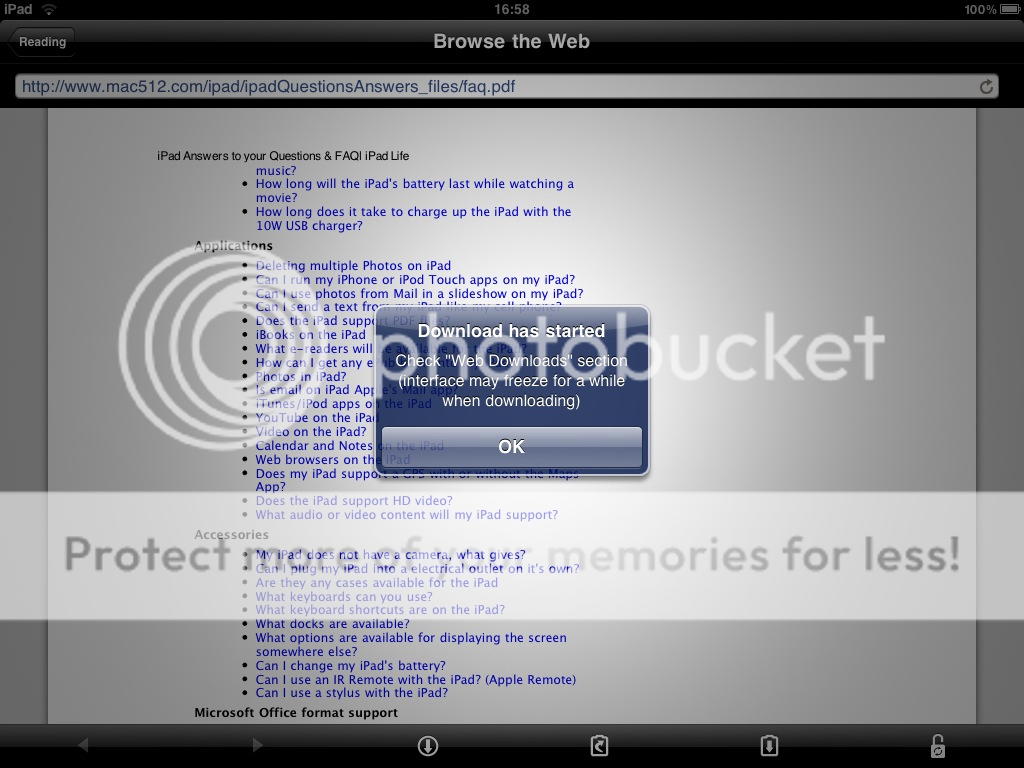
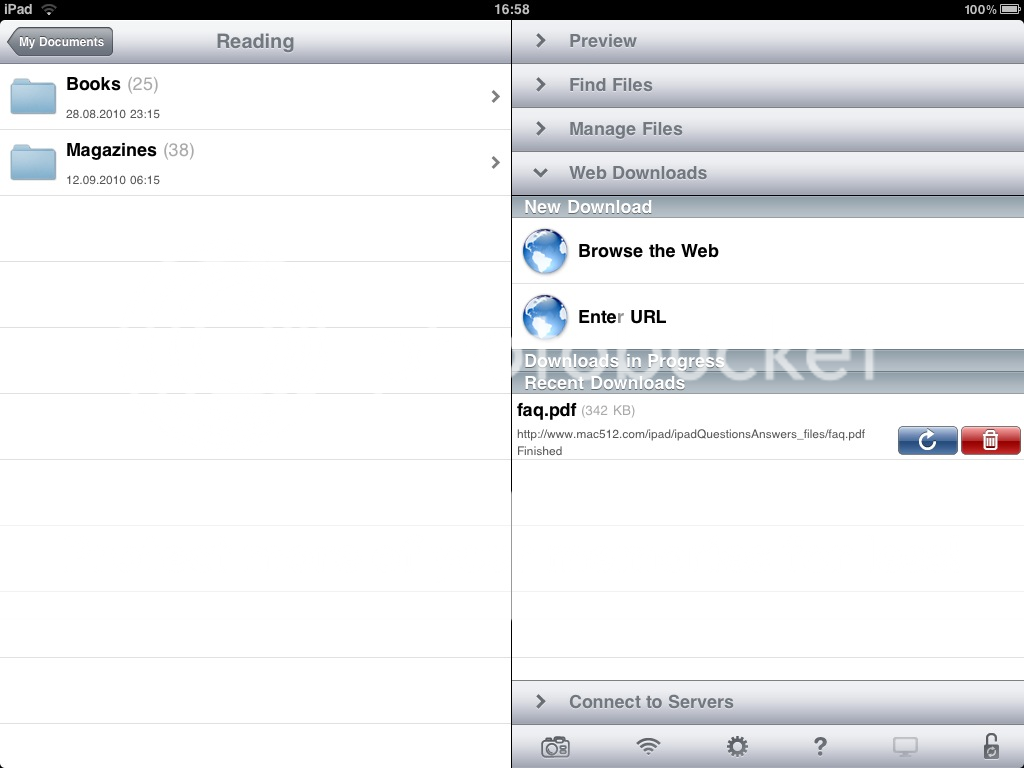
Or you can use over the air WiFi syncing:
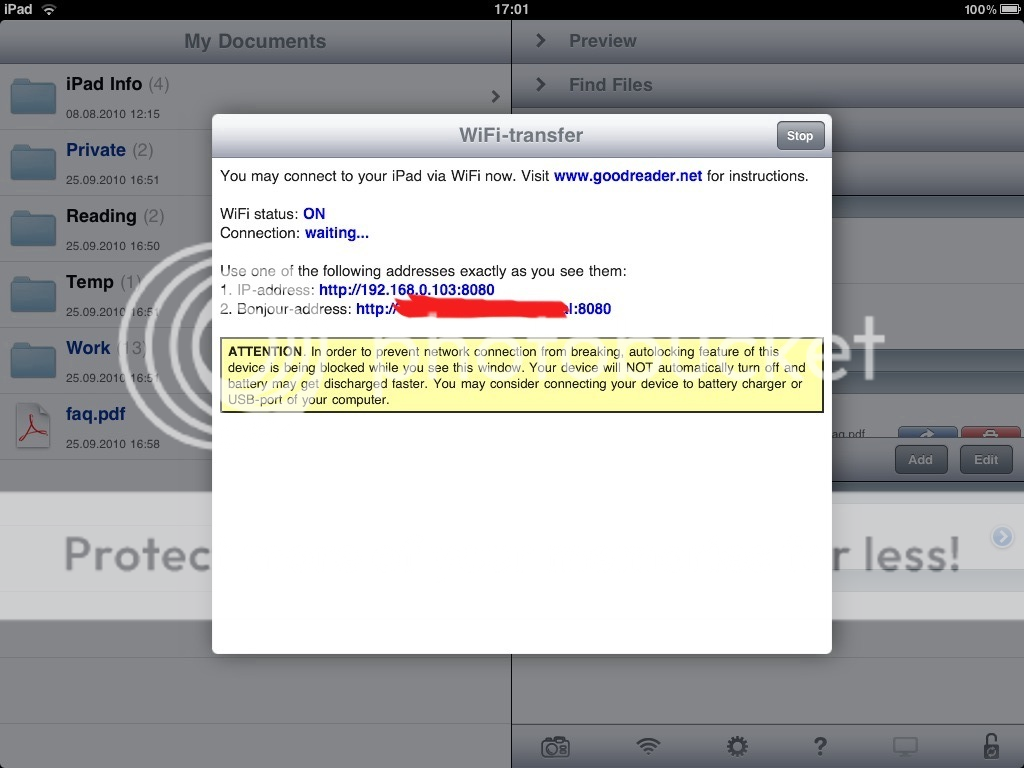
You can browse it in a browser, or add it as a networked dick.
Another way is to use the free GoodReaderUSB utility:
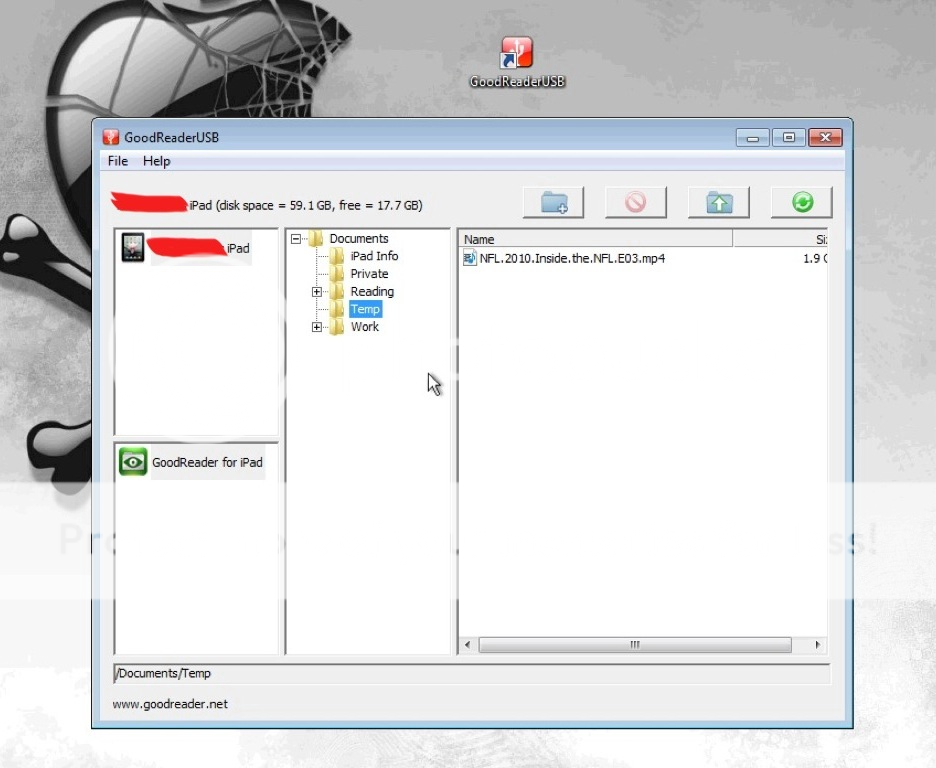
I use this by far the most. It doesn't rely on your iTunes, so you can sync from any computer. Its tiny, so put it on a USB stick and take it with you.
More on GoodReaderUSB, including the download link:
http://www.ipadforums.net/ipad-help...nt-goodreaderusb.html?highlight=GoodReaderUSB
But once you have the files on your iPad, you have plenty of possibilities of accessing them. First and foremost, you can use "Open In" feature to transfer from GoodReader to any other app.
:comingsoon: Tip: Apple actually makes a copy and transfers the file over to the other app - you're not editing the original!
The organization features are very complete, as you can see.
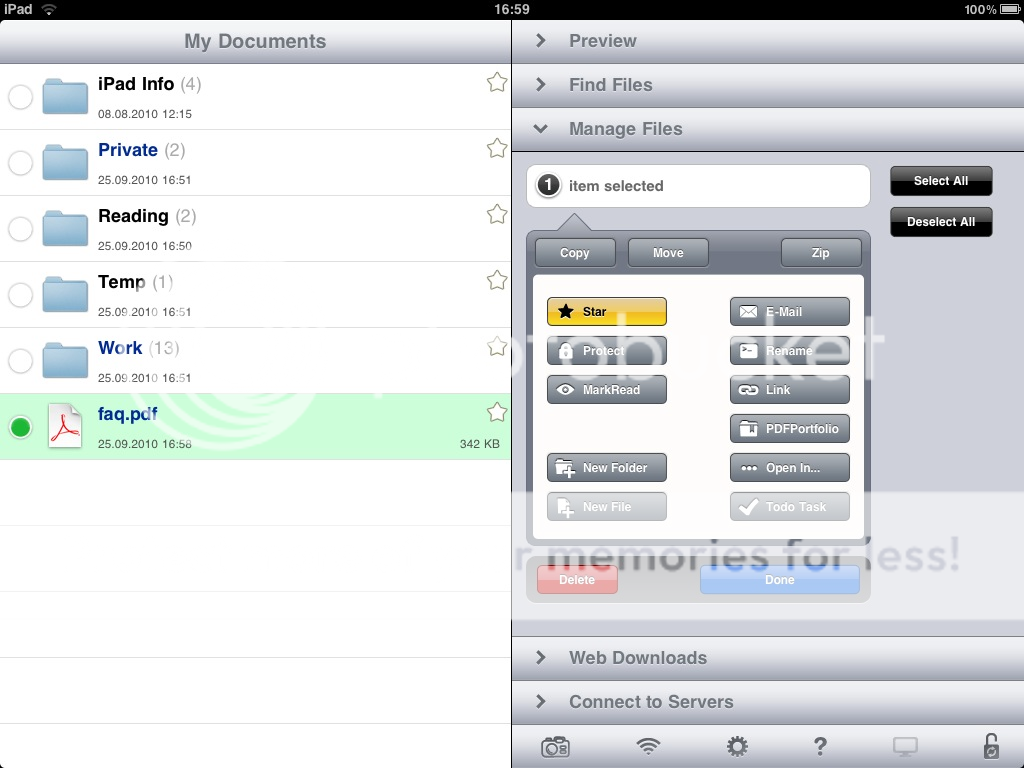
Secondly, GoodReader has by far the best PDF viewer in my testing - but not the fastest! Just tap on the PDF to view. The UI is very good and it supports "search-inside" and other features.
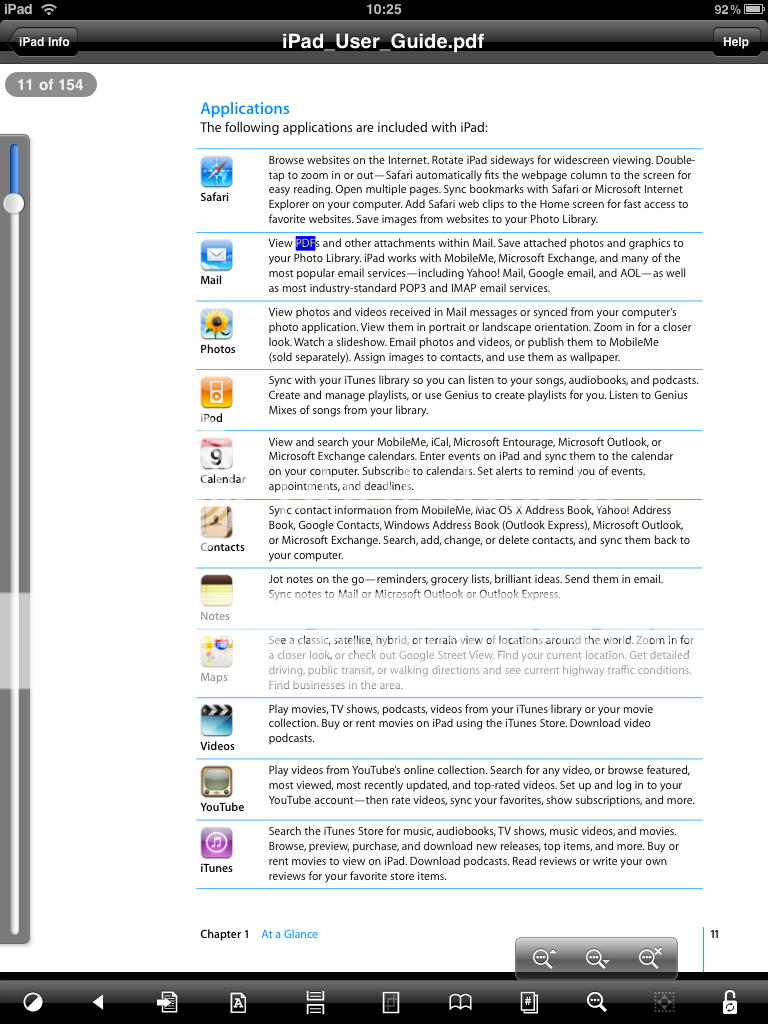
I also like to watch videos in GoodReader: especially TV shows, sports and other stuff that, maybe because you only will watch it once or or the sake privacy, you don't want to have in iTunes.
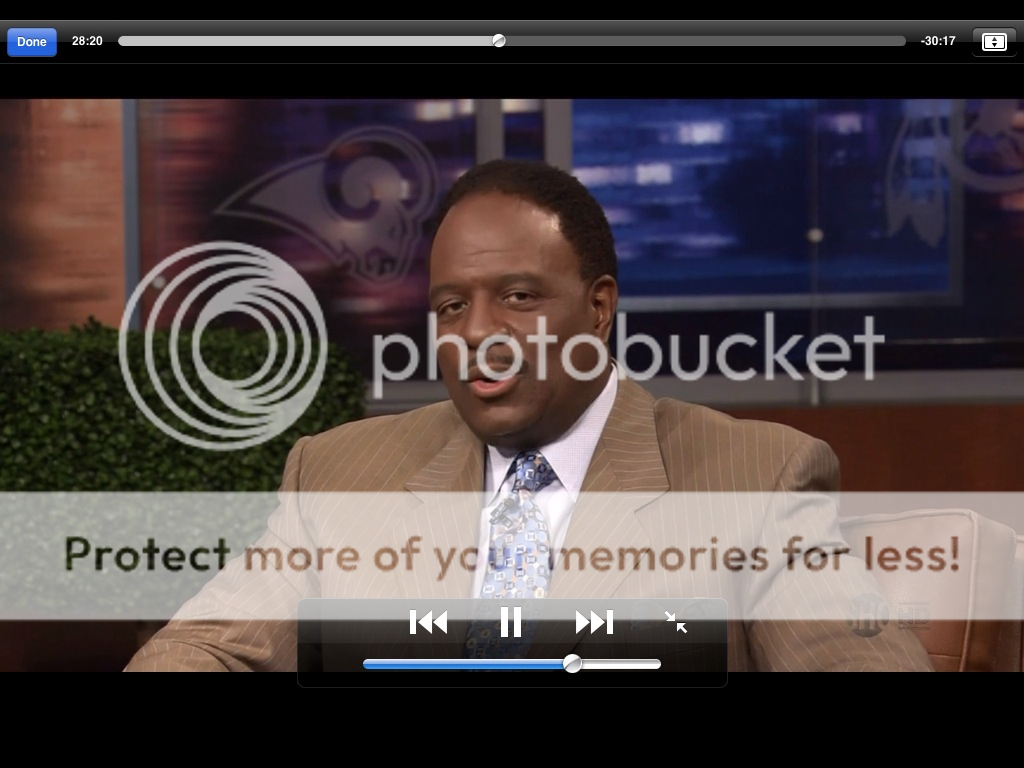
Enjoy everyone!
So what can you do with GoodReader?
- Transfer files to your iPad, and organize them
- Read PDF, MS Office and many document types
- Watch movies and listen to audio
- ...more
Lots of people complain that transferring files to the iPad is a pain. I used to agree.
GoodReader supports several ways to get files onto your iPad.
- WiFi transfer
- Downloading from the Browser
- Drop Box
- USB
So let's talk a little bit about transferring files.
One way is downloading with the built-in browser:
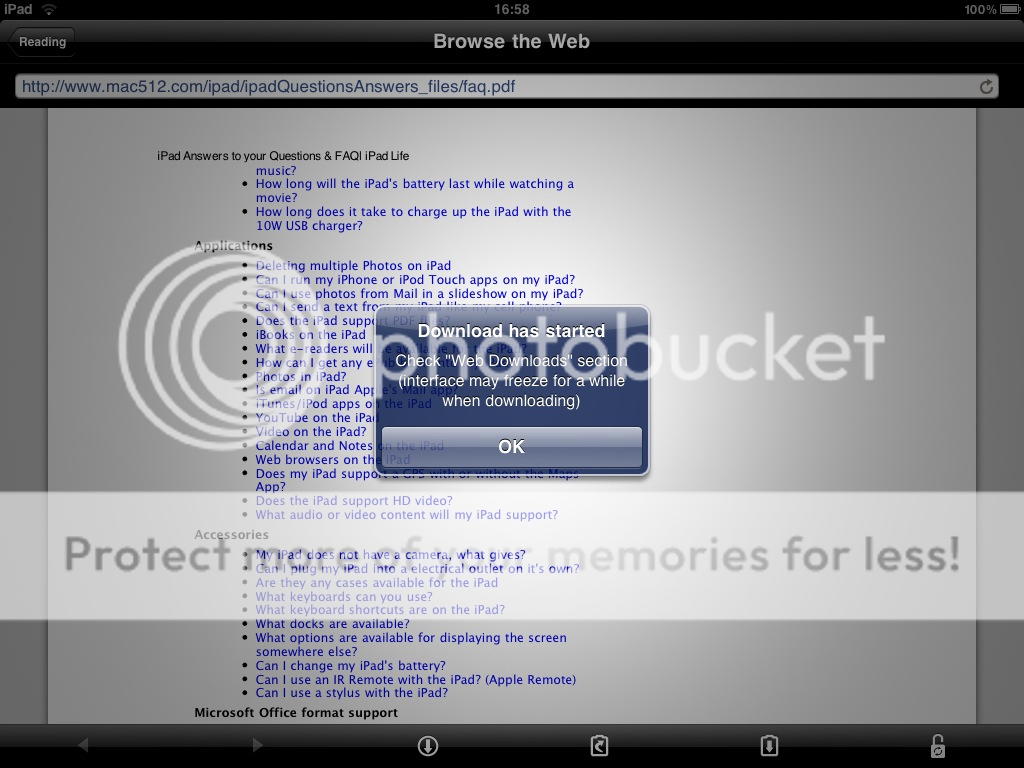
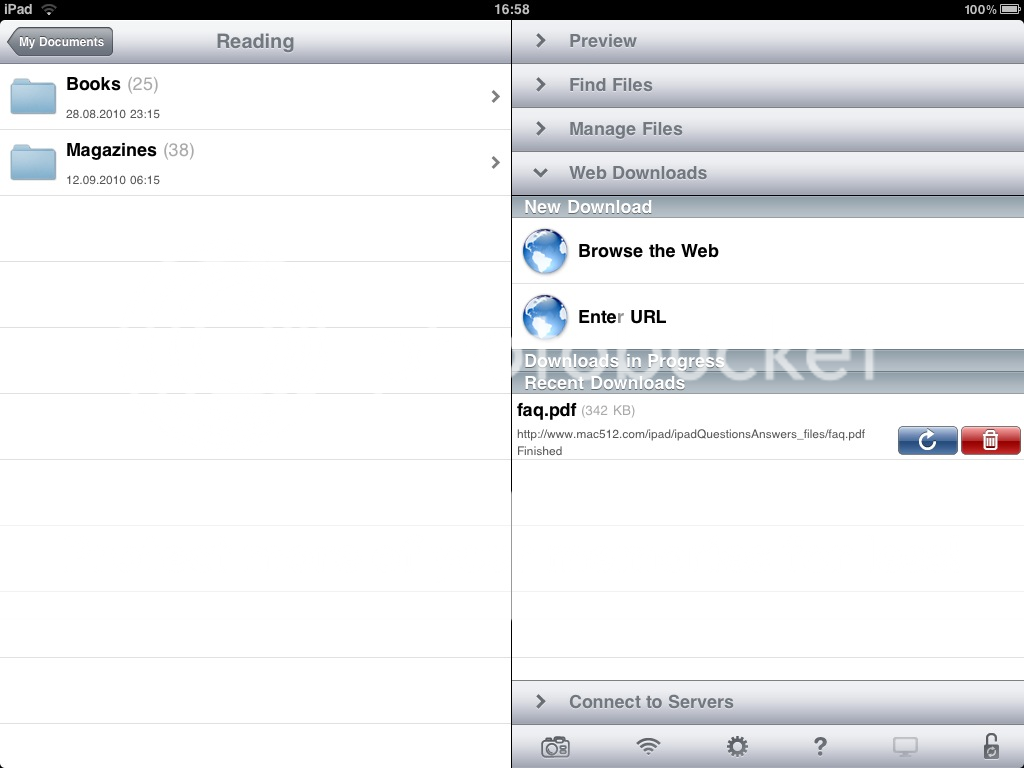
Or you can use over the air WiFi syncing:
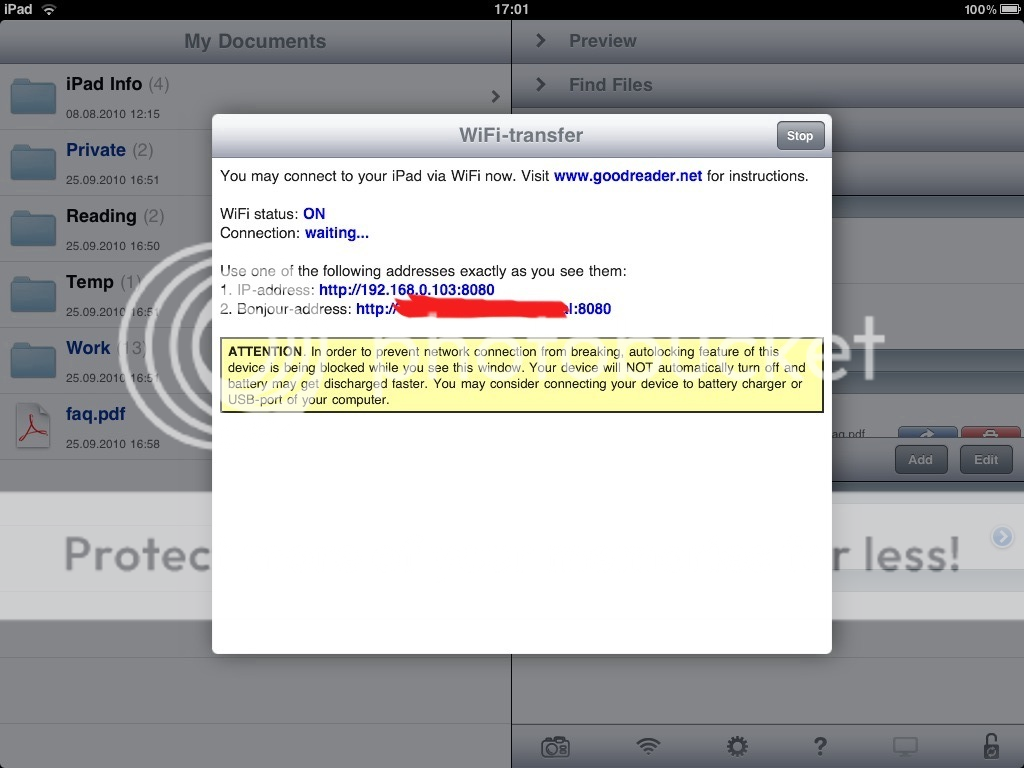
You can browse it in a browser, or add it as a networked dick.
Another way is to use the free GoodReaderUSB utility:
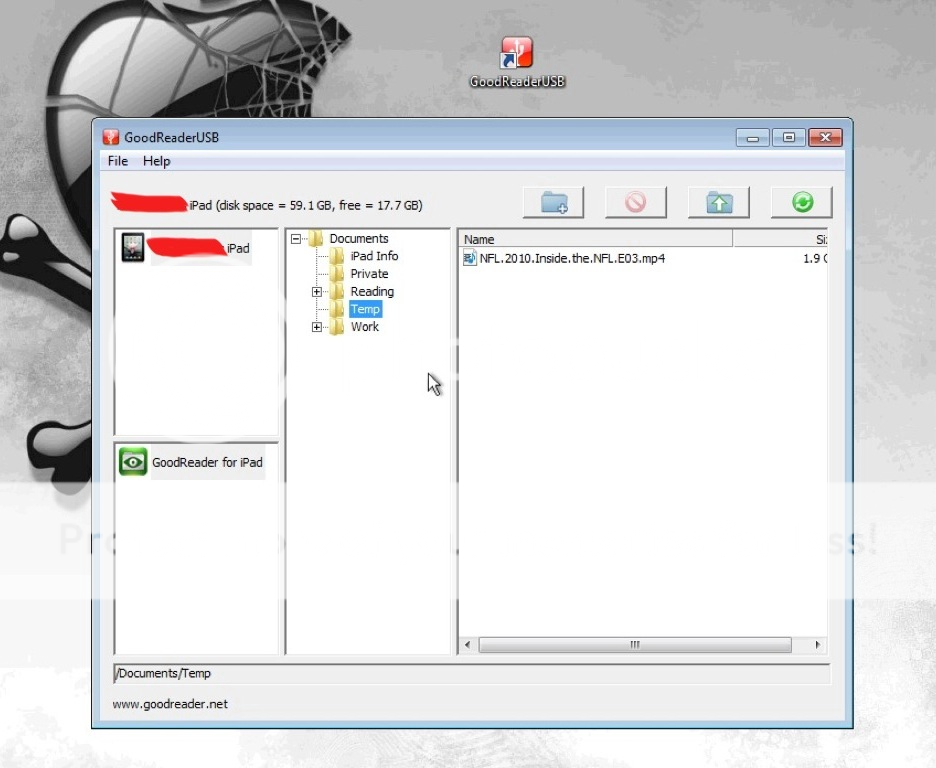
I use this by far the most. It doesn't rely on your iTunes, so you can sync from any computer. Its tiny, so put it on a USB stick and take it with you.
More on GoodReaderUSB, including the download link:
http://www.ipadforums.net/ipad-help...nt-goodreaderusb.html?highlight=GoodReaderUSB
But once you have the files on your iPad, you have plenty of possibilities of accessing them. First and foremost, you can use "Open In" feature to transfer from GoodReader to any other app.
:comingsoon: Tip: Apple actually makes a copy and transfers the file over to the other app - you're not editing the original!
The organization features are very complete, as you can see.
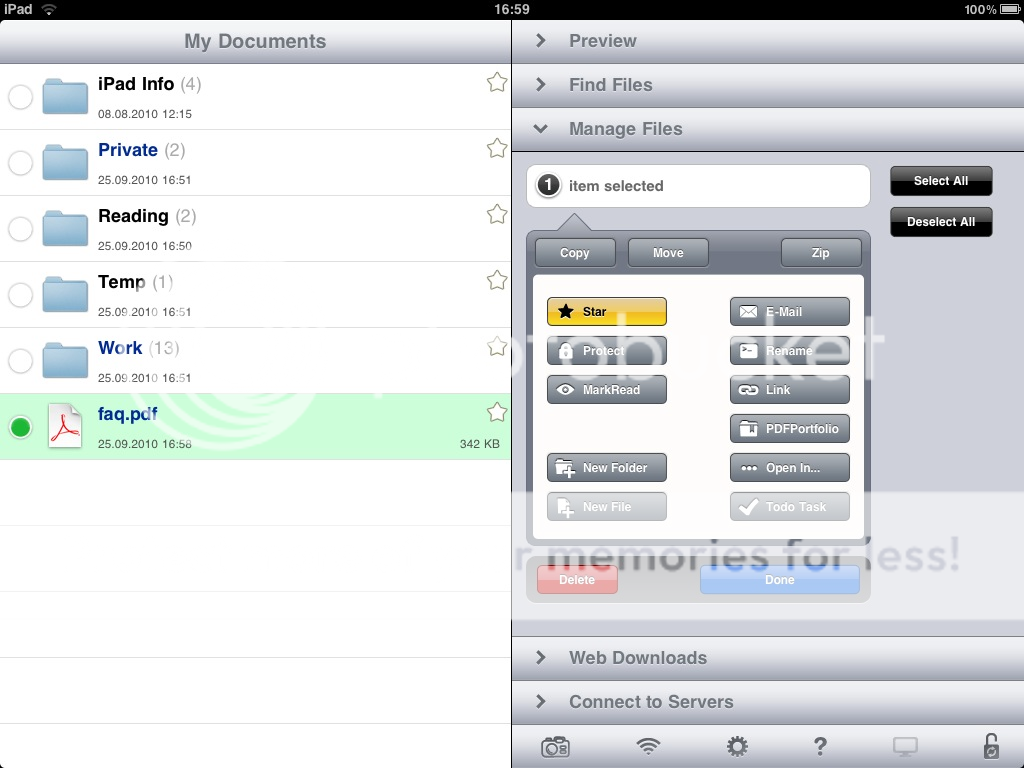
Secondly, GoodReader has by far the best PDF viewer in my testing - but not the fastest! Just tap on the PDF to view. The UI is very good and it supports "search-inside" and other features.
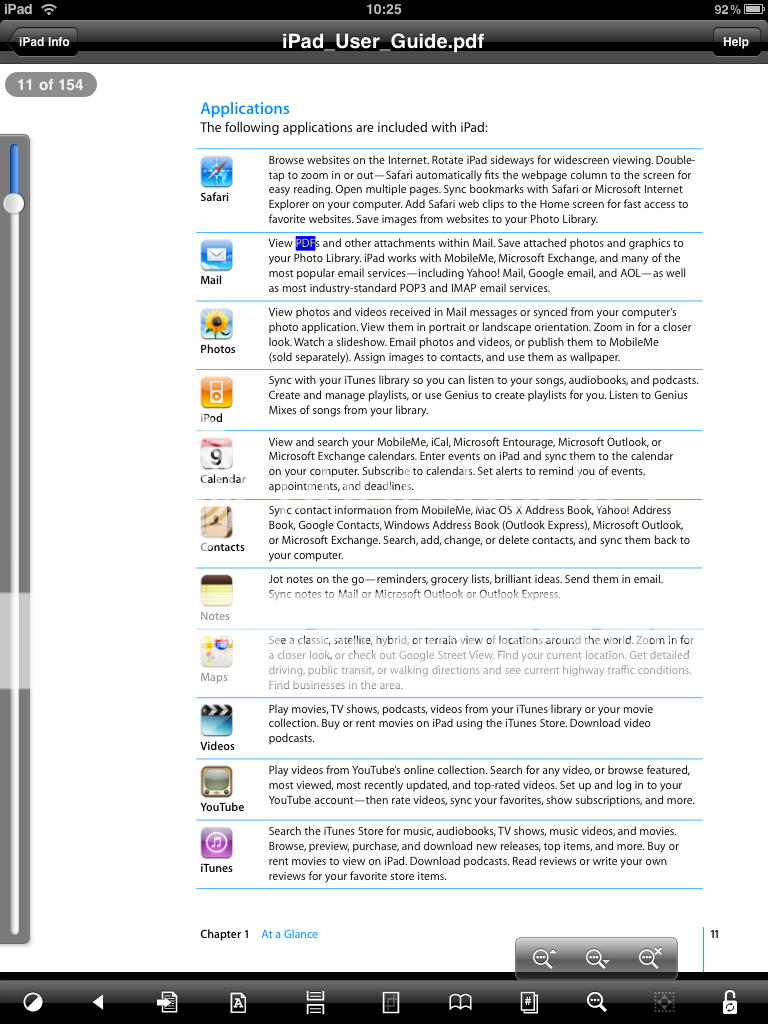
I also like to watch videos in GoodReader: especially TV shows, sports and other stuff that, maybe because you only will watch it once or or the sake privacy, you don't want to have in iTunes.
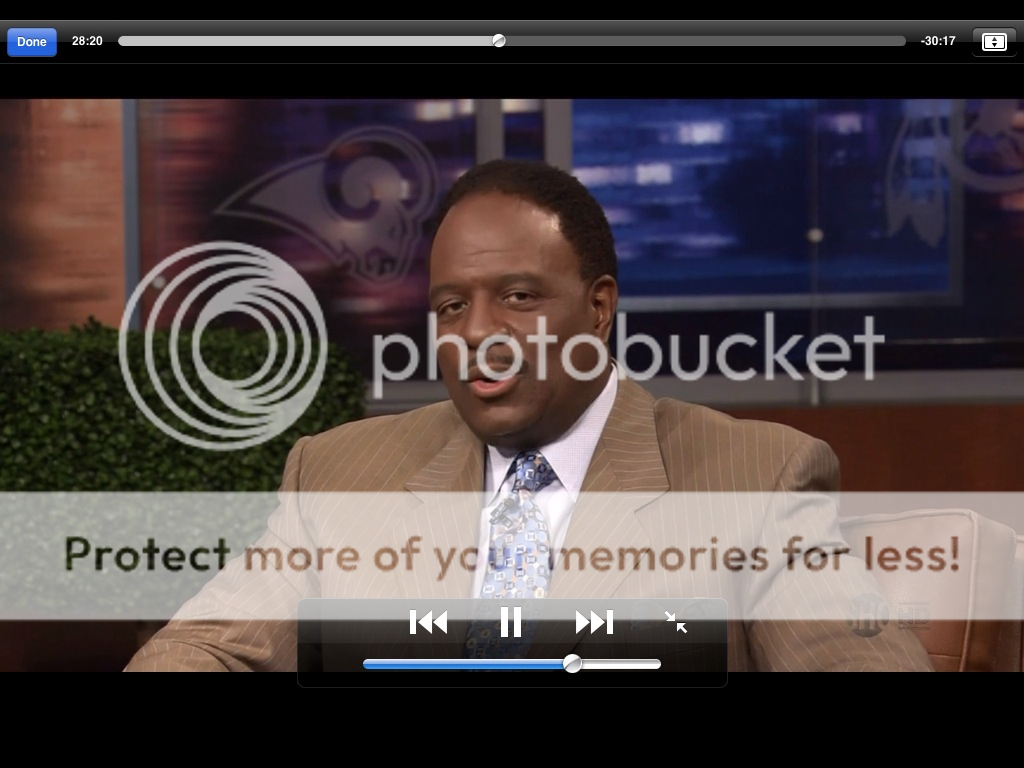
Enjoy everyone!
Last edited:
