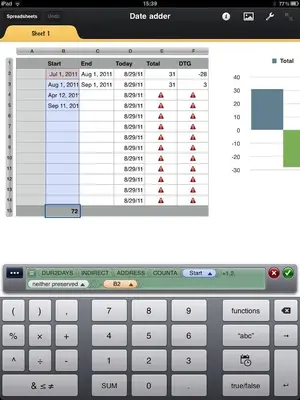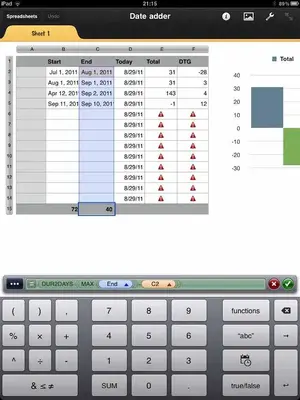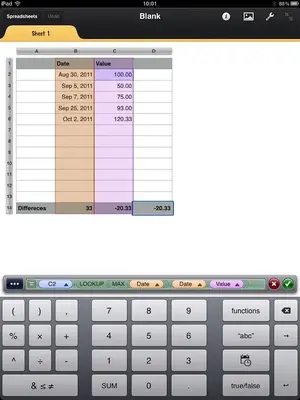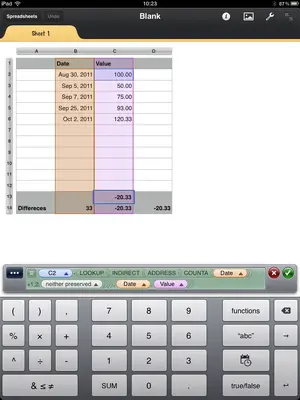Hello everone, I am new to the forum, recently purchased my first Ipad and here I am.
What I am trying to do is write a formula that will take the value of C2 and minus the most recent log entry at the bottom of column C and then updat in the footer. So that everytime I update the log, it updates the value in the footer. I have been researching this for days and can't get anything to work.
Thanks for your help
What I am trying to do is write a formula that will take the value of C2 and minus the most recent log entry at the bottom of column C and then updat in the footer. So that everytime I update the log, it updates the value in the footer. I have been researching this for days and can't get anything to work.
Thanks for your help