You are using an out of date browser. It may not display this or other websites correctly.
You should upgrade or use an alternative browser.
You should upgrade or use an alternative browser.
Help with pictures
- Thread starter Soozie
- Start date
richsadams
iPF Noob
Welcome to the forum! There are a lot of great people here willing to lend a hand anytime. Often using the Search box (at the top-left of every page) will lead you to the answers you're looking for. If not, feel free to post a question in the appropriate area.
Please take a moment to view the information here to get the most out of your iPad as well as our forum:
Forum Rules - Please read
Hacking Rules - Please read
iPad for Beginners
Free iPad User Manuals
Download The Official iPad Forum App
Here's the info that should answer your question:
Mac
iOS: How to transfer or sync content to your computer
iOS: Syncing with iTunes
PC
http://www.ipadforums.net/ipad-faq/4621-how-sync-photos-your-ipad-itunes.html
Welcome again and enjoy!
Please take a moment to view the information here to get the most out of your iPad as well as our forum:
Forum Rules - Please read
Hacking Rules - Please read
iPad for Beginners
Free iPad User Manuals
Download The Official iPad Forum App
Here's the info that should answer your question:
Mac
iOS: How to transfer or sync content to your computer
iOS: Syncing with iTunes
PC
http://www.ipadforums.net/ipad-faq/4621-how-sync-photos-your-ipad-itunes.html
Welcome again and enjoy!
giradman
iPad Fan
I have an iPad2 and I don't know how to transfer pictures to my laptop. Thanks for any help.
Soozie
Hi Soozie - welcome to the forum!
Seems like no one has addressed your question yet but you may need to clarify your needs? First, which way do you want to go, i.e. transferring images from your computer to your iPad vs. the other way - there are major differences and considerations?
There are potentially many options of getting images on & off the iPad, so please provide some more specific information as to exactly what you want to do - will be quite helpful and good luck!
richsadams
iPF Noob
What kind of computer do you have? What are you using to view and store photos on your computer?Hi,
What I want to do is transfer pictures from my iPad 2 to my laptop computer. The simplest and easiest way possible.
Thanks, Soozie.
giradman
iPad Fan
My computer is an HP and I am on windows vista. I am not sure what I use for my pictures. I just click on ' pictures ' and put them
there. Hope this is helpful.
Hi Soozie again - so you want to transfer your images on the iPad to your HP computer running Windows VISTA - correct?
Sorry about asking more questions, but do have iOS5 on your iPad (the native photo option has been improved), do you have other apps on your iPad that deal w/ images, and finally how were your images on your iPad obtained (i.e. via the iPad camera in the 'Camera Roll', downloaded, emailed, etc.)?
I know that these questions are annoying but are important regarding what images can be sent from your iPad to your computer - but in the meantime, consider the iCloud (or other, e.g. Dropbox) options - much can be sent to the 'cloud' and then picked up on your computer. Let us know some more details please -
so you want to transfer your images on the iPad to your HP computer running Windows VISTA - correct? Yes, this is correct.
do have iOS5 on your iPad? I'm sorry, but I don't know what that is.
how were your images on your iPad obtained ? The pictures were taken with the iPad camera.
I know I'm not being very helpful......but there is so much about this that I don't understand. Such as the Icloud. I don't know what that is or if I have it.

do have iOS5 on your iPad? I'm sorry, but I don't know what that is.
how were your images on your iPad obtained ? The pictures were taken with the iPad camera.
I know I'm not being very helpful......but there is so much about this that I don't understand. Such as the Icloud. I don't know what that is or if I have it.
giradman
iPad Fan
Hi again Soozie - well, if you are using the iPad's rear camera (keep in mind that this is only a .7MP camera so rather poor resolution for still images), your images are stored in the 'Camera Roll' of the device's 'native' photo app - the newest version of the app comes w/ iOS5 which is the most recently released 'mobile' operating system for the iPad (also iPod & iPhone) - to check your version, open 'Settings' on the iPad then 'General -> About'; the version of your iOS will be listed there.
Unfortunately, the 'native' Camera Roll does not allow for much 'exporting' of your images, e.g. does not sync back to your computer - your main option w/ that app is to email single or multiple images to yourself and then save them to your computer via the emails - rather cumbersome, especially if you have a LOT of photos - but will work! To use, select the small icon in the right upper corner of the 'Photo App' (the one w/ the arrow emerging to the right); this will bring up a drop-down menu w/ the options given.
A much better way to get your 'Camera Roll' images to your computer is to use a third party app - I have PhotoSync (a $2 program from the Apple App store); if interested be sure to purchase the iPad version; you will then have to go to their website and via a free download, put a small program on your computer - more information HERE; the latter will create a sub-folder in your Windows VISTA 'Pictures' folder named PhotoSync.
Now if you do buy PhotoSync and also install the computer program, then you just need the iPad & your computer on the same Wi-Fi network; open the app on the iPad and go to your 'Camera Roll' - select one or multiple images from there and then press the little red sync button in the right upper corner; a drop down menu appears, just pick what you want to do (e.g. Sync Selected images) - this will bring up a little dialog box as to 'where' to transfer the chosen pics - just press 'Computer', select your computer, and in a short time the images will have been transferred to your computer - press the 'Camera Roll' that appears on the bottom taskbar and your PhotoSync sub-folder will open up w/ the images!
This took me much longer to type out than to do - just seconds once you get the hang of it!; Below is a 'screen capture' I did from a transfer showing photos that were in my iPad's 'Camera Roll' (recent trip to Nantucket) and are now on my VISTA laptop - click to enlarge and look in the left hand listing to see 'where' these images are stored.
Hope that this may help - there are certainly other possibilities but this is an easy solution - good luck and please post back if you have further questions?
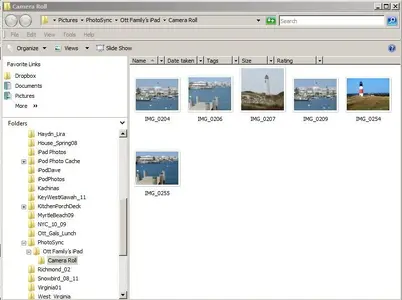
Unfortunately, the 'native' Camera Roll does not allow for much 'exporting' of your images, e.g. does not sync back to your computer - your main option w/ that app is to email single or multiple images to yourself and then save them to your computer via the emails - rather cumbersome, especially if you have a LOT of photos - but will work! To use, select the small icon in the right upper corner of the 'Photo App' (the one w/ the arrow emerging to the right); this will bring up a drop-down menu w/ the options given.
A much better way to get your 'Camera Roll' images to your computer is to use a third party app - I have PhotoSync (a $2 program from the Apple App store); if interested be sure to purchase the iPad version; you will then have to go to their website and via a free download, put a small program on your computer - more information HERE; the latter will create a sub-folder in your Windows VISTA 'Pictures' folder named PhotoSync.
Now if you do buy PhotoSync and also install the computer program, then you just need the iPad & your computer on the same Wi-Fi network; open the app on the iPad and go to your 'Camera Roll' - select one or multiple images from there and then press the little red sync button in the right upper corner; a drop down menu appears, just pick what you want to do (e.g. Sync Selected images) - this will bring up a little dialog box as to 'where' to transfer the chosen pics - just press 'Computer', select your computer, and in a short time the images will have been transferred to your computer - press the 'Camera Roll' that appears on the bottom taskbar and your PhotoSync sub-folder will open up w/ the images!
This took me much longer to type out than to do - just seconds once you get the hang of it!; Below is a 'screen capture' I did from a transfer showing photos that were in my iPad's 'Camera Roll' (recent trip to Nantucket) and are now on my VISTA laptop - click to enlarge and look in the left hand listing to see 'where' these images are stored.
Hope that this may help - there are certainly other possibilities but this is an easy solution - good luck and please post back if you have further questions?
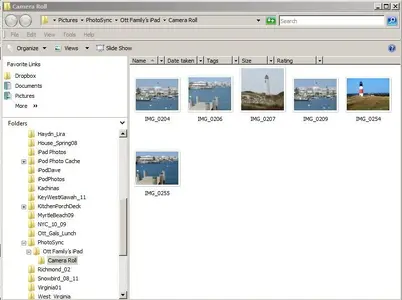
Last edited:
Thanks so much for your reply. I went to Photosync and got the app. and then I downloaded it onto the computer. It says it is installed.....I see it on the iPad and computer. I tried to download some pictures onto the computer and it says no computer is found. I am on wifi in my home. It is still searching...............Again thanks, I'm not sure what I am doing wrong. ( probably something simple...but.... ............Susan
............Susan
giradman
iPad Fan
Thanks so much for your reply. I went to Photosync and got the app. and then I downloaded it onto the computer. It says it is installed.....I see it on the iPad and computer. I tried to download some pictures onto the computer and it says no computer is found. I am on wifi in my home. It is still searching...............Again thanks, I'm not sure what I am doing wrong. ( probably something simple...but................Susan
Hi Susan (my wife's name also) - so I assume that you have the $2 app on your iPad along w/ the 'free' app from their website on your computer - make sure that the PhotoSync icon is in your 'System Tray' - see the attached screen capture of my laptop - the needed icon is the 2nd from the left; if you double-click a dialog box will appear (I have it opened to the second page - make sure the icon in the tray is checked); I just did another transfer from my iPad and in the taskbar you see 'Camera Roll' (in blue) which is the Photo-Sync subfolder on the computer's hard drive - clicking on it will open to that folder and show the photos downloaded.
Again you need to be on the same Wi-Fi network (which you seem to be from your post) - but try again, i.e. open the app on the iPad, go to the camera roll there, select several images, and go through the dialog boxes w/ the final selection being your computer - keep in touch here & good luck! Dave
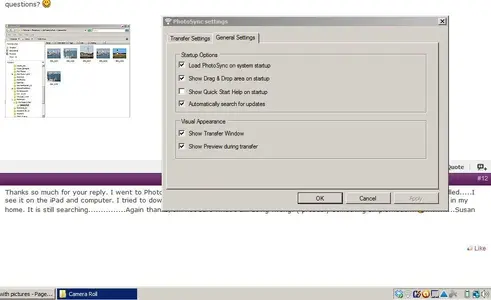
Dave.....Thanks so much. I waited awhile and then tried it and it works. YEAH!  You don't know how happy I get when things come together on all this tech stuff for me. I even tried a video and it worked.....only it came in upside down. Haven't figured that one out yet. But I'm sure it's another easy fix.
You don't know how happy I get when things come together on all this tech stuff for me. I even tried a video and it worked.....only it came in upside down. Haven't figured that one out yet. But I'm sure it's another easy fix.
Thanks again for your patience and helping me through this..............Susan
Thanks again for your patience and helping me through this..............Susan
Chays
iPF Noob
Soozie said:Dave.....Thanks so much. I waited awhile and then tried it and it works. YEAH!You don't know how happy I get when things come together on all this tech stuff for me. I even tried a video and it worked.....only it came in upside down. Haven't figured that one out yet. But I'm sure it's another easy fix.
Thanks again for your patience and helping me through this..............Susan
Welcome to ipf,
I'm so glad you have come right.
For the upside down thing, make sure that the orientation (landscape or portrait) isn't locked.
I hope you find this forum as informative and addictive as I do!
You will find that there are many members with a great knowledge base, waiting to help you with any issue you might have.
# Don't forget to use the search function, as there is a lot of issues already resolved here.
# If you haven't already, download the user manual for free at: http://support.apple.com/manuals/#ipad
# Also, feel free to have a look at this thread, it gives great tips and tricks for new users: http://www.ipadforums.net/ipad-general-discussions/21590-tips-tricks-those-us-who-dont-know.html
# Ensure you take time to familiarize yourself with the forum rules at: http://www.ipadforums.net/forum-rules-help-info/2119-forum-rules-everybody-please-read.html
Now that you are here you will never want to leave, so have the time of your life.
Regards,
Chays
