You are using an out of date browser. It may not display this or other websites correctly.
You should upgrade or use an alternative browser.
You should upgrade or use an alternative browser.
Imessage
- Thread starter keirbrook
- Start date
Bosvaark
iPF Noob
It really is simple but perhaps you missed something, from the iPad your setting is like this, using an email account set to receive at, this normally the same email as you apple id
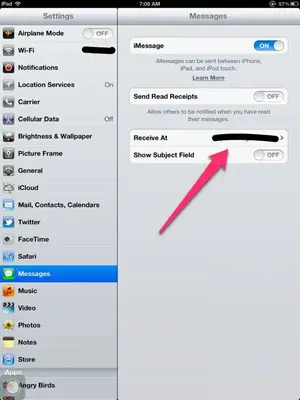
For the iPhone you can use a cell number or an email account set to " receive at", the email account must be different.
When sending the message from iPad to iPhone , type the iPhone cell no in and test, the iPhone to iPad type the email in to send.
Essentially that is it
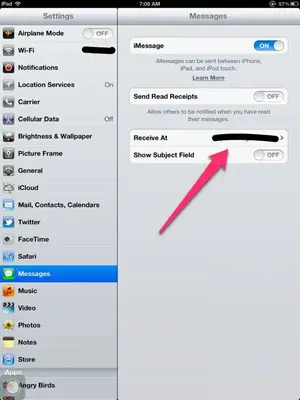
For the iPhone you can use a cell number or an email account set to " receive at", the email account must be different.
When sending the message from iPad to iPhone , type the iPhone cell no in and test, the iPhone to iPad type the email in to send.
Essentially that is it
Bosvaark
iPF Noob
How to Associate a New Email with iMessage on Your Device
1. Everything you need to do lives in the Messages tab of your iPhone, iPad, Settings,launch Settings and tap on Messages.
2. By default, iMessage is set to receive messages via your Apple ID email address and, if you have an iPhone, your phone number.
You cannot remove an email address until you've replaced it, so from the Messages setting, tap "Receive At" go to add Another Email.
3. Type in the new email address you'd like to associate with that device.
4. Apple will send a verification email to that address. When you receive it, just click the activation link and the new address will now be linked to that device.
5. Finally remove the original email by tapping the email address to remove .
1. Everything you need to do lives in the Messages tab of your iPhone, iPad, Settings,launch Settings and tap on Messages.
2. By default, iMessage is set to receive messages via your Apple ID email address and, if you have an iPhone, your phone number.
You cannot remove an email address until you've replaced it, so from the Messages setting, tap "Receive At" go to add Another Email.
3. Type in the new email address you'd like to associate with that device.
4. Apple will send a verification email to that address. When you receive it, just click the activation link and the new address will now be linked to that device.
5. Finally remove the original email by tapping the email address to remove .
Bosvaark
iPF Noob
keirbrook said:Thanks so much. Great help. Everything is working fine now thanks a lot for your time.
Good to hear
