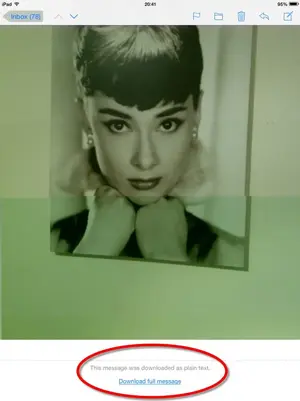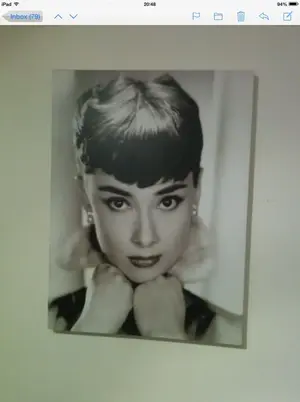Strange. Some questions.
Have you restarted and/or reset her iPad recently? Instruction below, just in case.
Do all the pictures come from the same source? If so, try sending a few to her yourself, so we can figure out if it's a formatting problem from the source, or truly a local problem on the iPad.
Anything else you can think of that is unique about the source or formatting of the photos.
------------------------------
The Usual Fixes
------------------------------
When you have problems with an app it's a good idea to clear it from RAM.
Close/Clear the app:
iOS 6: With the problem app closed, double tap on the Home button to get the multitask bar. Tap and hold on any icon in the bar until they jiggle, then tap the minus sign on the problem app.
iOS 7: Double tap the Home button to get the multitasking display. Swipe up on the problem app's thumbnail image (not the icon).
If that does not work try a restart,
Restart: Hold down the power button until the power off slider appears. Slide it off. When the iPad finishes shutting down, hold down the power button again until the Apple logo appears. Apple recommends you restart the iPad at least once a month.
and then a reset if that does not work.
Reset: Hold down the power and home buttons until the Apple logo appears. The iPad will reboot. This usually takes a bit longer than a restart.
Reset All Settings: Another, somewhat more drastic thing you can do is Reset All Settings. You'll find this under Settings > General > Reset > Reset All Settings. It won't erase any of your content, apps, or accounts; but you will have to go through most of your other settings and re-tweak them back to your liking.
Do not confuse this with Erase All Content and Settings.
More detailed information at:
iOS: Not responding or does not turn on