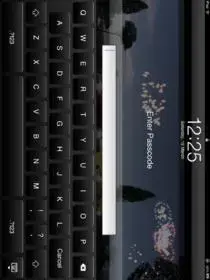liverpoolluke
iPF Noob
hi there, I'v looked all over the internet and just can't find what I'm looking for, I wish to remove the photo frame option from the lock screen without using a passcode
love apple stuff, hate apple software, couldn't live without jailbreaking / tweeking
love apple stuff, hate apple software, couldn't live without jailbreaking / tweeking