You are using an out of date browser. It may not display this or other websites correctly.
You should upgrade or use an alternative browser.
You should upgrade or use an alternative browser.
Notes & printing
- Thread starter Ervicki
- Start date
giradman
iPad Fan
Hi Ervicki - welcome to the forum! 
First, do you have a wireless printer that supports Apple's Air Print technology? If not, then that may be your problem. Below is a screen capture from my iPad 2 showing a Notes file and the option I have (after pressing the box w/ the out arrow) to print to my Canon printer over my wireless network (the Printer is Air Print compatible) - NOW, if you are not getting that option, then you need either a printer w/ built-in Air Print or you need an app on your computer (I've used FingerPrint in the past) that will allow your printer to recognize your iPad - let us know if you understand this explanation? If not, please respond - should be an easy solution - Dave
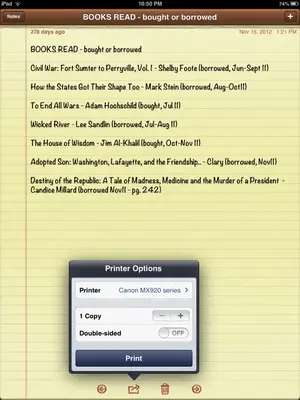
First, do you have a wireless printer that supports Apple's Air Print technology? If not, then that may be your problem. Below is a screen capture from my iPad 2 showing a Notes file and the option I have (after pressing the box w/ the out arrow) to print to my Canon printer over my wireless network (the Printer is Air Print compatible) - NOW, if you are not getting that option, then you need either a printer w/ built-in Air Print or you need an app on your computer (I've used FingerPrint in the past) that will allow your printer to recognize your iPad - let us know if you understand this explanation? If not, please respond - should be an easy solution - Dave
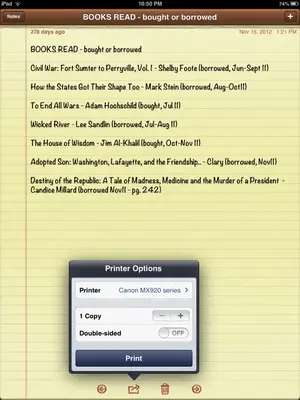
twerppoet
iPad Fan
If you have not done so, give the following fixes a try.
Also, if you are jailbroken, be sure to check any tweaks that you've installed, especially if they affect printing or Notes. If you don't know what jailbreaking is, disregard. It doesn't happen by accident.
----------------------------
The usual fixes:
When you have problems with an app it's a good idea to clear it from RAM.
Close/Clear the app: With the problem app closed, double tap on the Home button to get the multitask bar. Tap and hold on any icon in the bar until they jiggle, then tap the minus sign on the problem app. This will remove it from RAM and insure a clean start the next time you launch the app.
If that does not work try a restart,
Restart: Hold down the power button until the power off slider appears. Slide it off. When the iPad finishes shutting down, hold down the power button again until the Apple logo appears. Apple recommends you restart the iPad at least once a month.
and then a reset if that does not work.
Reset: Hold down the power and home buttons until the Apple logo appears. The iPad will reboot. This usually takes a bit longer than a restart.
Reset All Settings: Another, somewhat more drastic thing you can do is Reset All Settings. You'll find this under Settings > General > Reset > Reset All Settings. It won't erase any of your content, apps, or accounts; but you will have to go through most of your other settings and re-tweak them back to your liking.
Also, if you are jailbroken, be sure to check any tweaks that you've installed, especially if they affect printing or Notes. If you don't know what jailbreaking is, disregard. It doesn't happen by accident.
----------------------------
The usual fixes:
When you have problems with an app it's a good idea to clear it from RAM.
Close/Clear the app: With the problem app closed, double tap on the Home button to get the multitask bar. Tap and hold on any icon in the bar until they jiggle, then tap the minus sign on the problem app. This will remove it from RAM and insure a clean start the next time you launch the app.
If that does not work try a restart,
Restart: Hold down the power button until the power off slider appears. Slide it off. When the iPad finishes shutting down, hold down the power button again until the Apple logo appears. Apple recommends you restart the iPad at least once a month.
and then a reset if that does not work.
Reset: Hold down the power and home buttons until the Apple logo appears. The iPad will reboot. This usually takes a bit longer than a restart.
Reset All Settings: Another, somewhat more drastic thing you can do is Reset All Settings. You'll find this under Settings > General > Reset > Reset All Settings. It won't erase any of your content, apps, or accounts; but you will have to go through most of your other settings and re-tweak them back to your liking.
If you have not done so, give the following fixes a try.
Also, if you are jailbroken, be sure to check any tweaks that you've installed, especially if they affect printing or Notes. If you don't know what jailbreaking is, disregard. It doesn't happen by accident.
----------------------------
The usual fixes:
When you have problems with an app it's a good idea to clear it from RAM.
Close/Clear the app: With the problem app closed, double tap on the Home button to get the multitask bar. Tap and hold on any icon in the bar until they jiggle, then tap the minus sign on the problem app. This will remove it from RAM and insure a clean start the next time you launch the app.
If that does not work try a restart,
Restart: Hold down the power button until the power off slider appears. Slide it off. When the iPad finishes shutting down, hold down the power button again until the Apple logo appears. Apple recommends you restart the iPad at least once a month.
and then a reset if that does not work.
Reset: Hold down the power and home buttons until the Apple logo appears. The iPad will reboot. This usually takes a bit longer than a restart.
Reset All Settings: Another, somewhat more drastic thing you can do is Reset All Settings. You'll find this under Settings > General > Reset > Reset All Settings. It won't erase any of your content, apps, or accounts; but you will have to go through most of your other settings and re-tweak them back to your liking.
Thanks. I will try that. Curious...what is jailbreaking?
twerppoet
iPad Fan
Thanks. I will try that. Curious...what is jailbreaking?
Here's the explanation: http://www.ipadforums.net/ipad-hacking/2838-jailbreaking-explained.html
You can read more in the Hacking section of the forum: iPad Hacking
I don't do this myself, so any other questions (that you can't find already explained) are best posted there.
Welcome to the forum. It's a good one.
Similar threads
- Replies
- 1
- Views
- 3K
