jefffanguy
iPF Noob
How to put music on iPad without iTunes's syncing? 4Media iPad to PC transfer can easily copy songs, videos and other files from computer to iPad in a new computer without iTunes. In addition to this, users can sync, backup, copy and transfer between iPad – PC – iTunes in all ways, no restrictions at all! And you need not worry since syncing 3-way would not mess up or even wipe out your library.
Organizing, transferring and syncing is so much easier with 4Media iPad to PC Transfer.
Here’s 4Media iPad to PC tutorial, tips and tricks. Download and install 4Media iPad to PC Transfer at first.
Tips: iTunes need not running if you start 4Media iPad Transfer. Plug your device once iPad Transfer is running.
Put music on iPad in multiple ways
Drag and drop music files or file folders from your source window to iPad to PC Transfer window;
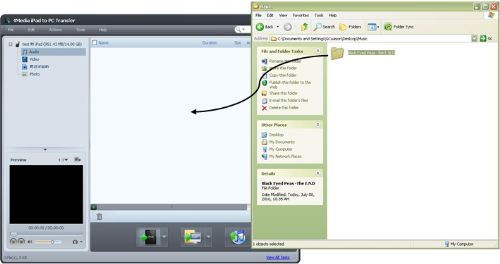
OR Click File…
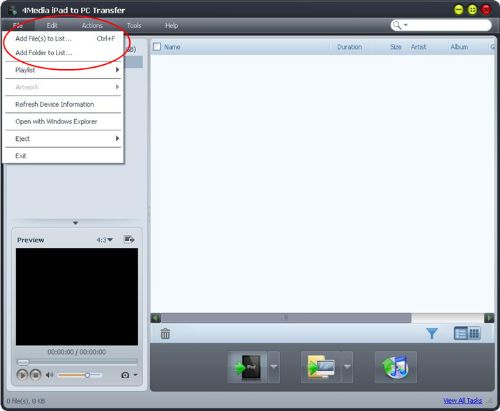
…or click the iPad button to upload files or folders.
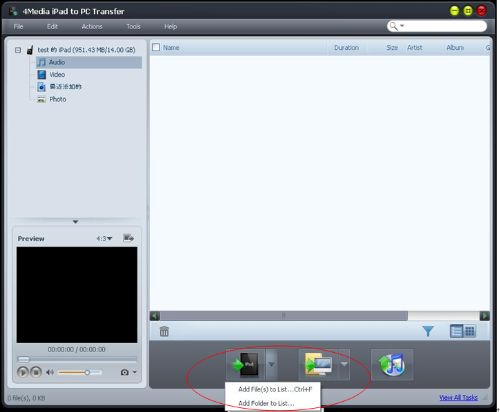
Once files or folders are loaded into iPad to PC Transfer window, wait for the files to load and it will automatically be synced to your iPad.
To load album covers/artworks
Select songs that you want to load with album artwork.
Tip: It is much easier to view in thumbnail mode so you would be able to see which songs don’t have album artwork.
Click Select All > Right Click > Modify ID3 Information
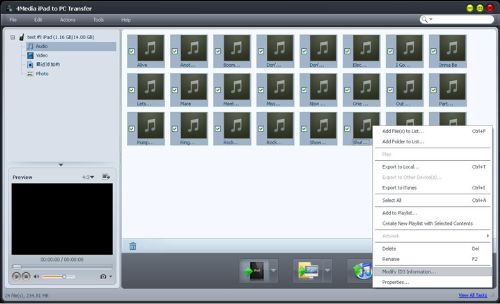
With ID3 Info Window open, locate the album artwork you want to load. Drag and drop the image as album artwork on the Artwork Box.
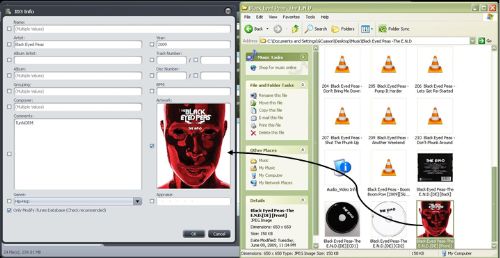
Click Ok and it will load the album artwork for you.
4Media iPad to Pc Transfer organizes, syncs, transfers, and manages your iPad files to PC and iTunes. But with 4Media iPad to PC Transfer, copy and backup songs, videos, photos, and other files from iPad to PC.
Organizing, transferring and syncing is so much easier with 4Media iPad to PC Transfer.
Here’s 4Media iPad to PC tutorial, tips and tricks. Download and install 4Media iPad to PC Transfer at first.
Tips: iTunes need not running if you start 4Media iPad Transfer. Plug your device once iPad Transfer is running.
Put music on iPad in multiple ways
Drag and drop music files or file folders from your source window to iPad to PC Transfer window;
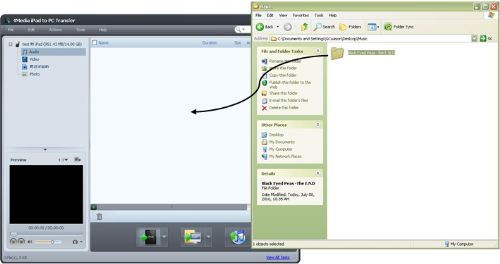
OR Click File…
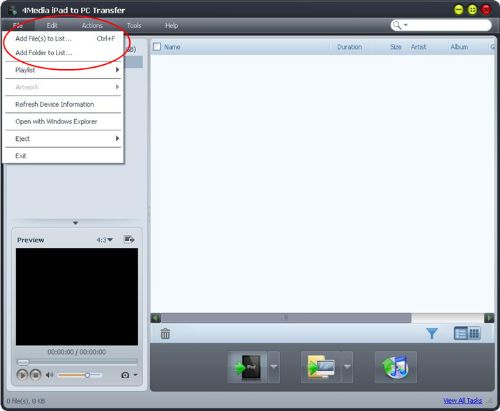
…or click the iPad button to upload files or folders.
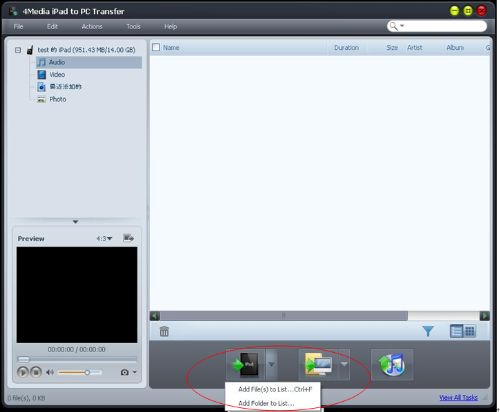
Once files or folders are loaded into iPad to PC Transfer window, wait for the files to load and it will automatically be synced to your iPad.
To load album covers/artworks
Select songs that you want to load with album artwork.
Tip: It is much easier to view in thumbnail mode so you would be able to see which songs don’t have album artwork.
Click Select All > Right Click > Modify ID3 Information
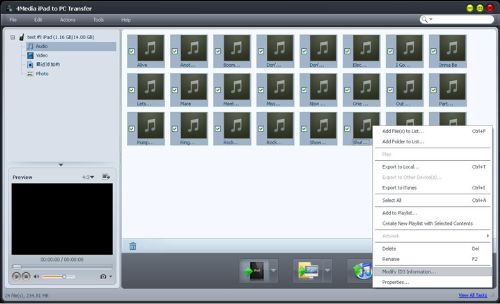
With ID3 Info Window open, locate the album artwork you want to load. Drag and drop the image as album artwork on the Artwork Box.
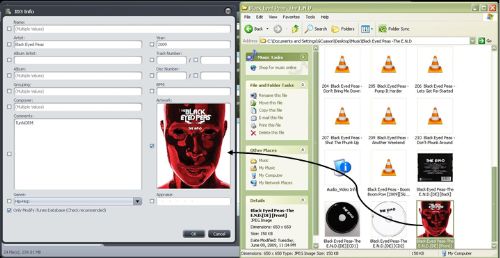
Click Ok and it will load the album artwork for you.
4Media iPad to Pc Transfer organizes, syncs, transfers, and manages your iPad files to PC and iTunes. But with 4Media iPad to PC Transfer, copy and backup songs, videos, photos, and other files from iPad to PC.
