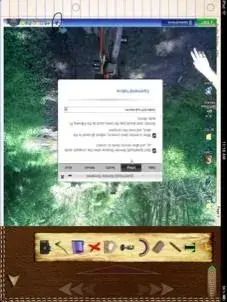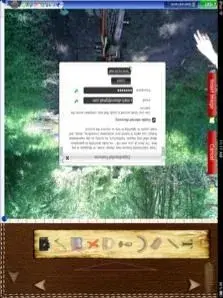One more thing...most people don't have a static external IP from.their internet and cable company because it usually costs a bit more a month. So anytime you want to connect to your home computer from another network you will have to go to
www.whatismyip.com to check and verify your computers external IP address. If it changes, you will have to change it in your splashtop application as well or it wont connect. You can get around this with a dynamic dns host though! Its easy and free!
First check if your router supports dynamic dns. Go back into your router controls by going to
http://192.168.1.1 on your browser and signing in. Find a section in the menus that says Dynamic Dns. If you see it this means your router suports dynamic dns and you are all good!
So now go to
www.dyndns.com and sign up for a free account. (Just remember your user name and password you are setting up cuz you'll need it in a minute.)Add a new host to your account. It can be whatever you want in the first part like 'homecomputer' and then pick a suffix from the dropdown menu. So say you pick 'homecomputer.dyndns.com' (be aware some popular hosts may already be taken so it may take you a couple tries. Under service type make sure host with IP address is selected. In the box that says IP address: enter your external IP address from
www.whatismyip.com or just click on the underlined 'current ip' link which will automatically save your info. You can leave the other stuff blank. Now click set up at the bottom and you should be ready to go back to your router.
Go to the router controls again at
http://192.168.1.1 and click on the dynamic dns section. If there is a section for 'service provider' set it to
www.dyndns.org. now enter the user name and password and the hostname (homecomputer.dyndns.com) you just set up. If there's a box that says 'enable'make sure that is checked or set to enabled. Now click login. It should tell you your login succeeded. If not....let me know....or check for typos and try again. Now hit save and you are ready.
Go to the splashtop app and add a new computer. Under IP address enter the dyndns hostmame so 'homecomputer.dyndns.com' Remember that the password section of the splashtop app always refers to the password set up on the splashtop reciever software on the computer. If that doesn't have a password set up then you don't need to enter anything else on your splashtop app. If it does, enter the password set up on you splashtop computer software not the one from the dynamic dns account. Give it a nick name like 'my computer remote' or whatever and test it out. If you have 3g ipad you can just flip to that. Or go to starbucks again (I know you're loaded with caffine at this point!) And it should connect.
Just always remember to keep the splashtop software running on your computer. If that is not on...nothing will connect.
I applaud splashtop for their efforts with the gmail sign in part....but unlike the expirimental gmail tunnel this set up is totally reliable. As long as your computer is running and the splashtop software is on you can connect from anywhere in the world there is internet!
Sent from my Xoom using Tapatalk