As of 18:00 on 21st September 2012, the singing window for IOS 5.1.1 on iPad2 and iPad3 is closed. This tutorial is no longer valid and the thread has been closed.
Stay tuned for new tutorials on restoring 5.1.1 on these devices using the new redsn0w and Saved SHSH Blobs in the coming days...
Yes, you can try to downgrade your iPad to iOS 5.1.1 IF you do it this very moment. As of this writing, Apple has not closed the window to iOS 5.1.1.
So, go to this link and download the iOS 5.1.1 firmware for your specific device: Official Apple IOS Firmware Download Links for iPad
Then, follow the instructions in this link to (1) put your iPad into DFU mode: DFU Mode for Dummies
As soon as you achieve DFU mode, iTunes should start automatically. If it does not, start it up and you should be presented with the following screen...
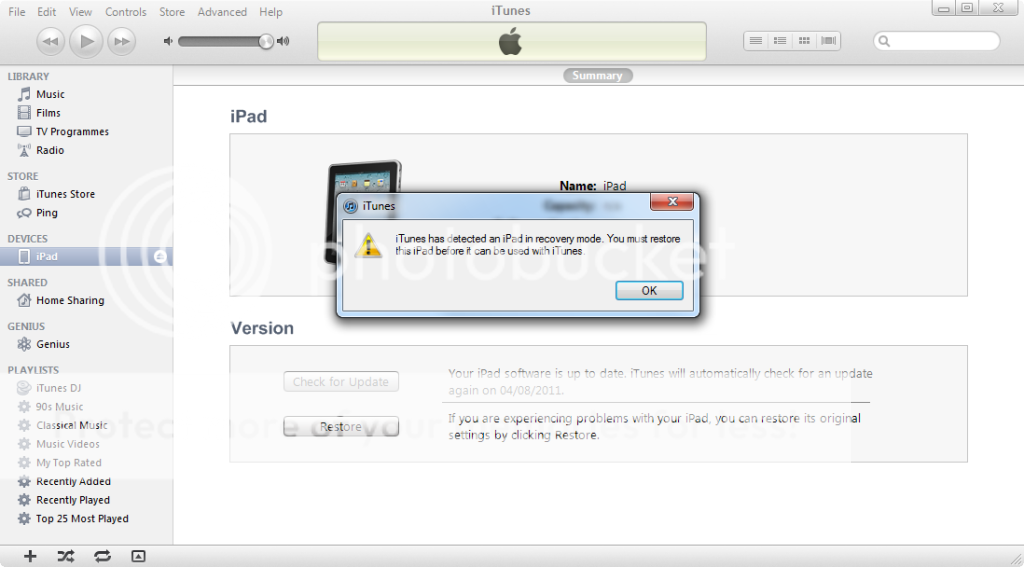
Dismiss the dialogue and then HOLD the shift key on your keyboard (option key on a Mac) and click the "Restore" button. This will prompt iTunes to ask you to provide a firmware file to restore. Navigate to the file you downloaded at the start of the tutorial (or already had prepared) as shown in the following screen...
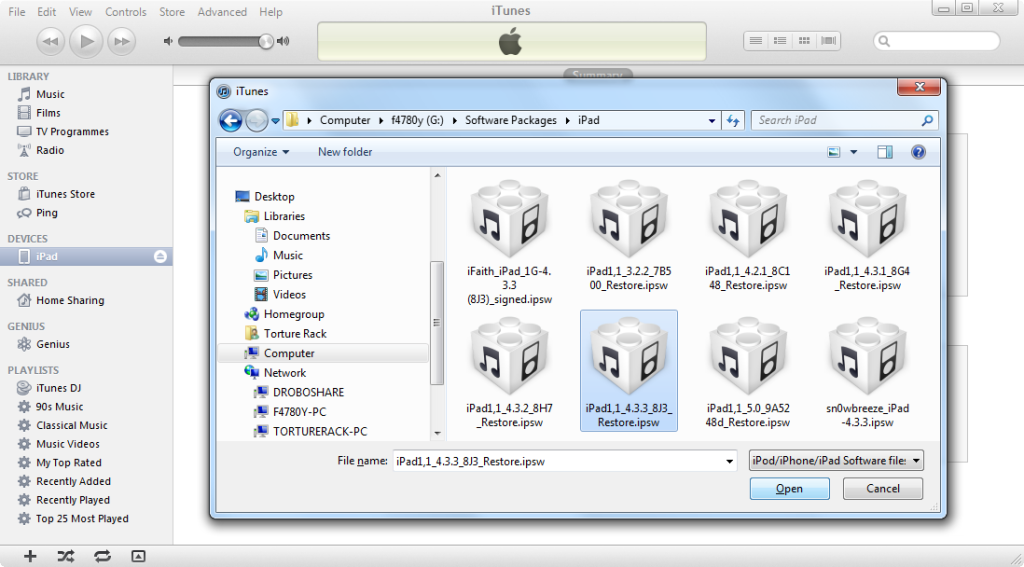
iTunes will give you a warning, which you should accept by pressing OK...
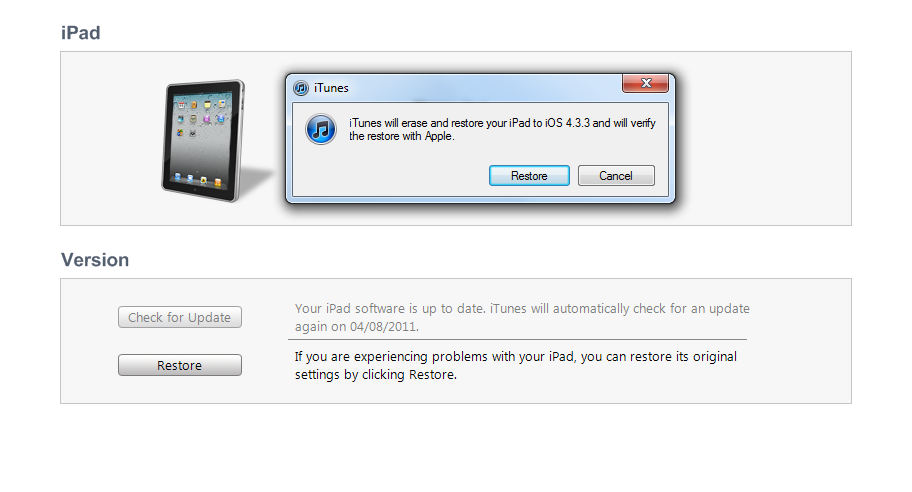
The rest of the process should be seamless if you have followed the set-up instructions... iTunes will go through a series of procedures one after the other...





Finally, your iPad should reboot with the firmware of your choice freshly installed. It will still require an initial connection to iTunes as though it was just fresh from a new product unboxing, and after that you should see your iPad in iTunes to use like so...
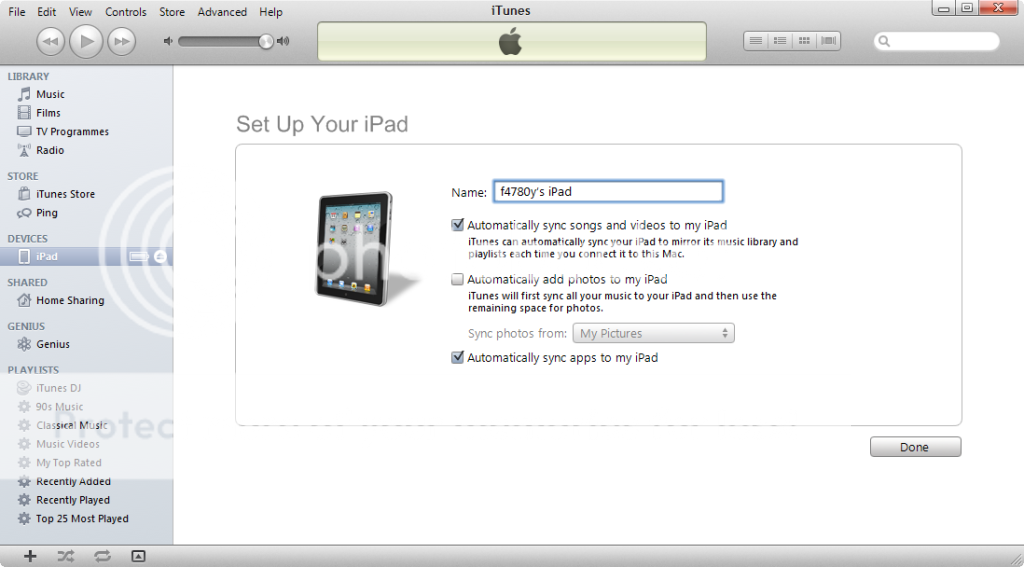
That's It! You (hopefully) successfully restored your iPad.
Do note that if you have made a backup of the iPad while it was running iOS 6, it is NOT a good idea to use the "restore from backup" option in iTunes. My recommendation is to restore as new. Generally, backups don't work as well in going backwards. Restoring as new means it'll be like the iPad just came out of the box - everything will be gone (data, game progress, contacts, etc). But, you'll be on iOS 5.1.1.
Of course, you can try restoring from an iOS 6 backup - this is just so's you know there might be issues. If you have an iOS 5.1.1 backup, then use that one when restoring. Then, it'll be as if your iPad never updated to iOS 6.
Again - this MUST be done very, very soon! There is a rapidly closing window - Apple will stop signing (approving) the installation of iOS 5.1.1 on the iPad2 and iPad3.
I cannot tell you when the window will close. So, if you try this later and get an error - odds are the window is closed. Again, as of right now - its open.
Marilyn
P.S. Thanks to f4780y - for the steps to take after putting the iPad into DFU mode (so you can install your downloaded software). His pictures show iOS 4.3.3, but your process will show 5.1.1. Essentially, this whole thing is from using tutorials and such written by f4780y. So - big thanks, Leigh, for having this stuff available!
Stay tuned for new tutorials on restoring 5.1.1 on these devices using the new redsn0w and Saved SHSH Blobs in the coming days...
Yes, you can try to downgrade your iPad to iOS 5.1.1 IF you do it this very moment. As of this writing, Apple has not closed the window to iOS 5.1.1.
So, go to this link and download the iOS 5.1.1 firmware for your specific device: Official Apple IOS Firmware Download Links for iPad
Then, follow the instructions in this link to (1) put your iPad into DFU mode: DFU Mode for Dummies
As soon as you achieve DFU mode, iTunes should start automatically. If it does not, start it up and you should be presented with the following screen...
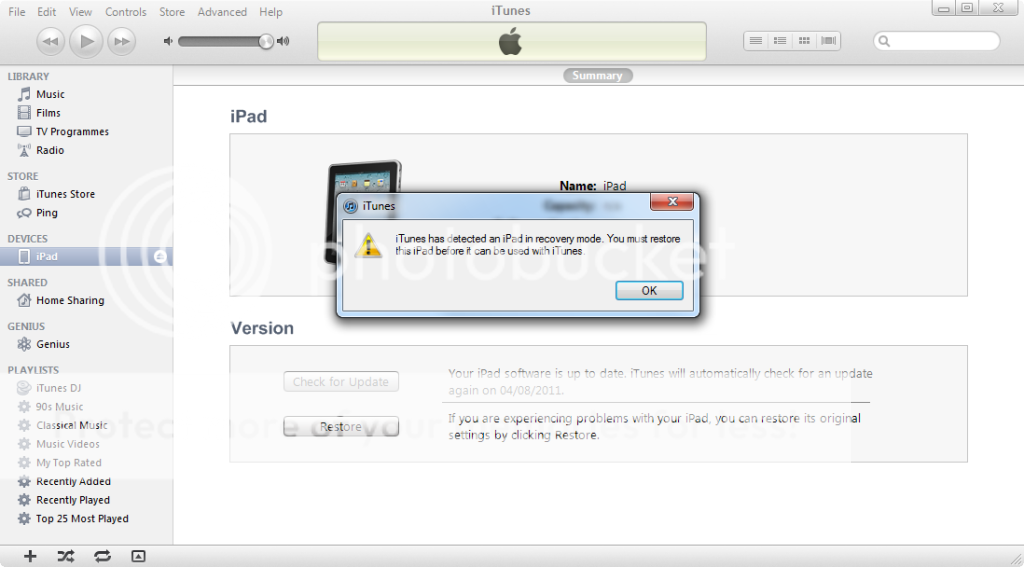
Dismiss the dialogue and then HOLD the shift key on your keyboard (option key on a Mac) and click the "Restore" button. This will prompt iTunes to ask you to provide a firmware file to restore. Navigate to the file you downloaded at the start of the tutorial (or already had prepared) as shown in the following screen...
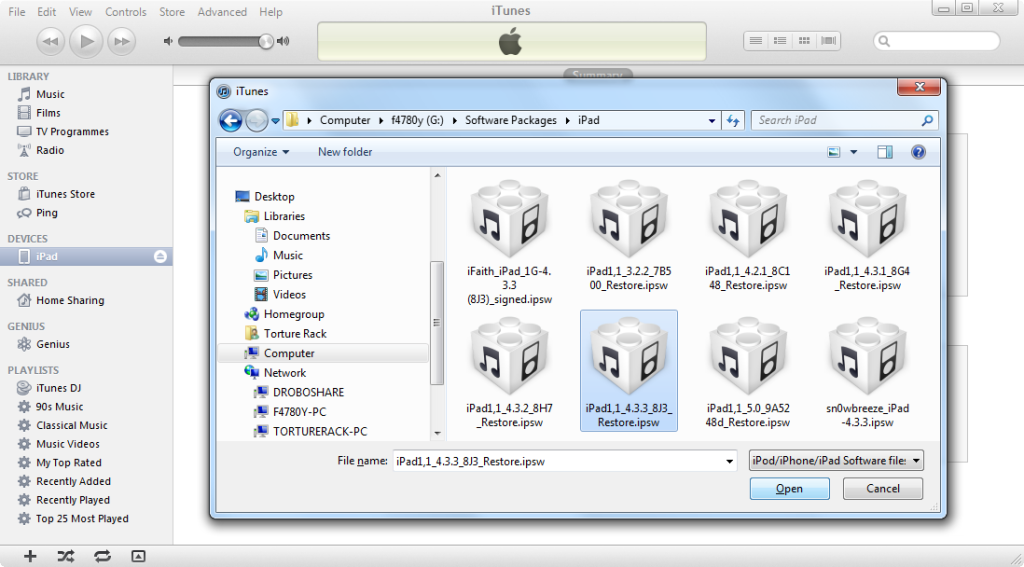
iTunes will give you a warning, which you should accept by pressing OK...
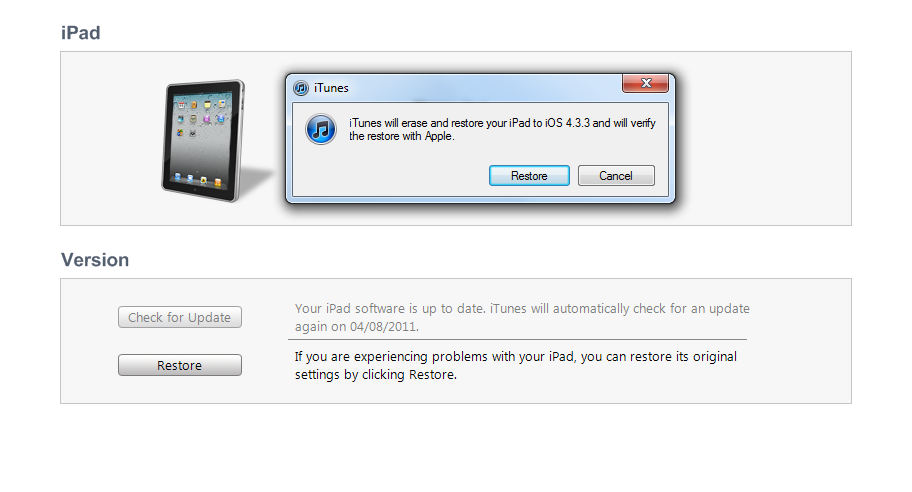
The rest of the process should be seamless if you have followed the set-up instructions... iTunes will go through a series of procedures one after the other...





Finally, your iPad should reboot with the firmware of your choice freshly installed. It will still require an initial connection to iTunes as though it was just fresh from a new product unboxing, and after that you should see your iPad in iTunes to use like so...
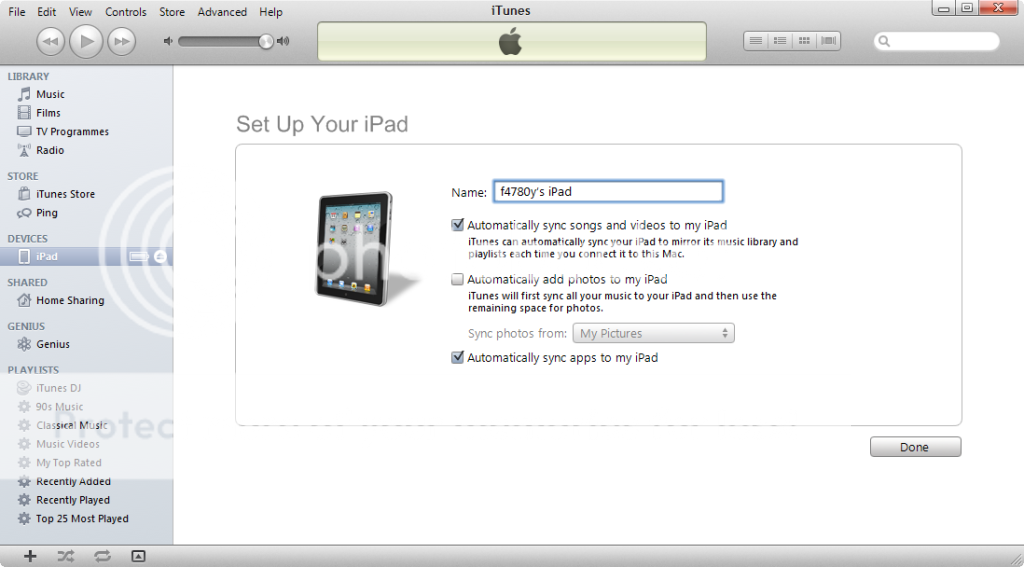
That's It! You (hopefully) successfully restored your iPad.
Do note that if you have made a backup of the iPad while it was running iOS 6, it is NOT a good idea to use the "restore from backup" option in iTunes. My recommendation is to restore as new. Generally, backups don't work as well in going backwards. Restoring as new means it'll be like the iPad just came out of the box - everything will be gone (data, game progress, contacts, etc). But, you'll be on iOS 5.1.1.
Of course, you can try restoring from an iOS 6 backup - this is just so's you know there might be issues. If you have an iOS 5.1.1 backup, then use that one when restoring. Then, it'll be as if your iPad never updated to iOS 6.
Again - this MUST be done very, very soon! There is a rapidly closing window - Apple will stop signing (approving) the installation of iOS 5.1.1 on the iPad2 and iPad3.
I cannot tell you when the window will close. So, if you try this later and get an error - odds are the window is closed. Again, as of right now - its open.
Marilyn
P.S. Thanks to f4780y - for the steps to take after putting the iPad into DFU mode (so you can install your downloaded software). His pictures show iOS 4.3.3, but your process will show 5.1.1. Essentially, this whole thing is from using tutorials and such written by f4780y. So - big thanks, Leigh, for having this stuff available!
Last edited by a moderator:
