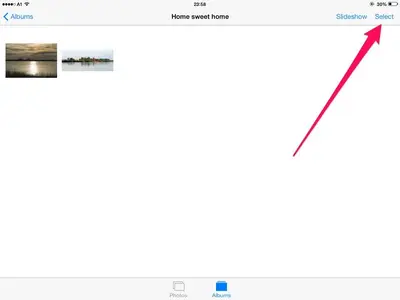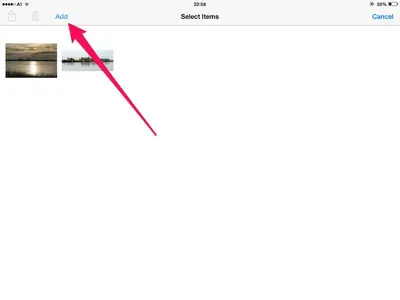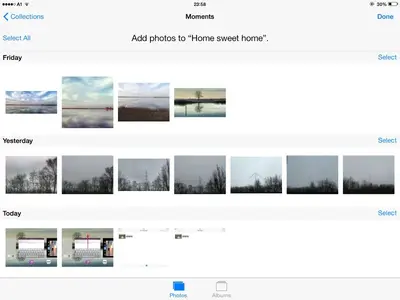You are using an out of date browser. It may not display this or other websites correctly.
You should upgrade or use an alternative browser.
You should upgrade or use an alternative browser.
Transfer a photo between albums
- Thread starter mschumer
- Start date
Thanks for all your help. I did do this earlier. Some albums I named are grayed out and won't let me transfer. I created a new album with the same name and that gave me the ability to add to. Problem is I can't delete original album now. Some albums just seem to be embedded and you can't do anything to them.
If those albums are imported to your iPad from a camera, you can delete all the photos within the album. This should delete the album as well afterwards.
In case they were synced to your iPad via iTunes, you won't be able to delete them on your iPad. That has to be done through iTunes on your computer.
In case they were synced to your iPad via iTunes, you won't be able to delete them on your iPad. That has to be done through iTunes on your computer.
Last edited:
To delete synced photos and videos from your device
In iTunes, click the Device button in the upper right corner. (If viewing the iTunes Store, click the Library button in the upper-right corner first.)
Click the Photos tab in the resulting window.
Choose "Selected albums" and deselect the albums or collections you want to delete.
Note: To delete all synced photos, deselect "Sync Photos from" and, when asked, click "Remove photos."
Click Apply.
(Apple Support)
In iTunes, click the Device button in the upper right corner. (If viewing the iTunes Store, click the Library button in the upper-right corner first.)
Click the Photos tab in the resulting window.
Choose "Selected albums" and deselect the albums or collections you want to delete.
Note: To delete all synced photos, deselect "Sync Photos from" and, when asked, click "Remove photos."
Click Apply.
(Apple Support)