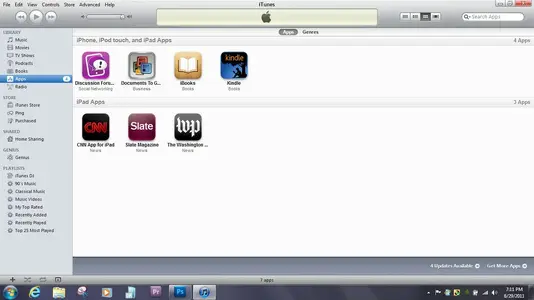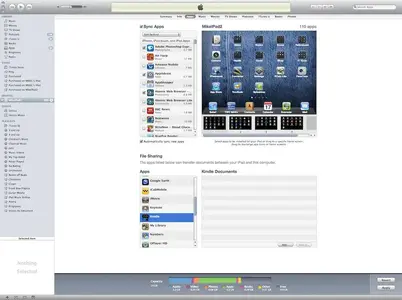You are using an out of date browser. It may not display this or other websites correctly.
You should upgrade or use an alternative browser.
You should upgrade or use an alternative browser.
transfer purchase from ipad to computer
- Thread starter irispad
- Start date
twerppoet
iPad Fan
You have to open the Kindle app and log into your Amazon account. If memory servers you use the info icon at the bottom right. Once you do that all the Kindle books you've purchased should show up on the Archive page. To read them tap to download, and they will appear on your Home page. You switch between the pages using the button at the bottom left.
You will need an internet connection to log in and download the books.
You will need an internet connection to log in and download the books.
I obviously don't know what I am doing but this is what I did to transfer the purchases I have in my iPad to my PC.
I connected the iPad to my PC and opend iTunes.
I selected devices > iPad > clicked on Transfer Purchase > and selected Apps.
I think I then had to choose ADD and then submit. Cannot remember exactly (this is the first time doing this).
Anyway, I am now checking my Library in iTunes and under APPS this is what I see but I can't do anything with it. If I click Kindel (where my book is) but nothing happens.
What am I doing wrong or what is it that I am not doing to make this work?
I connected the iPad to my PC and opend iTunes.
I selected devices > iPad > clicked on Transfer Purchase > and selected Apps.
I think I then had to choose ADD and then submit. Cannot remember exactly (this is the first time doing this).
Anyway, I am now checking my Library in iTunes and under APPS this is what I see but I can't do anything with it. If I click Kindel (where my book is) but nothing happens.
What am I doing wrong or what is it that I am not doing to make this work?
Attachments
What am I doing wrong or what is it that I am not doing to make this work?
You don't have to use iTunes to put e-books purchased at Amazon onto your iPad/Kindle app. You do all the book downloading via the app on your iPad.
Open the Kindle app on your iPad. If it's the first time you've used it, when you first open it, you should be greeted with a pop-up that prompts you to "register now to get started." Enter in your Amazon account information (username and password).
After registration, you'll be at the Home screen (it'll say Home on top; centered). You'll probably also get some freebies from Amazon (I got three classics).
At the bottom left of the screen, you'll see a button labeled "Archived Items." That should be a list of all the e-books you've bought at Amazon. Press that button and your books should load. Scroll through the covers and find a book you want to read. Select it. You'll see a loading bar come up and then that book will disappear. Select more if you wish, then press the "Home" button at the bottom left of the screen.
Now back at the Home screen, you should see the book(s) you just downloaded from your Archive. Press on one of the covers and start reading...
To close a book, press in the middle of the display. You'll get another "Home" button, this time it'll be at the top left. Press it and you'll be taken back to your Kindle homescreen.
Hope that helps. Let us know if you need more assistance.
Marilyn
twerppoet
iPad Fan
I obviously don't know what I am doing but this is what I did to transfer the purchases I have in my iPad to my PC.
I connected the iPad to my PC and opend iTunes.
I selected devices > iPad > clicked on Transfer Purchase > and selected Apps.
I think I then had to choose ADD and then submit. Cannot remember exactly (this is the first time doing this).
Anyway, I am now checking my Library in iTunes and under APPS this is what I see but I can't do anything with it. If I click Kindel (where my book is) but nothing happens.
What am I doing wrong or what is it that I am not doing to make this work?
Sounds like you are trying to side load books to the Kindle. You do that using File Sharing in iTunes. Your device must be connected and selected in iTunes, then select the Apps page (see attachment). Syncing is not necessary, the files are copied immediately.
I've had mixed success with this. One thing you have to remember is that the Kindle app will only recognize .mobi, .prc, and .azw file types (if memory serves). If you've tried to add ePubs or any other format they will not show up on the iPad. The files must also be DRM free.
To add books previously bought on Amazon for the Kindle, follow my instructions in the earlier post. It's much easier.
Personally I find it easier to restrict the Kindle app to books from Amazon.com and use Calibre or Stanza to convert the others to ePub, then load and read them in iBooks.
Attachments
Most reactions
-
 449
449 -
 361
361 -
 239
239 -
 194
194 -
 127
127 -
 124
124 -
 86
86 -
 26
26 -
 22
22 -
 3
3 -
B
1
-
 1
1 -
 1
1
Similar threads
- Replies
- 6
- Views
- 21K