Vanessa Callow
iPF Noob
Can anyone advise how to view the last two episodes of a series that I have managed to watch 21 episodes so far... The last two are remaining elusive????? !!!!
dhewson777 said:Have they downloaded to your knowledge? If it's a recent series and has not yet finished airing in your country, then they may not have been released onto the iTunes store yet.
dhewson777 said:Have they downloaded to your knowledge? If it's a recent series and has not yet finished airing in your country, then they may not have been released onto the iTunes store yet.
Vanessa Callow said:Morning have you had any thought on what I have to do next regarding the download
Vanessa Callow said:the last two episodes are showing in the usage section of settings.
dhewson777 said:How do you know the said usage are the two files in question?
Vanessa Callow said:When you open usage it tells you what is there, apps etc and it says the series name, open it and there are three of them one watched and the last two. But can't find a way to open them, have tried double single click and it won't open?? many thanks for your thoughts
dhewson777 said:I didn't think you could open apps or files from there, unless I'm missing something. I am assuming that they do not appear in the Video app, which is where they should be, hence you looking deeper into the Usage.
leelai said:Hi and welcome to the Forum!
I've never downloaded a series either but it might be an idea to follow these steps and see if this fixes it.
Close your apps completely - When an app behaves strangely it is best to close it completely and then relaunch it. From the home screen do the four finger swipe up or double press the home button to reveal your multi task bar. These are all the apps that you have opened at one time. Long press the app until it jiggles and a red minus sign will appear above it. Press the minus sign, this will close the app, not delete it, now press the home button to return to your screen. It's also a good idea to close all these apps, as it helps the iPad run smoothly....see if you can now view them if not a restart is the next step
Press and hold the power off button, the one at the top right. You will see a slide appear to power off, slide this and the screen will go dark and a Whirly will appear. When the Whirly disappears your iPad is now off. Press the power button again until the Apple logo appears, this will take a few seconds and your iPad will restart. You should restart your iPad occasionally also as it will keep it running well. Now see if it is operating. A reset is the next step, this will not change anything on your iPad and is akin to rebooting a PC.
Hold the power off button and the home button simultaneously, keep holding them in and you will see the power off slide appear and disappear, wait until you see the Apple logo appear before releasing the buttons. It will take a little longer for your iPad to start. Let us know how you go.
Please do not post twice on your issues, as well as dividing any info given it is also against Forum Rules, I have now deleted your other post.
I've moved your thread to our Help Section where you will receive a better response.
iPad 2 3G 64gb
leelai said:Hi and welcome to the Forum!
I've never downloaded a series either but it might be an idea to follow these steps and see if this fixes it.
Close your apps completely - When an app behaves strangely it is best to close it completely and then relaunch it. From the home screen do the four finger swipe up or double press the home button to reveal your multi task bar. These are all the apps that you have opened at one time. Long press the app until it jiggles and a red minus sign will appear above it. Press the minus sign, this will close the app, not delete it, now press the home button to return to your screen. It's also a good idea to close all these apps, as it helps the iPad run smoothly....see if you can now view them if not a restart is the next step
Press and hold the power off button, the one at the top right. You will see a slide appear to power off, slide this and the screen will go dark and a Whirly will appear. When the Whirly disappears your iPad is now off. Press the power button again until the Apple logo appears, this will take a few seconds and your iPad will restart. You should restart your iPad occasionally also as it will keep it running well. Now see if it is operating. A reset is the next step, this will not change anything on your iPad and is akin to rebooting a PC.
Hold the power off button and the home button simultaneously, keep holding them in and you will see the power off slide appear and disappear, wait until you see the Apple logo appear before releasing the buttons. It will take a little longer for your iPad to start. Let us know how you go.
Please do not post twice on your issues, as well as dividing any info given it is also against Forum Rules, I have now deleted your other post.
I've moved your thread to our Help Section where you will receive a better response.
iPad 2 3G 64gb
Vanessa Callow said:Hi, have tried to close the video app, and gone to all apps open, long press the app, they all start to jiggle but no red minus sign comes up, what am I doing wrong,the only apps that have a black cross are the ones I have downloaded, the video app was already on the iPad,
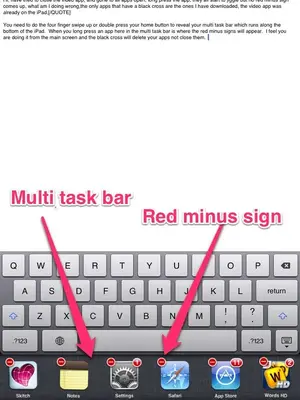
Vanessa Callow said:Can anyone advise how to view the last two episodes of a series that I have managed to watch 21 episodes so far... The last two are remaining elusive????? !!!!
