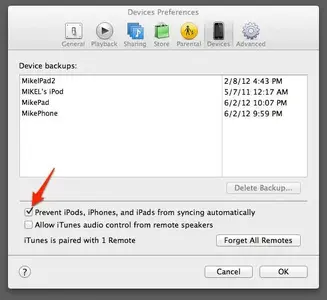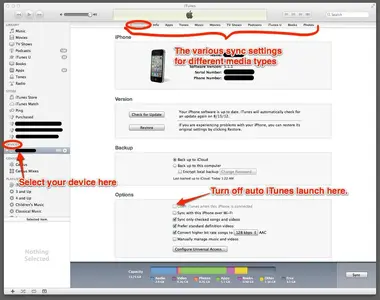While trying to do a backup, by mistake, I did a sync as well. I think the sync files are stored in the same location on my Windows 7 system. Am I right?
It says it has synchronized some music files from my computer to the iPad. However I can't find them on the iPad. I want to delete them from the iPad. I open iTunes, and I can see only all the Internet connections. How do I get to see the locally stored music files.
How can we control what to sync and what not to? Can we do a one-way sync?
I remember I could see the iPad from the Windows Explorer on the Window 7 system before I tried synching or backing up. Now I can't see it any more. I am trying to locate the files from there. Is it because I have run iTunes? Can I see files on the iPad from iTunes on a Windows system?
It says it has synchronized some music files from my computer to the iPad. However I can't find them on the iPad. I want to delete them from the iPad. I open iTunes, and I can see only all the Internet connections. How do I get to see the locally stored music files.
How can we control what to sync and what not to? Can we do a one-way sync?
I remember I could see the iPad from the Windows Explorer on the Window 7 system before I tried synching or backing up. Now I can't see it any more. I am trying to locate the files from there. Is it because I have run iTunes? Can I see files on the iPad from iTunes on a Windows system?