I had an issue with AirDrop after I updated my devices to iOS 7.1. I did a lot of Googling to find an answer to the issue before I asked here because I like to figure things out myself when I can. In my search, I discovered a lot of people did not know what AirDrop is and one person who was supposed to know, he was writing an article about it, did not have all the facts right. Because of this, I thought I would post this little article here about what I know about AirDrop. I am in no way a professional. I do not know a whole heck of a lot about iOS (my only Apples are the phone and iPad Mini and iPad Air. My computer is and las way has been PC). So, if I get something wrong on my take, please, feel free to correct me or add to what I have written. I just think this is such a useful utility and I happened upon it by exploring my iPad Air.
AirDrop is a utility used to transfer documents and photos between other Apple devices that have Bluetooth and WiFi. I read which iPhones and iPads cannot use it, but I can't remember which. It is located by pulling the Control Center up. You will see the option for AirDrop and letting it use Contacts Only or Everyone. Contacts Only will cause it to search for only people with active iPhones and iPads that are AirDrop able that are connected to the same WiFi, that also,show up,in your contacts list. If you select everyone, everyone with an Apple AirDrop compatible device connected to the same WiFi and has BlueTooth turned on will be discovered by AirDrop.
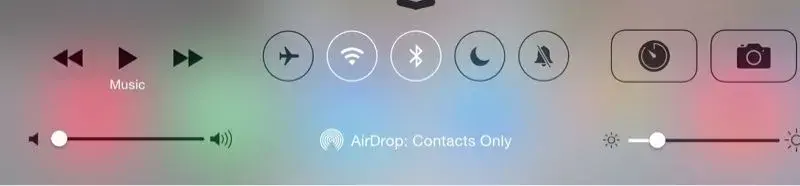
You select Contacts Only or Everyone in the Control Center
To be compatible and able to be discovered you must have an iPad or iPhone with AirDrop in the Control Center (I don't know if it shows up in the Control Center of non-compatible devices), you must have have BlueTooth and you must have it turned on so it is in discovery mode, The sending device and receiving device must be connected to the same WiFi. The receiving device cannot be "sleeping" if it is to be discovered. If you have your device set up like this, a sender will be able to discover you and send you photos and documents, if you fit his/her criteria of either being on the sender's contacts list or just everyone.
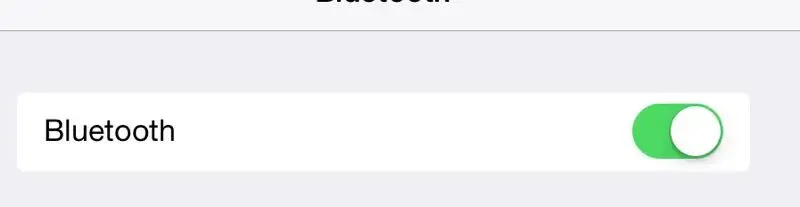
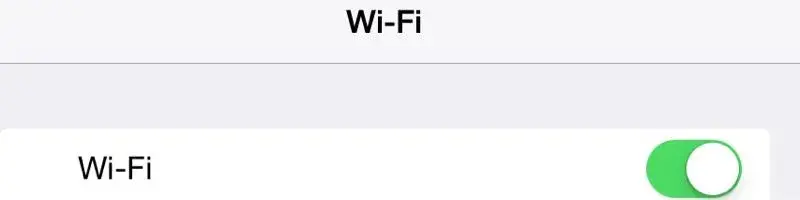
What can you send? The article I read said you can only send photos, so if you read that article and use AirDrop and have only been sharing photos, you are missing out. You can send photos, text documents, PDF's, web page links, I suspect spreadsheets. It depends on the app you are using. You cannot send songs from your music app. You cannot AirDrop from the iBookshelf. If you have QuickOffice Pro HD or QuickOffice Pro, it is not AirDrop compatible. I just checked, and there is no option to AirDrop.
If you use GoodReader or Pages, they both allow AirDropping Documents. You can also AirDrop an attachment from an email to share with someone else connected to your WiFi. There are other Apps and Utilities you can use. Just play around and see which ones give you that option. I am not going into how to use it in each of these apps. If you have trouble figuring it out, as and then I will go into it. It is pretty much the same in each.
The AirDrop icon looks like a fingerprint. That is the best I can describe it. If you have a photo to share with someone connected to your a WiFi with a compatible device, ask them to wake it up, turn on the Bluetooth if it is off and accept the document you will sending. This eliminates having to do it via email. It is quicker. I use it to share photos I take with my phone to my Air, or photos taken with my Air to the phone. I also share documents between the two. If it is something my husband would want, I turn on the mini or if he is using it tell,him he will want to accept it.
Another use if you are in a meeting and want to share a document or photo with everyone, those with a compatible Apple device with their Bluetooth on and Wifi connected, you can AirDrop by opening the Control Center and selection Everyone, if you want everyone on the meeting. There are other scenarios that make this utility well worth exploring and playing with that you will discover when you find the beauty in it.
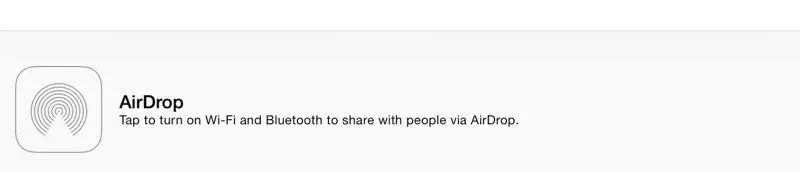
The icon may be grayed like this, or blue like it will appear in the photos illustrating how to use AirDrop. Usually after you have used it during the day, it will stay blue. Before the update, it was always blue.
Below are photos showing how to send via AirDrop:
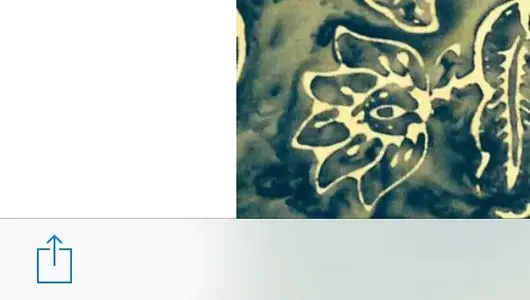
Select the photo and touch the box with upwards pointing arrow.
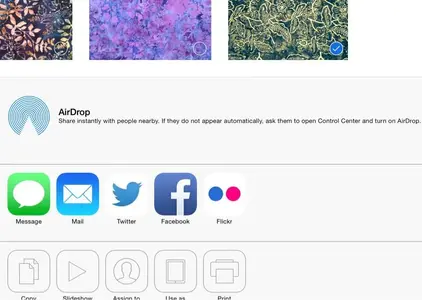
Touch the Blue AirDrop fingerprint Icon. If it is gray, it will be a while before it turns blue after touching.
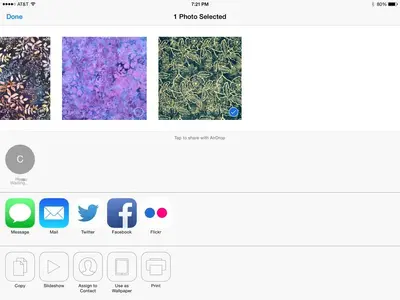
You now are waiting for the recipient's device to be discovered and messaged that it is being sent an AirDrop
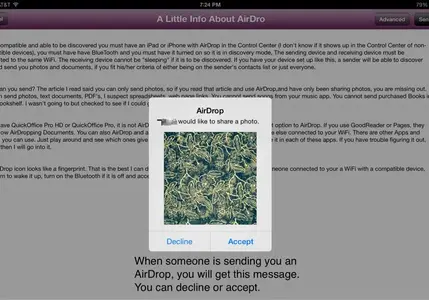
This is the message the recipient will see on his/her screen. The recipient can decline or accept. If the recipient declines, your device will show "Declined". If the recipient accepts, see the next two photos.
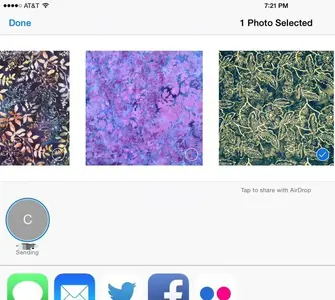
The recipient has accepted and the AorDrop is being sent.
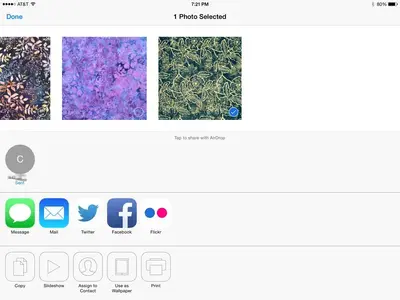
The recipient has received the AirDrop.
AirDrop is a utility used to transfer documents and photos between other Apple devices that have Bluetooth and WiFi. I read which iPhones and iPads cannot use it, but I can't remember which. It is located by pulling the Control Center up. You will see the option for AirDrop and letting it use Contacts Only or Everyone. Contacts Only will cause it to search for only people with active iPhones and iPads that are AirDrop able that are connected to the same WiFi, that also,show up,in your contacts list. If you select everyone, everyone with an Apple AirDrop compatible device connected to the same WiFi and has BlueTooth turned on will be discovered by AirDrop.
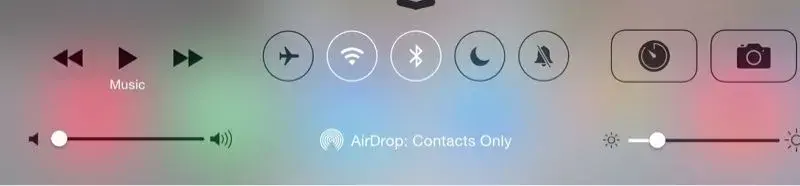
You select Contacts Only or Everyone in the Control Center
To be compatible and able to be discovered you must have an iPad or iPhone with AirDrop in the Control Center (I don't know if it shows up in the Control Center of non-compatible devices), you must have have BlueTooth and you must have it turned on so it is in discovery mode, The sending device and receiving device must be connected to the same WiFi. The receiving device cannot be "sleeping" if it is to be discovered. If you have your device set up like this, a sender will be able to discover you and send you photos and documents, if you fit his/her criteria of either being on the sender's contacts list or just everyone.
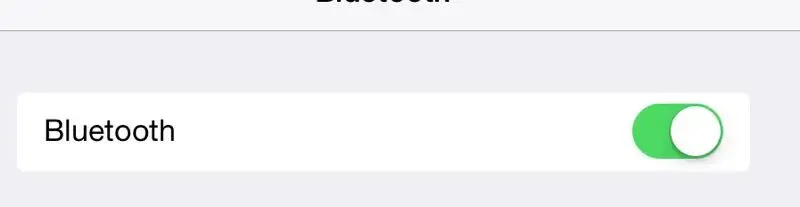
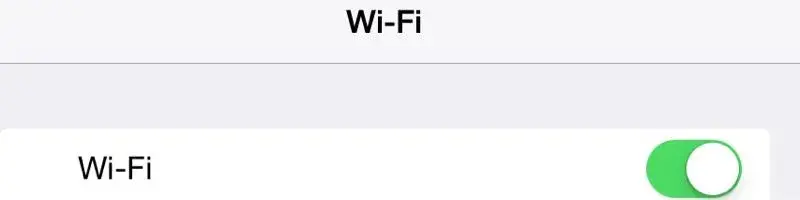
What can you send? The article I read said you can only send photos, so if you read that article and use AirDrop and have only been sharing photos, you are missing out. You can send photos, text documents, PDF's, web page links, I suspect spreadsheets. It depends on the app you are using. You cannot send songs from your music app. You cannot AirDrop from the iBookshelf. If you have QuickOffice Pro HD or QuickOffice Pro, it is not AirDrop compatible. I just checked, and there is no option to AirDrop.
If you use GoodReader or Pages, they both allow AirDropping Documents. You can also AirDrop an attachment from an email to share with someone else connected to your WiFi. There are other Apps and Utilities you can use. Just play around and see which ones give you that option. I am not going into how to use it in each of these apps. If you have trouble figuring it out, as and then I will go into it. It is pretty much the same in each.
The AirDrop icon looks like a fingerprint. That is the best I can describe it. If you have a photo to share with someone connected to your a WiFi with a compatible device, ask them to wake it up, turn on the Bluetooth if it is off and accept the document you will sending. This eliminates having to do it via email. It is quicker. I use it to share photos I take with my phone to my Air, or photos taken with my Air to the phone. I also share documents between the two. If it is something my husband would want, I turn on the mini or if he is using it tell,him he will want to accept it.
Another use if you are in a meeting and want to share a document or photo with everyone, those with a compatible Apple device with their Bluetooth on and Wifi connected, you can AirDrop by opening the Control Center and selection Everyone, if you want everyone on the meeting. There are other scenarios that make this utility well worth exploring and playing with that you will discover when you find the beauty in it.
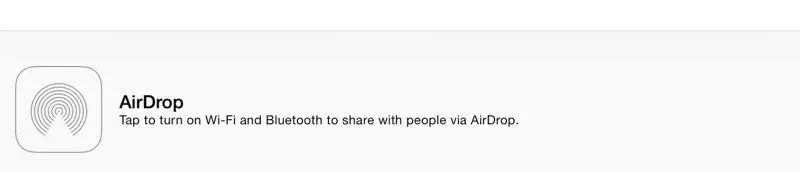
The icon may be grayed like this, or blue like it will appear in the photos illustrating how to use AirDrop. Usually after you have used it during the day, it will stay blue. Before the update, it was always blue.
Below are photos showing how to send via AirDrop:
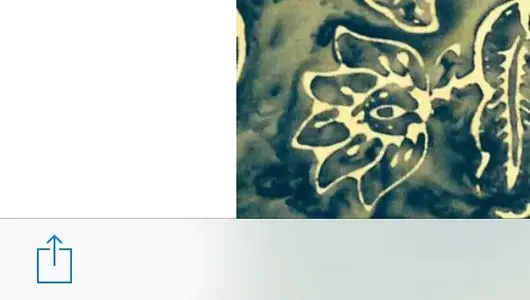
Select the photo and touch the box with upwards pointing arrow.
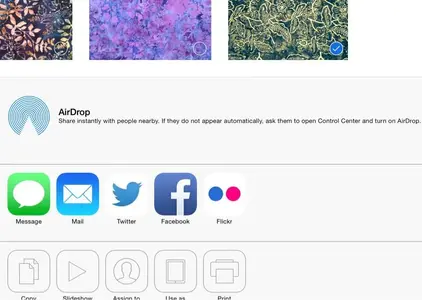
Touch the Blue AirDrop fingerprint Icon. If it is gray, it will be a while before it turns blue after touching.
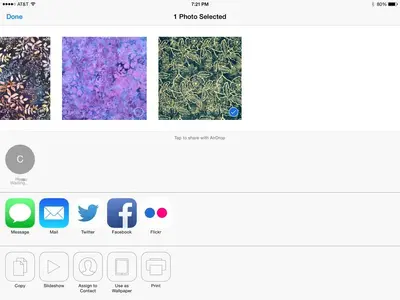
You now are waiting for the recipient's device to be discovered and messaged that it is being sent an AirDrop
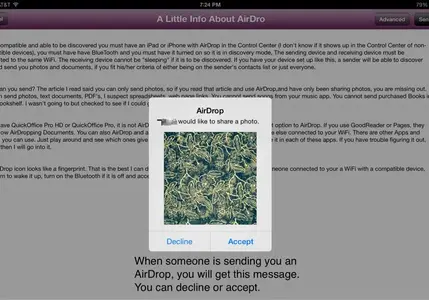
This is the message the recipient will see on his/her screen. The recipient can decline or accept. If the recipient declines, your device will show "Declined". If the recipient accepts, see the next two photos.
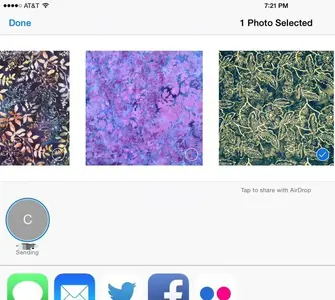
The recipient has accepted and the AorDrop is being sent.
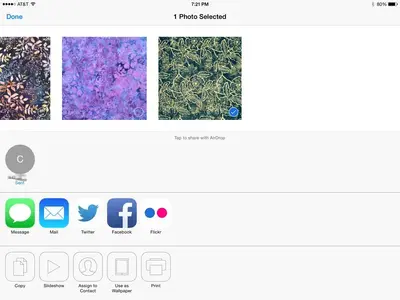
The recipient has received the AirDrop.
