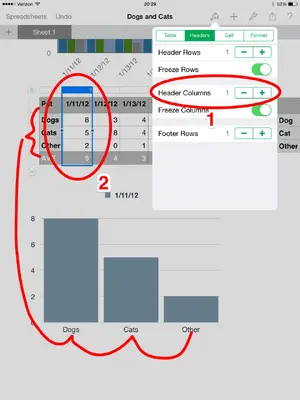To set a column as labels it must be the left most column and you must have that column set as a Header column.
1. To change the left column to a header column tap something in the table, then select the paint brush icon, then the Header tab. Make sure the Header Column is set to 1. This will usually change the column into a darker background color.
2. Now go back to the table and select the column you want to supply the data points. Do this by tapping the bar above the the table. the entire column will be highlighted and a menu will appear. Choose Create Chart from the menu. Pick the chart type you want.
The left column will now become the labels along the x-axis (the bottom of the chart).
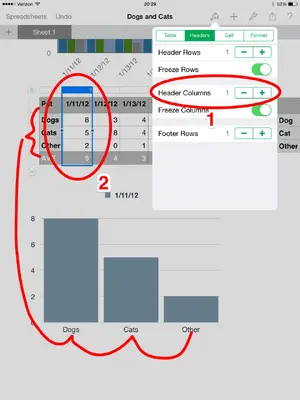
To adjust how the labels are displayed tap the chart to select it, tap paint brush icon, the X-Axis tab, and then the Label Angle.
If you still can't make it work, or this isn't what you were asking for please discribe what you want to accomplish in more detail and I will do my best to explain; assuming it is possible.
Good luck.
Don't forget the ? icon. If you tap it then "Learn more about Numbers" at the lower left of the screen it opens a fairly decent online manual. You can find the same information and a bit more here:
http://www.apple.com/support/ios/