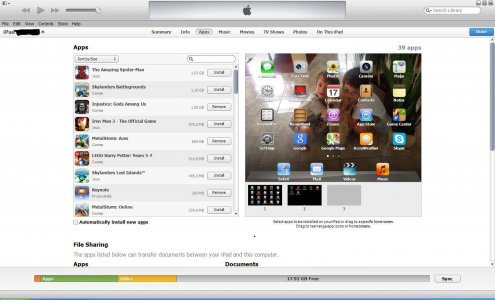Hi,
New to the forum. Just bought an iPAD 4th Gen for "family use". Purchased some games for the kids, plus some previously purchased with the wife's iPhone. I've put a limit on the number of games they can have on the iPAD at anyone time, so of course they've been merrily deleting and re-installing (i.e. re-downloading) games through the iPAD Apps store directly.
Having just fallen off my chair seeing the dramatic increase in internet data usage on my ISP account, and realizing that many of these purchased games are 1-2 GB each, it's clear I need to introduce some further means of control. Enabling restrictions on installing and deleting apps is one....much as they won't like it.
I've now got iTunes sync and backup working properly on my Windows (XP Pro) PC (had some device recognition/firewall issues), and done the PC authorization thing. So, I've synced and backed-up the iPAD a number of times so far, and looking at the iPAD Apps view in the iTunes screen, I see the list of all purchased apps and whether they are installed or not.
My question is - when apps are re-installed through iTunes sync, are they downloaded from the store all over again, or are they physically saved and retrievable from a library on the host PC, assuming they were actually installed on the iPAD when a backup was made? If they are not, is there any other way to save and restore apps to and from a PC (other than a full backup restore) to avoid having to re-download?
Thanks.
New to the forum. Just bought an iPAD 4th Gen for "family use". Purchased some games for the kids, plus some previously purchased with the wife's iPhone. I've put a limit on the number of games they can have on the iPAD at anyone time, so of course they've been merrily deleting and re-installing (i.e. re-downloading) games through the iPAD Apps store directly.
Having just fallen off my chair seeing the dramatic increase in internet data usage on my ISP account, and realizing that many of these purchased games are 1-2 GB each, it's clear I need to introduce some further means of control. Enabling restrictions on installing and deleting apps is one....much as they won't like it.
I've now got iTunes sync and backup working properly on my Windows (XP Pro) PC (had some device recognition/firewall issues), and done the PC authorization thing. So, I've synced and backed-up the iPAD a number of times so far, and looking at the iPAD Apps view in the iTunes screen, I see the list of all purchased apps and whether they are installed or not.
My question is - when apps are re-installed through iTunes sync, are they downloaded from the store all over again, or are they physically saved and retrievable from a library on the host PC, assuming they were actually installed on the iPAD when a backup was made? If they are not, is there any other way to save and restore apps to and from a PC (other than a full backup restore) to avoid having to re-download?
Thanks.
Last edited: