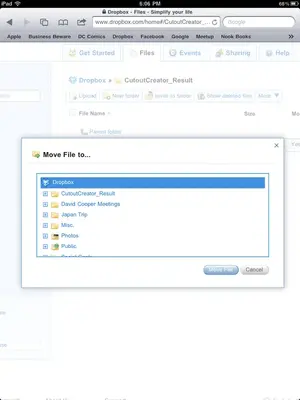Knightoftheapp
iPF Novice
I've been using Dropbox for about a week now on my iPad and I've got a question.
I've learned how to move the files I create from one folder to another. The problem is that when I get to the point that the website shows my list of folders so that I can select the destination folder for the file I want to move, I only see 6 of the 8 files that I have. In other words, there is no way to scroll up so that I can look at all my files and choose the correct destination folder. Does anyone have a solution for this?
I've learned how to move the files I create from one folder to another. The problem is that when I get to the point that the website shows my list of folders so that I can select the destination folder for the file I want to move, I only see 6 of the 8 files that I have. In other words, there is no way to scroll up so that I can look at all my files and choose the correct destination folder. Does anyone have a solution for this?