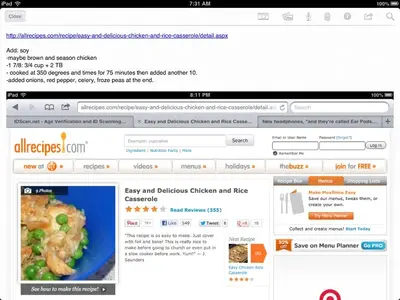The Evernote email address.
An Evernote account comes with an email address you can use to send files and content to your Inbox, or other default notebook. That's the basics, and it's pretty handy by itself; but there are a few extras and tricks that can make this feature more powerful and easier to use.
First, create a contact in the Contacts app just for the Evernote email address. This lets you search for and enter it into the TO: field of an email quickly.
Now that it is easy to find and use the address, things start to get interesting.
By entering special characters in the subject line of the email, you can send the content to specific notebooks and add tags. Just add the @ symbol and notebook name at the end of the normal subject line to specify the notebook like this "@notebook". After the notebook name you can add any number of tags using the # sign, like this: #books #sciencefiction #ibooks. These can be used to quickly filter and search for notes in Evernote.
A subject line that looks like this "Ready Player One by Ernest Cline @Wishlist #books #sciencefiction #ibooks" will send a note titled "Ready Player One by Ernest Cline" to the Wishlist notebook with the tags books, sciencefiction, and ibooks. If you mess up, it's not a big deal. The note goes to the InBox instead, where you can clean up the Subject line and move it to the right notebook.
If you've got a notebook in Evernote that you use a lot, you can make this even easier using the Shortcuts feature under Settings > General > Keyboard. I've got a fitness monitoring app named Moves. I like to send my daily and weekly reports to a notebook named Exercises. This is a picture/map of my days activities. Very little changes in the Subject line, so I've created a couple of shortcuts. The one I use the most is 'mvd', which stands for "Moves Daily". It expands out to "Moves Daily 0000 @Exercise #walk".
When I email the app's report I tap the TO line and start to enter Evernote, then tap the email address as soon as it appears. Next I tap the Subject line, enter 'mvd' and a space (so that it expands). A quick double tap of '0000' selects that part of the line, letting me quickly replace it with the number of steps for that day, say 4312 for example. Send the email.
The note goes to my Exercise folder in Evernote with the Title "Moves Daily 4312" and the contents will be the picture. It will have the tag "walk" so that I can quickly filter any view in Evernote to see only notes about walking.
This is only one way to use the email address. Basically any app or consent you can email, you can send to Evernote. Since almost all apps that can export or share content have an email option, this is a very versatile and powerful feature. You can even forward emails to the Evernote address, giving you a way to create a record of conversations or other important information.
Ok, I'm typed out for the day.