twerppoet
iPad Fan
You're experience seems to be different from what I'm seeing when I experiment.
There are two places to change the font.
One, in the Table section. This changes the font for the entire selected table.
Two, in the Cell format section. Only affects the cell.
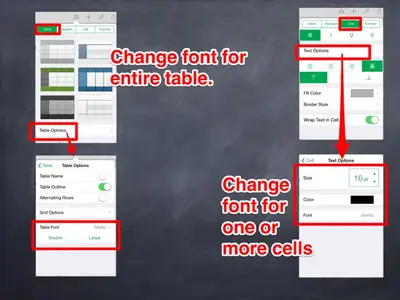
In my experiments it was possible to change the font for the entire table using the Table settings. What it would not do is change the relative size. If the text in a cell is larger or smaller than the rest it will retain it's relative size, but the font will change.
To change the size of all fonts at the same time, instead of using the table settings try selecting a column by tapping the bar above the column. Then use the drag handle to expand your selection to all the columns you want to change. In the cell settings change the font size to what you want. You may have to change it to something else, then back to affect all the cells.
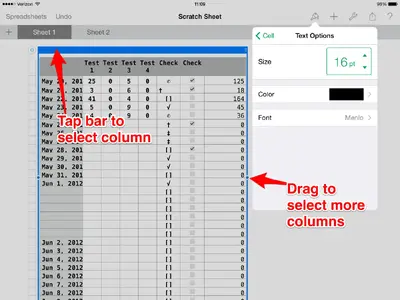
This should also work for changing the font itself and the font color.
Good Luck.
There are two places to change the font.
One, in the Table section. This changes the font for the entire selected table.
Two, in the Cell format section. Only affects the cell.
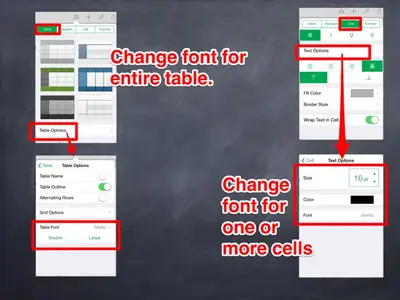
In my experiments it was possible to change the font for the entire table using the Table settings. What it would not do is change the relative size. If the text in a cell is larger or smaller than the rest it will retain it's relative size, but the font will change.
To change the size of all fonts at the same time, instead of using the table settings try selecting a column by tapping the bar above the column. Then use the drag handle to expand your selection to all the columns you want to change. In the cell settings change the font size to what you want. You may have to change it to something else, then back to affect all the cells.
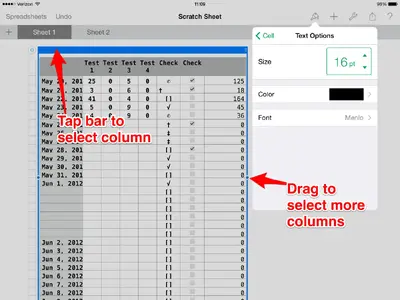
This should also work for changing the font itself and the font color.
Good Luck.
