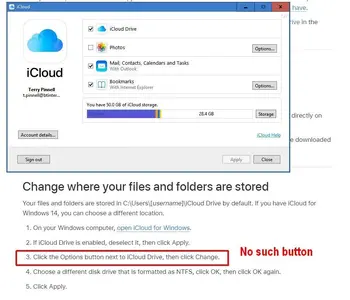terrypin
iPF Noob
Embarrassed to have forgotten some basic stuff here, as it's a long time since I last needed to do the following.
When I download a file from Safari on my iPad it goes to the folder iCloud Drive > Downloads - IC.
I also have iDrive installed on my PC and I see that I have the following folder of the same name:
C:\Users\terry\iCloudDrive\Downloads - IC
Presumably I must have set up those subfolder (a couple of years ago)? IOW, they are not managed by Win 10 iDrive?
Anyway, in that PC folder I see many downloaded files and subfolders, the last dated mid 2022. Today I downloaded a few more on my iPad, rather hoping they would auto-magically appear in the PC folder. They don't.
So my main question: what is the fastest, no-brainer way to get iPad Safari downloads to my PC please?
When I download a file from Safari on my iPad it goes to the folder iCloud Drive > Downloads - IC.
I also have iDrive installed on my PC and I see that I have the following folder of the same name:
C:\Users\terry\iCloudDrive\Downloads - IC
Presumably I must have set up those subfolder (a couple of years ago)? IOW, they are not managed by Win 10 iDrive?
Anyway, in that PC folder I see many downloaded files and subfolders, the last dated mid 2022. Today I downloaded a few more on my iPad, rather hoping they would auto-magically appear in the PC folder. They don't.
So my main question: what is the fastest, no-brainer way to get iPad Safari downloads to my PC please?