Anyone know how to import Google Earth files into the iPads google Earth?
I'm starting to setup and use my iPad more and more for work to show it can be a great tool for the work place IN the field (and at the office). But I'm in need to be able to use some simple tools. I have roughly about a month or two before I'm out to there to try it out so a little time to set things up and play around.
My boss has sent me a .KMZ file (stores locations and data about "sites" - See photo below). I downloaded the file and was able to click and drag into the Google Earth program on the Windows 7 PC. Pulled up each site with detailed information.
I then saved that file into DropBox. The iPad was able to locate the file, and says "Can not display" or something along those lines. However if exporting to an APP, it does give me the option for Google Earth. If tapped, it will open Google Earth. However none of the data opens up.
This is a file I'll be using a bit, and prefer to use it on the iPad.
Ideas??
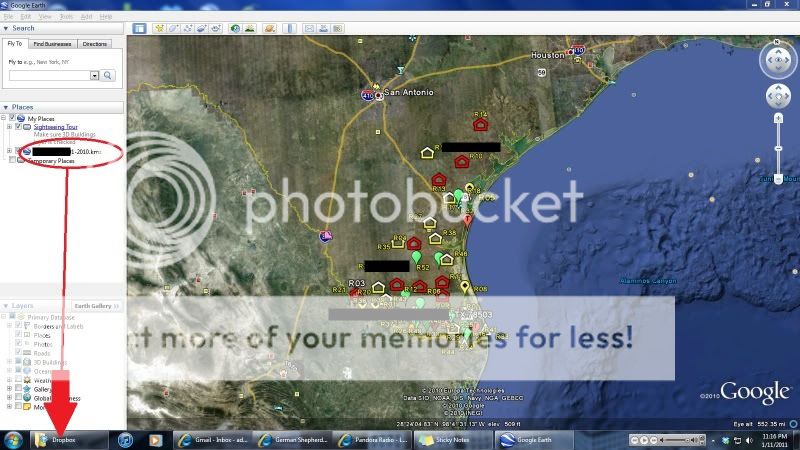
I'm starting to setup and use my iPad more and more for work to show it can be a great tool for the work place IN the field (and at the office). But I'm in need to be able to use some simple tools. I have roughly about a month or two before I'm out to there to try it out so a little time to set things up and play around.
My boss has sent me a .KMZ file (stores locations and data about "sites" - See photo below). I downloaded the file and was able to click and drag into the Google Earth program on the Windows 7 PC. Pulled up each site with detailed information.
I then saved that file into DropBox. The iPad was able to locate the file, and says "Can not display" or something along those lines. However if exporting to an APP, it does give me the option for Google Earth. If tapped, it will open Google Earth. However none of the data opens up.
This is a file I'll be using a bit, and prefer to use it on the iPad.
Ideas??
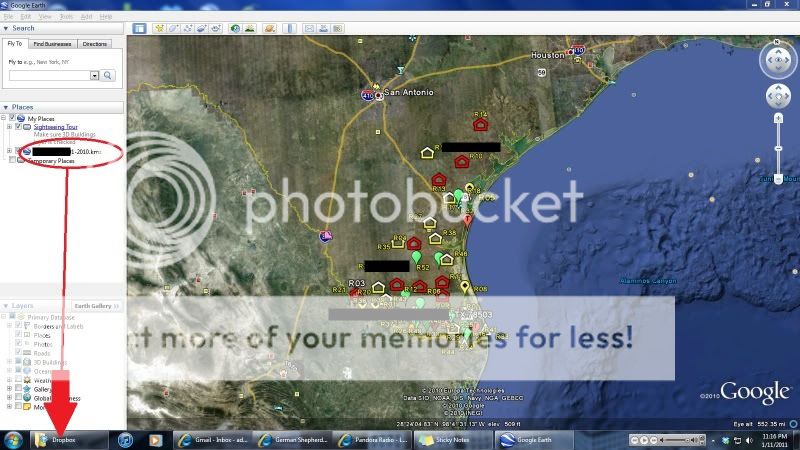
Last edited:
