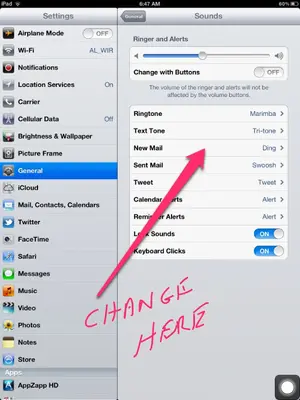You are using an out of date browser. It may not display this or other websites correctly.
You should upgrade or use an alternative browser.
You should upgrade or use an alternative browser.
Notification G mail
- Thread starter Drofpets
- Start date
Patrizia_NC
iPF Noob
Sorry.. What is a sonnerie?
Bosvaark said:To change the mail ringtone (sonnerie)see settings
Picture here explains
Hi and thanks for your reply, that works for the mail system supplied with ipad, but not with the gmail app that i downloaded from the app store.
Thanks all the same.
Patrizia_NC said:Sorry.. What is a sonnerie?
Sorry about the sonnerie thing, i sometimes forget what language that im typing in.
Bosvaark
iPF Noob
Drofpets said:Hi and thanks for your reply, that works for the mail system supplied with ipad, but not with the gmail app that i downloaded from the app store.
Thanks all the same.
The Gmail app does not have a choice of sounds except on or off, see below for more info from their help.
Manage notifications
To change your notification settings, open the Settings app on your device (this is different than the settings page within the Gmail app). Scroll down and select Notifications and then Gmail. Turn on notifications for the device under Settings & Notifications.
You'll need to have the Notifications Center set to ON to use some types of notifications, but badge and sound notifications can be turned off or on separately.
Types of notifications
Notification Center:
Enable a screen showing you various notifications on your device. For Gmail, here are the alert styles you can choose from:
Banners will show a notification at the top of your screen.
Tap and pull down the banner to see a list of your new unread messages, showing the sender, subject line, and beginning of the message.
Alerts will show a notification box in the center of your screen. The box shows the sender and subject of one of your new unread messages. Tap "Read" to see the message.
None will turn off banner and alert notifications, but you can still have sounds and badge app icon notifications if you want.
Badge app icon:
Have a red dot will appear above the Gmail app's icon on your home screen, showing the number of unread messages you have in your Gmail account.
Sounds:
Hear a noise whenever you have a new unread message in your Gmail Inbox. iOS 5 users will hear a unique Gmail sound notification, while iOS 4 users will hear the default iOS sound notification
View in Lock Screen:
See banner notifications right on the lock page, above the "slide to unlock" bar. These notifications are enabled by default, but like all of these settings, you can choose to turn them off.
cdf3 said:I wish there was a way that each Email account could have their own notification sound. With my Android devices I can know if it's my personal Email account, Work Email account, and the Email account I use for junk mail is set to Silent.
Sent from my iPad using Tapatalk HD
Yes i agree with you, but i think it must be apple, on my BB i can choose what i want, the same for my wife with her galaxy note, i really like using my ipad so a few little downsiders wont bother me too much.
Similar threads
- Replies
- 1
- Views
- 2K