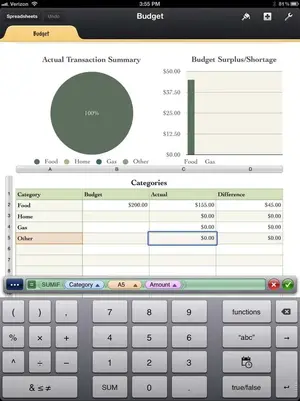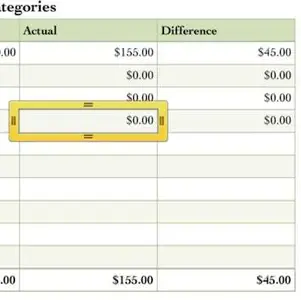NeilH1977
iPF Noob
Anyone please help me. I downloaded the NUMBERS APP on my iPad 2.
I used the orientation pages and started a new budget page. I have been editing the data to use my own data with no problems however after adding 5 or 6 categories and then adding the data below it will not appear above.
Meaning when I add data in the bottom table to a category listed in the first let's say 4 category's I edited the data changes and I see the additions above and it shows in the charts with no problem. However after adding the 5 category and so on and so on from that 5th category onwards when I enter the data it will NOT show any addition or data added from the bottom table to the top.
I know I'm not making any sense but I hope someone else is having the same problems. Please help.
Thank you
I used the orientation pages and started a new budget page. I have been editing the data to use my own data with no problems however after adding 5 or 6 categories and then adding the data below it will not appear above.
Meaning when I add data in the bottom table to a category listed in the first let's say 4 category's I edited the data changes and I see the additions above and it shows in the charts with no problem. However after adding the 5 category and so on and so on from that 5th category onwards when I enter the data it will NOT show any addition or data added from the bottom table to the top.
I know I'm not making any sense but I hope someone else is having the same problems. Please help.
Thank you