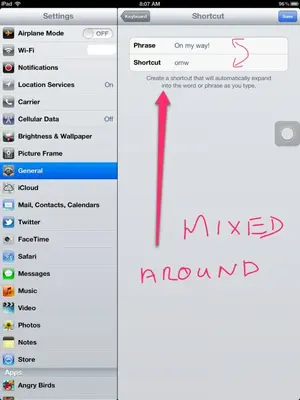You are using an out of date browser. It may not display this or other websites correctly.
You should upgrade or use an alternative browser.
You should upgrade or use an alternative browser.
Only 3 shortcuts on new iPad ?
- Thread starter Ingliside
- Start date
I have many so something is going wrong here, try the usual first 3 steps when something goes awry with your iPad.
When an app behaves strangely it is best to close it completely and then relaunch it. From the home screen do the four finger swipe up or double press the home button to reveal your multi task bar. These are all the apps that you have opened at one time. Long press the app until it jiggles and a red minus sign will appear above it. Press the minus sign, this will close the app, not delete it, now press the home button to return to your screen. It's also a good idea to close all these apps, as it helps the iPad run smoothly. See if you can now input more shortcuts, if not try a restart and/or reset.
Restart - Press and hold the power off button, the one at the top right. You will see a slide appear to power off, slide this and the screen will go dark and a Whirly will appear. When the Whirly disappears your iPad is now off. Press the power button again until the Apple logo appears, this will take a few seconds and your iPad will restart. You should restart your iPad occasionally also as it will keep it running well. Now see if it is operating.
Reset - Hold the power off button and the home button simultaneously, keep holding them in and you will see the power off slide appear and disappear, wait until you see the Apple logo appear before releasing the buttons. It will take a little longer for your iPad to start. Let us know how you go.
When an app behaves strangely it is best to close it completely and then relaunch it. From the home screen do the four finger swipe up or double press the home button to reveal your multi task bar. These are all the apps that you have opened at one time. Long press the app until it jiggles and a red minus sign will appear above it. Press the minus sign, this will close the app, not delete it, now press the home button to return to your screen. It's also a good idea to close all these apps, as it helps the iPad run smoothly. See if you can now input more shortcuts, if not try a restart and/or reset.
Restart - Press and hold the power off button, the one at the top right. You will see a slide appear to power off, slide this and the screen will go dark and a Whirly will appear. When the Whirly disappears your iPad is now off. Press the power button again until the Apple logo appears, this will take a few seconds and your iPad will restart. You should restart your iPad occasionally also as it will keep it running well. Now see if it is operating.
Reset - Hold the power off button and the home button simultaneously, keep holding them in and you will see the power off slide appear and disappear, wait until you see the Apple logo appear before releasing the buttons. It will take a little longer for your iPad to start. Let us know how you go.
I have just tried a number shortcut and mine worked and as I said I have many shortcuts created that I use. I'm just trying to think of what could be the problem here. You don't have a space inserted at the front of the abbreviation do you? Just check anyway, I have the ipad2 but I know members with the 3 and haven't heard of any problems with this. I hope someone else comes along here who may know more.
Ingliside said:Oops, that's what I did, thanks for the help. Working now
Well that's great to hear, I can see how you could switch it around so easily.
Thanks Bosvaark!
Similar threads
- Replies
- 94
- Views
- 30K
- Replies
- 3
- Views
- 5K