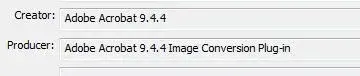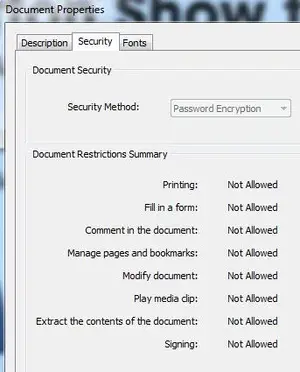twerppoet
iPad Fan
Sounds like you may need to reinstall iBooks.
But first, go into iTunes on the computer and make sure all your books are in the Books library. If not, you'll want to transfer your books to iTunes first, to avoid losing anything. You can always re-download the ebooks, but PDF files or book other than ones bought through the iBook Store might be lost.
If you normally sync your iPad to iTunes, you can skip the next step if you like. Though it is handy, since it will give you more control over when the iPad syncs and does backups.
Without the iPad connected, go into iTunes, open Preferences, and in the Devices tab turn off auto-syncing.
Now, with our iPad connected, right click on the iPad under Devices and choose Transfer Purchases. Double check the Books library to make sure they are all now there. If not, then go to the Books tab at the top of the screen and make sure syncing is turned on, and try again.
Once you are sure that all you books and PDF's are safely stored in iTunes, disconnect your iPad from iTunes, delete the app, go to the App Store and install it again.
With the app successfully installed, connect the iPad back to iTunes and select it under the Devices list. Go through all the tabs and make sure the sync settings are what you want them to be. Unless you never or seldom sync, you should probably leave them alone for now, just so you don't end up doing too much at one time. Do not turn off anything you normally sync in order to speed things up. This will remove that content.
Make sure you are set to sync all the books you want on the iPad and sync.
When you are ready, sync.
Note: If you make use of the highlight and notes features of iBooks, you will probably lose that stuff this way. The only way to avoid that while when removing and reinstalling the app would be to do a backup before deleting the app and then a restore from backup after reinstalling the app.
But first, go into iTunes on the computer and make sure all your books are in the Books library. If not, you'll want to transfer your books to iTunes first, to avoid losing anything. You can always re-download the ebooks, but PDF files or book other than ones bought through the iBook Store might be lost.
If you normally sync your iPad to iTunes, you can skip the next step if you like. Though it is handy, since it will give you more control over when the iPad syncs and does backups.
Without the iPad connected, go into iTunes, open Preferences, and in the Devices tab turn off auto-syncing.
Now, with our iPad connected, right click on the iPad under Devices and choose Transfer Purchases. Double check the Books library to make sure they are all now there. If not, then go to the Books tab at the top of the screen and make sure syncing is turned on, and try again.
Once you are sure that all you books and PDF's are safely stored in iTunes, disconnect your iPad from iTunes, delete the app, go to the App Store and install it again.
With the app successfully installed, connect the iPad back to iTunes and select it under the Devices list. Go through all the tabs and make sure the sync settings are what you want them to be. Unless you never or seldom sync, you should probably leave them alone for now, just so you don't end up doing too much at one time. Do not turn off anything you normally sync in order to speed things up. This will remove that content.
Make sure you are set to sync all the books you want on the iPad and sync.
When you are ready, sync.
Note: If you make use of the highlight and notes features of iBooks, you will probably lose that stuff this way. The only way to avoid that while when removing and reinstalling the app would be to do a backup before deleting the app and then a restore from backup after reinstalling the app.