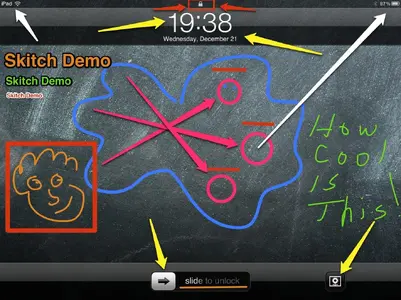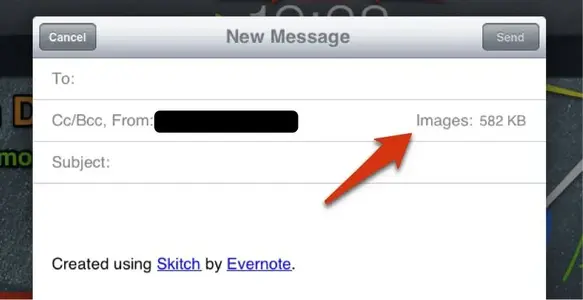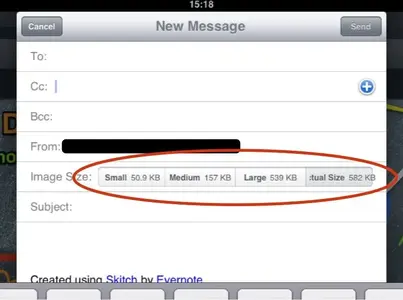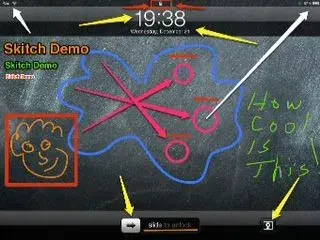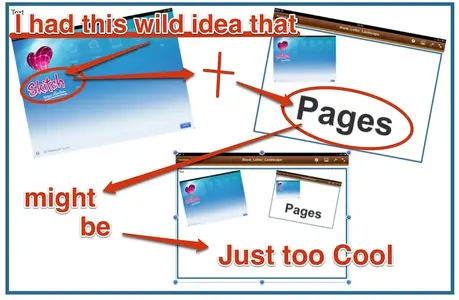twerppoet
iPad Fan
Evernote just came out with Skitch for iPad. I got it and gave it a quick try. It's now my goto app for annotating screen shots, and whatever else. It's easy to use, and looks good. Basically it is a way to draw on various pictures (screen shots, camera, maps, web pages), then share them via various methods, including email; or you can save them to your Evernote account.
For some reason searching for 'skitch' in the iPad's App Store doesn't find it for me. I had to get the link to the store from Evernote's website. Searching works fine in iTune on the Computer. Weird.
For some reason searching for 'skitch' in the iPad's App Store doesn't find it for me. I had to get the link to the store from Evernote's website. Searching works fine in iTune on the Computer. Weird.
Last edited: