You are using an out of date browser. It may not display this or other websites correctly.
You should upgrade or use an alternative browser.
You should upgrade or use an alternative browser.
Split key board
- Thread starter kdhughes
- Start date
Any way to get the old keyboard back? This split one is annoying. I have multiple gripes, but it types the wrong letters all the time. I know I'm not hitting the wrong keys-- it types "y" for "t", and "g" for "h", and they are on opposite sides.
Hi, welcome to iPF!
There are two possibilities:
Tap both sides of the keyboard and slide them together.
Second possibility: tap and hold 1, then slide to 2 as soon as it appears:
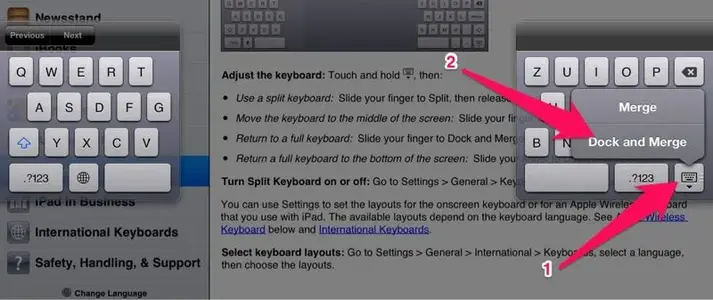
iPad User Guide
Last edited:
The third option is to use the keyboard key (1 in Johanna's screenshot) to drag the keyboard to the bottom of the screen. It will both merge and dock.
I just tried using the keyboard key to drag the keyboard to the bottom of the screen, it didn't work. What did work was tapping the dock and merge button in the pop up that appeared.
twerppoet
iPad Fan
I just tried using the keyboard key to drag the keyboard to the bottom of the screen, it didn't work. What did work was tapping the dock and merge button in the pop up that appeared.
You have to be dragging the key almost as soon as you touch it, or you just get the menu. It's almost a swipe, except you have to start at the key.
It's not really important as a way to re-dock the keyboard, but it does come in handy if you want to use the split or just undocked keyboard. You can use it to move the keyboard to a more convenient position for typing, or uncover text if it's in the way.
You have to be dragging the key almost as soon as you touch it, or you just get the menu. It's almost a swipe, except you have to start at the key.
It's not really important as a way to re-dock the keyboard, but it does come in handy if you want to use the split or just undocked keyboard. You can use it to move the keyboard to a more convenient position for typing, or uncover text if it's in the way.
You're right, I just did what you suggested and it worked perfectly.
twerppoet
iPad Fan
You're right, I just did what you suggested and it worked perfectly.
Good. I was worried that there was some other setting or glitch I didn't know about. Thanks.
Most reactions
-
 337
337 -
 309
309 -
 205
205 -
 169
169 -
 129
129 -
 113
113 -
 46
46 -
 20
20 -
 10
10 -
 5
5 -
 3
3 -
F
3
-
 3
3 -
 2
2 -
 2
2
Similar threads
- Replies
- 3
- Views
- 5K
- Replies
- 5
- Views
- 9K
