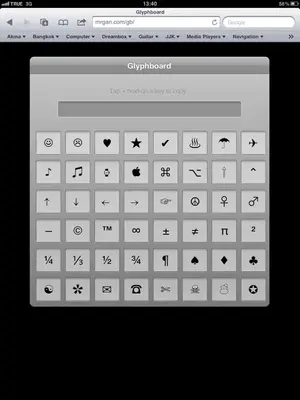Post your tips and tricks here. Remember, many of us are new to iPad so the features/tricks that seem very obvious to you are not obvious to us. So help a brother out.
Here's a few that I have found to be quite useful being an iPad Noob myself......
 Speed up your typing:
Speed up your typing: Double-tapping the spacebar while typing a message will type a period and then a space.
Make your passcode more secure: iOS defaults to a four-number passcode, but you can turn it off by going to
Settings, General, Passcode Lock,
Simple Passcode. Now you can use any full keyboard password to lock the iPad. The password also helps to encrypt your mail and attachments on the iPad, so you probably want to make it safer than a four-digit number.
Set the iPad to Erase Data: You can set the iPad to erase all data after ten failed passcode entry attempts by checking the
Erase Data option under
Settings, General, Passcode Lock.
Show traffic conditions: Open Maps, press the dog-eared page icon in the lower right, and then turn the
Traffic overlay on. If your iPad has an Internet connection, Maps will show real-time traffic conditions in the displayed area. Green means traffic is going at the posted speed limit, yellow means traffic is slower than the posted speed limit, and red means traffic is stop-and-go.
Take a screenshot: Press
Home and the sleep/wake button simultaneously. The screenshot will automatically appear among your photos.