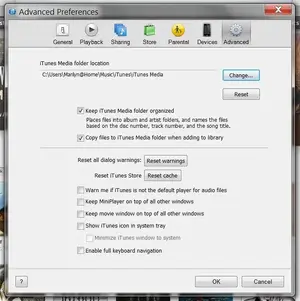Can I move the "Backup" folder to another drive on my computer?
I did that a while ago. You need to use a workaround with junction points/links. If you're using Windows, Junction Link Magic is a great tool for these things. But you must be careful when tinkering with things like that.
- First I created a new empty folder where I wanted the backup to reside (e.g. d:\Backups\SomeOtherFolderForIpadBackup).
- Then I moved the content from the original backup folder to the new one (e.g. from c:\Users\USERNAME\AppData\Roaming\Apple Computer\MobileSync to d:\Backups\SomeOtherFolderForIpadBackup). The original folder needs to be empty at the end.
- I started Junction Link Magic. With the Create button you make a new junction link:
~Junction Point (host folder) you point to the original (empty) location (e.g. c:\Users\USERNAME\AppData\Roaming\Apple Computer\MobileSync)
~Destination (target folder) you point to the folder you created, i.e. where you also moved the original backup files (e.g. d:\Backups\SomeOtherFolderForIpadBackup)
It only takes a few moments to establish the link. After that, the original folder will actually be a link to the new folder, so you'll see the content on both sides (but physically the content will reside in the new folder).
And before doing any of these, make sure no iDevices are connected, iTunes is shut down, and (just in case...) none of its services are running (Apple Mobile Device, Bonjour Service, iPod Service).
 ), but wasn't able to find any "content files" there (e.g. no PDF or RTF files in GoodReader), just the app. So when I synchronize or backup apps from my iPad to my desktop computer, where does the content go?
), but wasn't able to find any "content files" there (e.g. no PDF or RTF files in GoodReader), just the app. So when I synchronize or backup apps from my iPad to my desktop computer, where does the content go?