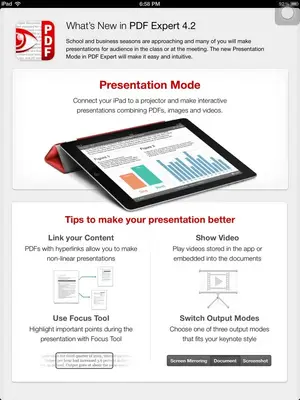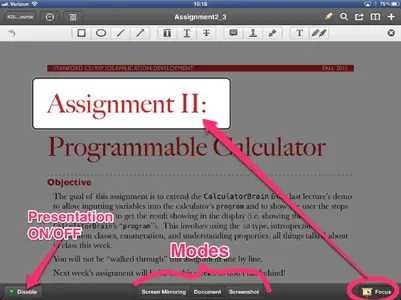Do you own this app? I'm wondering how it compares to GoodReader? Also, what does the presentation mode actually do? $10 is a lot to pay to duplication funtionality, so I have to think carefully about this one.
There is a lot of overlap between GoodReader and PDF Expert, but they have their strengths. GoodReader makes a much better file manager and general tool for moving and viewing different files types. I also like it for large blueprint like PDF files that you're going to scroll around and zoom in a lot. The interface just seems better for this.
However, as it's name implies, PDF Expert will let you do a lot more with the PDF itself. The annotation tools aren't more powerful so much as differently focused, more about highlighting and marking things up. The signature tools are much better. But the bit big benefit of PDF Expert (to me) is that you can fill out editable forms and do some basic PDF editing; like rotate, delete, or rearrange the pages. That's not a view only rotate like in GoodReader, but something permanently saved to the file.
I do so want the ability to do what the OP wants to do. On a PC, I use Powerpoint for this very thing. You can write on top of any slide if you have a tablet PC. Once done, you can save that annotations or you can delete them. It seems that for this to happen on the iPad, it needs to be a feature built into Keynote, or Keynote needs to pipe out to another app which will respect the Keynote presentation while letting you write on top. I think the former is more likely to happen than the latter. I wonder when will Apple next update Keynote?
I've only played with the presentation mode a little, and only using Reflections on the iMac, so I don't know for sure how well it will work with a real projector. You have to active AirPlay in the multitask bar before the activate/disable option shows up in PDF Express.
There are three basic presentation modes: Mirroring, Document, and Screenshot. Using Reflections all modes except Mirroring displays the full document. It worked well for portrait documents, but it also insisted on a portrait display for the landscape document with big black bars above and below. I don't know if that's because I'm not using a real projector, or if it's something that needs to be fixed.
Mirroring does what you would expect. It mirrors the iPad's screen.
Document shows the current page of the document without showing the iPad's controls. Everything you mark up on the document gets displayed live, sort of. You don't see the actual drawing/moving of an annotation, just the results.
Screenshot freezes the current display. This lets you do whatever you need to do in PDF Expert in the background, like switch documents, make several annotations, whatever. Each time you tap Screen shot it updates to what you are doing on the iPad now. This affects both the Mirroring and Document modes.
Rather than use a pointer it does something called Focus. You draw a line through or circle around the part of the document you want to emphasize. The rest of the document dims while a clear rectangle draws attention to the selected area.
Internal links work in the document in Document and Mirroring mode. This lets you make things interactive to the extent that you can navigate the document as you would when reading, using table of contents or other reference links.
That's about all I can say at this time. I expect the Presentation mode will get better as time goes on. The developers have actively supported and extended PDF Expert from the beginning.