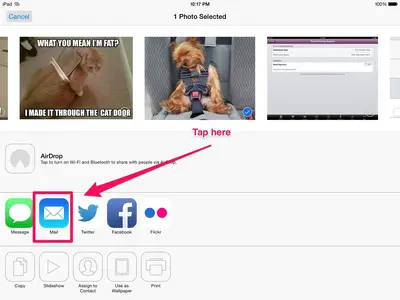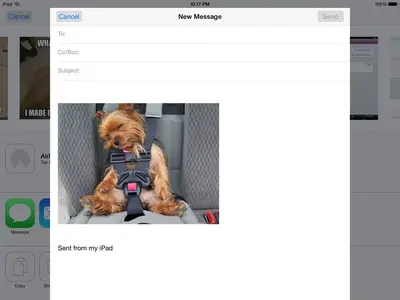Billy JoeBob Roylee
iPF Noob
After searching for an answer to this question, the instructions said to "click on the Options button in the upper right corner of the screen (the right arrow icon bursting out of the square)". After selecting the photo I'd like to email, the only thing I have at the top right corner of the screen is "Edit". I don't have "View Slideshow" or the right arrow icon bursting out of the square. What can I do to attach a photo to an email? Thanks.