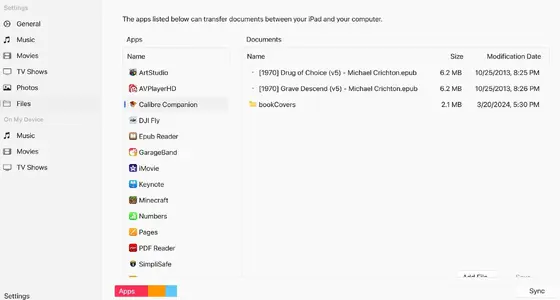You are using an out of date browser. It may not display this or other websites correctly.
You should upgrade or use an alternative browser.
You should upgrade or use an alternative browser.
Need help 'Moving epub and pdf files from Windows computer to iPad'
- Thread starter mydave
- Start date
twerppoet
iPad Fan
The Cloud:
If it is something you only do occasionally, and the files are not huge, the easiest way is to use a cloud service like Dropbox, Google Drive, iCloud Drive, or OneDrive. You can download the app for he service on the iPad, and/or connect to the service in the Files app.
 support.apple.com
support.apple.com
You can find individual instructions for each service by searching Youtube, or just the web in general.
Apple's Solution:
It used to be that you could install and use iTunes on your Windows computer to do this. It looks like Apple has replaced that with program called Apple Devices. I've never used it, so can't say much more than that.
 support.apple.com
support.apple.com
Connect to a Windows Server:
If you have smb (sharing) services set up on your Windows machine you can connect to it in the Files app on your iPad. Given the nature of most local networks the IP address of your Windows computer may occasionally change, so it can need to be redone, but in my experience it works well.
Email and/or Safari:
You can just email the file to yourself, and download it in the Mail app (or Safari if it's a link). Keep in mind that simply opening/viewing a file in Mail (or Safari) does not save it. You need to share/save it to the Files app, or another app when appropriate.
This is how I get most of my non-DRM books and documents, straight to the iPad from whatever link the site/email gives me. Honestly it's easier to just re-download stuff from the web than go through the trouble of transferring it from a Windows computer; or even my Mac (on the rare occasion it doesn't automatically sync)
Depending on what reader app(s) you are using, you'll probably need to share the file in Files to the app of your choice. Though some apps (like Documents by Readdle) have built in methods to transfer apps from your computer or the web. So check out your preferred read's features before making things more complicated than they might need to be.
If it is something you only do occasionally, and the files are not huge, the easiest way is to use a cloud service like Dropbox, Google Drive, iCloud Drive, or OneDrive. You can download the app for he service on the iPad, and/or connect to the service in the Files app.
Use third-party cloud apps in the Files app - Apple Support
You can add your third-party cloud services — like Box, Dropbox, OneDrive, Adobe Creative Cloud, Google Drive, and more — to the Files app so that you can access all of your files on all of your devices.
You can find individual instructions for each service by searching Youtube, or just the web in general.
Apple's Solution:
It used to be that you could install and use iTunes on your Windows computer to do this. It looks like Apple has replaced that with program called Apple Devices. I've never used it, so can't say much more than that.
Use Apple Devices to share files between your Windows computer and your iPhone or iPad - Apple Support
Copy files between your computer and apps on your iPhone or iPad.
Connect to a Windows Server:
If you have smb (sharing) services set up on your Windows machine you can connect to it in the Files app on your iPad. Given the nature of most local networks the IP address of your Windows computer may occasionally change, so it can need to be redone, but in my experience it works well.
Connect external devices or servers with Files on iPad
In Files on iPad, view files stored in iCloud Drive and on file servers, other cloud storage providers, USB drives, and SD cards.
support.apple.com
Email and/or Safari:
You can just email the file to yourself, and download it in the Mail app (or Safari if it's a link). Keep in mind that simply opening/viewing a file in Mail (or Safari) does not save it. You need to share/save it to the Files app, or another app when appropriate.
This is how I get most of my non-DRM books and documents, straight to the iPad from whatever link the site/email gives me. Honestly it's easier to just re-download stuff from the web than go through the trouble of transferring it from a Windows computer; or even my Mac (on the rare occasion it doesn't automatically sync)
Depending on what reader app(s) you are using, you'll probably need to share the file in Files to the app of your choice. Though some apps (like Documents by Readdle) have built in methods to transfer apps from your computer or the web. So check out your preferred read's features before making things more complicated than they might need to be.
mydave
iPF Novice
Hi,. . . .
This is how I get most of my non-DRM books and documents, straight to the iPad from whatever link the site/email gives me. Honestly it's easier to just re-download stuff from the web than go through the trouble of transferring it from a Windows computer; or even my Mac (on the rare occasion it doesn't automatically sync)
Depending on what reader app(s) you are using, you'll probably need to share the file in Files to the app of your choice. Though some apps (like Documents by Readdle) have built in methods to transfer apps from your computer or the web. So check out your preferred read's features before making things more complicated than they might need to be.
I installed Apple Devices App. Among the apps shown, there was NO Apple Book app. Hence I cannot get the non-DRM books to add/transfer/sync. I know I got Apple Book app since I've been using it for years on this iPad.
What are my options? Do I need to get another book reader ?
Thanks
Last edited:
twerppoet
iPad Fan
Sorry to hear that. As I said, I've never used that app, so I can't really help you with it.
On the other hand, if you can use any of the abov e methods to copy the book to the Files app, you can share it to Books from there. Once it is in Books, you can delete it out of the Files app.

On the other hand, if you can use any of the abov e methods to copy the book to the Files app, you can share it to Books from there. Once it is in Books, you can delete it out of the Files app.
mydave
iPF Novice
I cannot get Books app to show, nor the LOCATION and others as shown on your post.
All I could do so far to get non-DRM books to my iPad by the Calibre Companion or Epub Reader apps. Once they are synced, I can use Apple Books to read.
All the non-DRM books that were on the iPad are still there, but Apple Books refused to open them. I have to upload again with the two mentioned apps.
I wish Apple would release a new iTunes that support epubs.
Meanwhile, I will try to read your instructions again and again.
All I could do so far to get non-DRM books to my iPad by the Calibre Companion or Epub Reader apps. Once they are synced, I can use Apple Books to read.
All the non-DRM books that were on the iPad are still there, but Apple Books refused to open them. I have to upload again with the two mentioned apps.
I wish Apple would release a new iTunes that support epubs.
Meanwhile, I will try to read your instructions again and again.
Attachments
twerppoet
iPad Fan
Looks like you've already copied a couple of books to the Calibre folder.
Go to the Files app on the iPad. Select "On My iPad" under Locations. Open the Calibre folder. Tap/hold on the the file you want to see the popup menu and select Share. The second row if icons has the suggested apps you can export too. If you do not see the Books app, scroll to the right and select More. Choose the Books app.
If you don't like using the Calibre folder, you can create a new folder using the Files app on the iPad. Just open "On My iPad" as before and use the icon at the top to create a folder.
If you use iCloud Drive you can bypass the Windows Apple Devices app.
Go to icloud.com in a web browser on your computer and sign into your account. Open the Drive, and select Browse from the left column. From there can create folders and copy files from your computer.
The rest is the same, except you would go to iCloud Drive in Files instead of On My iPad in the Files app on the iPad.
Note: Apple is getting away from iTunes on Windows, which is why there is now the Apple Devices app. It is unlikely they will move functionality back to iTunes. More like iTunes will eventually become like the Music app on the iPhone/iPad.
Go to the Files app on the iPad. Select "On My iPad" under Locations. Open the Calibre folder. Tap/hold on the the file you want to see the popup menu and select Share. The second row if icons has the suggested apps you can export too. If you do not see the Books app, scroll to the right and select More. Choose the Books app.
If you don't like using the Calibre folder, you can create a new folder using the Files app on the iPad. Just open "On My iPad" as before and use the icon at the top to create a folder.
If you use iCloud Drive you can bypass the Windows Apple Devices app.
Go to icloud.com in a web browser on your computer and sign into your account. Open the Drive, and select Browse from the left column. From there can create folders and copy files from your computer.
The rest is the same, except you would go to iCloud Drive in Files instead of On My iPad in the Files app on the iPad.
Note: Apple is getting away from iTunes on Windows, which is why there is now the Apple Devices app. It is unlikely they will move functionality back to iTunes. More like iTunes will eventually become like the Music app on the iPhone/iPad.
twerppoet
iPad Fan
I did a quick search for ePubs from Windows to iPad and got some results. If you learn better with video than written instructions that may help. I'm too lazy to look through all of them to make suggestions, but keep an eye on the dates. Some of them a several years old, and the suggestions may not work anymore.
Good luck.
Good luck.
mydave
iPF Novice
Great ! I got that. Books app showed.Go to the Files app on the iPad. Select "On My iPad" under Locations. Open the Calibre folder. Tap/hold on the the file you want to see the popup menu and select Share. The second row if icons has the suggested apps you can export too. If you do not see the Books app, scroll to the right and select More. Choose the Books app.
I spent countless hours doing just that. As you said, most were years old and no longer applicable. I wasted some money for apps such as Mobikin, Coolmuster, etc. . . in order to insert epubs to iPad. They don't work. Calibre Companion worked but with some drawbacks.I did a quick search for ePubs from Windows to iPad and got some results. If you learn better with video than written instructions that may help. I'm too lazy to look through all of them to make suggestions, but keep an eye on the dates. Some of them a several years old, and the suggestions may not work anymore.
Your instructions are great & helpful. You solved my request. Thank You and thanks a bunch.
P.S. I'm looking for a solution for another problem. Years ago, when iTunes still supported ePubs. I transferred zillions of books to the iPad. They are not shown under the Files app & 'On My iPad'. Books app does list them all. But when I click on a title to open (within Books app) , nothing happens.
I wonder why Books app is not shown in Apple Device?
Cheers and thanks
twerppoet
iPad Fan
Sounds like the library got corrupted.
Or, those books are saved in iCloud and you don't have an internet connection to download them? Many native iPad apps have a tendency to remove seldom used files from the iPad until they are needed. Usually there is a setting in preferences for that. I don't see one for Books, but I have noticed I sometimes have to download books I haven't read in a long while.
Books is not a good file managing app. It is strictly a reader, so it's not horribly hard to get books into it, but you can't do a lot with them (other than deleting them) once imported. My last resort would be to make sure you have copies of the books you want, then delete and re-add them.
It's possible that iMazing has tools to help. It's the tool many people used when iTunes was not enough. I've never used it myself, but other's like it a lot. I don't know if it will access the Books library, so read up on it first. I think there is still a free trial period/version available.
I'm guessing you're a Windows user, but if you have a Mac, try the Books app on it. It isn't as good a reader as on the iPad, but it does have a few more tricks. As long as both the Mac and iPad are set to sync to iCloud, what you do on one shoule end up on the other.
Or, those books are saved in iCloud and you don't have an internet connection to download them? Many native iPad apps have a tendency to remove seldom used files from the iPad until they are needed. Usually there is a setting in preferences for that. I don't see one for Books, but I have noticed I sometimes have to download books I haven't read in a long while.
Books is not a good file managing app. It is strictly a reader, so it's not horribly hard to get books into it, but you can't do a lot with them (other than deleting them) once imported. My last resort would be to make sure you have copies of the books you want, then delete and re-add them.
It's possible that iMazing has tools to help. It's the tool many people used when iTunes was not enough. I've never used it myself, but other's like it a lot. I don't know if it will access the Books library, so read up on it first. I think there is still a free trial period/version available.
I'm guessing you're a Windows user, but if you have a Mac, try the Books app on it. It isn't as good a reader as on the iPad, but it does have a few more tricks. As long as both the Mac and iPad are set to sync to iCloud, what you do on one shoule end up on the other.
Similar threads
- Replies
- 2
- Views
- 32K
- Replies
- 9
- Views
- 8K
- Replies
- 18
- Views
- 18K