fenderprowler
iPF Noob
Hello Friends!
Everyday I search and Search about how to Downgrade from 3.2.2 to 3.2.1, and it seems that iPhone 4 users have discovered a way to downgrade from 4.0.2 to 4.0.1 without SHSHs Blops, just by cracking the Firmware file.
IS NOT CONFIRMED FOR IPAD YET. BUT THIS COULD WORK ON IPADS WITH 3.2.2
Check this:
Extratect from: Downgrade IOS 4.0.2 to 4.0.1 WITHOUT SHSH Blobs - GSM-Forum
Yes, you read it write! Now you can downgrade the annoying new iOS 4.0.2 to iOS 4.0.1 or iOS 4, without having your SHSH blobs saved. YES! without SHSH blobs. The tip was sent to us by one of my blog readers who wishes to remain anonymous in my weblog, I tried the method on iPhone 3GS and it worked without having your SHSH. Here's how..
Step 1: Download the iOS 4.0.1
iPhone4
iPhone 3GS
iPhone 3G
, download iTunes from here.
Step 2: Extract it with Winrar or Winzip to a folder on the desktop. You may need to rename the firmware file from .ipsw to .zip to be able to extract.
Step 3: Open buildmanifest.plist file from the extracted files using Notepad (for Windows) or TextEdit (for Mac OS X) Search and replace all – 8A306 with 8A400. Do the same with restore.plist file and save both of them. For iPad this could be from 7B405 (3.2.1) to 7B500 (3.2.2) Tricking iTunes into thinking that 3.2.1 firmware is the newest 3.2.2
Step 4: Now download iOS 4.0.2 and extract it using Winrar or Winzip.
iPhone4
iPhone3gs
iPhone3g
iPad 3G and iPad WiFi 3.2.2
iPod touch 3G 4.0.2
Step 5: Drag all files extracted files from iOS 4.0.1 and replace them with all files of iOS 4.0.2.
Step 6: Delete all ".dmg" files that end with 002 leaving files that end with 001. Then zip the new customized firmware and change it to ".ipsw" file, for example "downgrade.ipsw".
Step 7: This step is optional, it helps you to ensure you get an SHSH file request for the future, but should not be necessary to just restore 4.0.1
* Locate "C:\Windows\System32\drivers\etc\" for Windows and "/etc/" directory for Mac, then locate “hosts” file and Open it in Notepad (for Windows) or TextEdit (for Mac OS X) then add this line at the bottom of the file and save it.
74.208.105.171 gs.apple.com
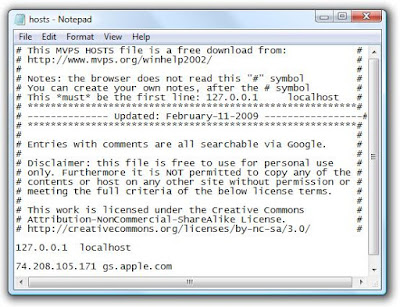
Step 8: Connect your iPhone to your PC / Mac and launch iTunes (downloaded above)
Step 9: Now, put your iPhone in DFU mode by following this steps,
* Connect your iPhone to your computer.
* Turn iPhone off.
* Start iTunes.
* Hold Power and Home buttons together for 10 seconds or so.
* Release Power button but keep holding the Home button until your computer recognizes a new USB device.
* iTunes will now recognize your iPhone .
Step 10: Almost done, you will have to restore your iPhone to the firmware you have customized and saved in the above steps by Clicking on iPhone icon that appears in the left of iTunes then hold left “alt” button or “Shift” button on Windows from the keyboard and click on “Restore” then release the alt button. You will be promoted by a window to select the firmware, select your firmware file "downgrade.ipsw" you have made in the previous steps.
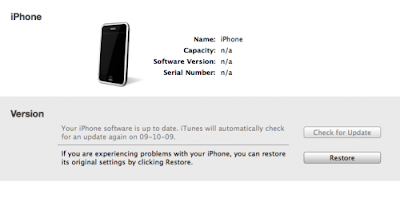
Step 11: After series of processes, iTunes will restore your device to the required firmware.
Now, You will be finally able to jailbreak and unlock your device .
Note: While downgrading from iOS 4.0.2 to iOS 4.0.1 / 4.0, users may face error 1015 in iTunes, use Error 1015 Fixer download here to bypass from this error.
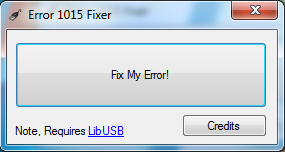
Note: Here's the modified .ipsw file that you should restore to for iPhone 3GS users It is a 4.0.2 firmware bundle, with the 4.0.1 files inside (as instructed) After restoring you will be at 4.0.1. it can be downloaded from here.
Note: If you got stuck in recovery mode, just use Recboot 1.1
Everyday I search and Search about how to Downgrade from 3.2.2 to 3.2.1, and it seems that iPhone 4 users have discovered a way to downgrade from 4.0.2 to 4.0.1 without SHSHs Blops, just by cracking the Firmware file.
IS NOT CONFIRMED FOR IPAD YET. BUT THIS COULD WORK ON IPADS WITH 3.2.2
Check this:
Extratect from: Downgrade IOS 4.0.2 to 4.0.1 WITHOUT SHSH Blobs - GSM-Forum
Yes, you read it write! Now you can downgrade the annoying new iOS 4.0.2 to iOS 4.0.1 or iOS 4, without having your SHSH blobs saved. YES! without SHSH blobs. The tip was sent to us by one of my blog readers who wishes to remain anonymous in my weblog, I tried the method on iPhone 3GS and it worked without having your SHSH. Here's how..
Step 1: Download the iOS 4.0.1
iPhone4
iPhone 3GS
iPhone 3G
, download iTunes from here.
Step 2: Extract it with Winrar or Winzip to a folder on the desktop. You may need to rename the firmware file from .ipsw to .zip to be able to extract.
Step 3: Open buildmanifest.plist file from the extracted files using Notepad (for Windows) or TextEdit (for Mac OS X) Search and replace all – 8A306 with 8A400. Do the same with restore.plist file and save both of them. For iPad this could be from 7B405 (3.2.1) to 7B500 (3.2.2) Tricking iTunes into thinking that 3.2.1 firmware is the newest 3.2.2
Step 4: Now download iOS 4.0.2 and extract it using Winrar or Winzip.
iPhone4
iPhone3gs
iPhone3g
iPad 3G and iPad WiFi 3.2.2
iPod touch 3G 4.0.2
Step 5: Drag all files extracted files from iOS 4.0.1 and replace them with all files of iOS 4.0.2.
Step 6: Delete all ".dmg" files that end with 002 leaving files that end with 001. Then zip the new customized firmware and change it to ".ipsw" file, for example "downgrade.ipsw".
Step 7: This step is optional, it helps you to ensure you get an SHSH file request for the future, but should not be necessary to just restore 4.0.1
* Locate "C:\Windows\System32\drivers\etc\" for Windows and "/etc/" directory for Mac, then locate “hosts” file and Open it in Notepad (for Windows) or TextEdit (for Mac OS X) then add this line at the bottom of the file and save it.
74.208.105.171 gs.apple.com
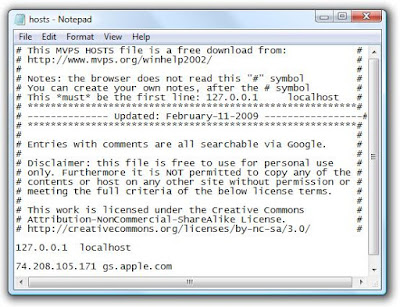
Step 8: Connect your iPhone to your PC / Mac and launch iTunes (downloaded above)
Step 9: Now, put your iPhone in DFU mode by following this steps,
* Connect your iPhone to your computer.
* Turn iPhone off.
* Start iTunes.
* Hold Power and Home buttons together for 10 seconds or so.
* Release Power button but keep holding the Home button until your computer recognizes a new USB device.
* iTunes will now recognize your iPhone .
Step 10: Almost done, you will have to restore your iPhone to the firmware you have customized and saved in the above steps by Clicking on iPhone icon that appears in the left of iTunes then hold left “alt” button or “Shift” button on Windows from the keyboard and click on “Restore” then release the alt button. You will be promoted by a window to select the firmware, select your firmware file "downgrade.ipsw" you have made in the previous steps.
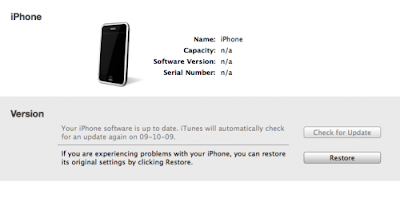
Step 11: After series of processes, iTunes will restore your device to the required firmware.
Now, You will be finally able to jailbreak and unlock your device .
Note: While downgrading from iOS 4.0.2 to iOS 4.0.1 / 4.0, users may face error 1015 in iTunes, use Error 1015 Fixer download here to bypass from this error.
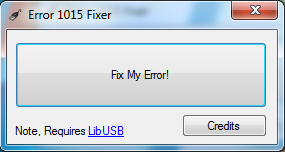
Note: Here's the modified .ipsw file that you should restore to for iPhone 3GS users It is a 4.0.2 firmware bundle, with the 4.0.1 files inside (as instructed) After restoring you will be at 4.0.1. it can be downloaded from here.
Note: If you got stuck in recovery mode, just use Recboot 1.1
Last edited:
