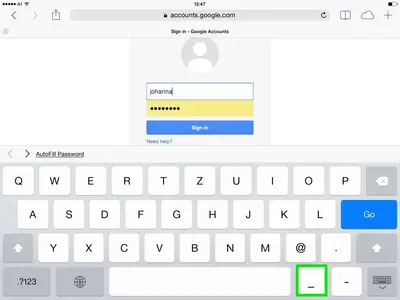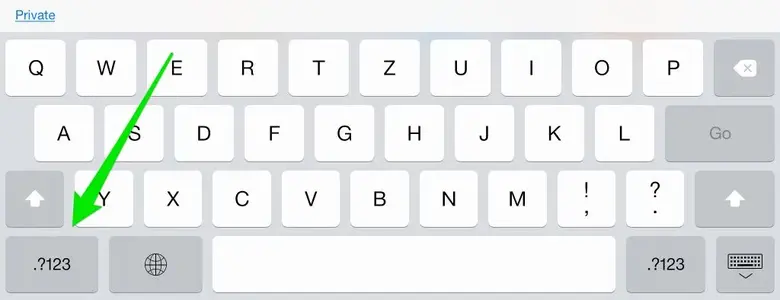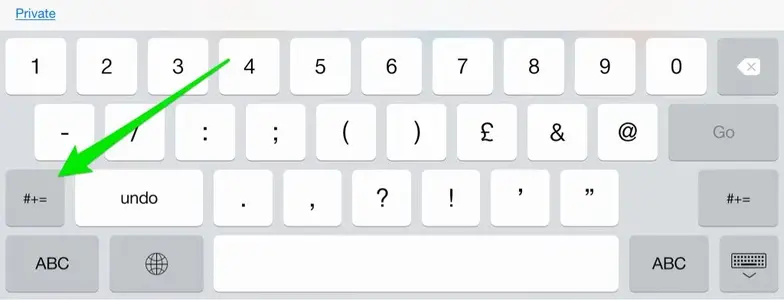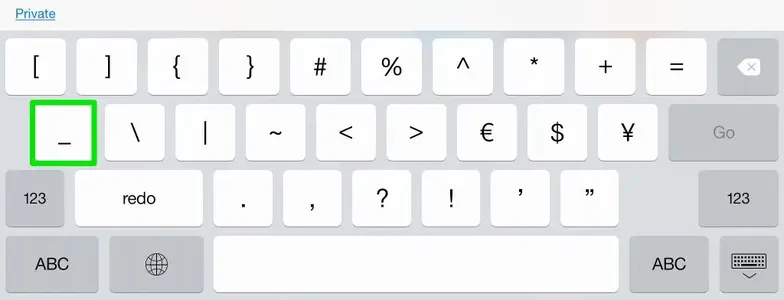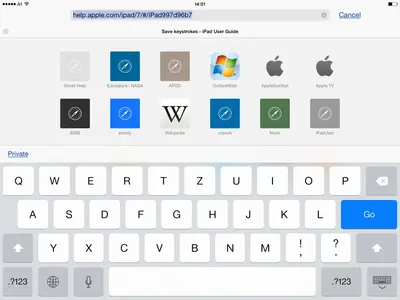joodyanne
iPF Novice
I was trying to set up from start - did not get any pictures as shown, just Hello, Halo, Bonjour etc, got as far as Create Apple ID
It has my email and seems happy with that, but then it says "try another Apple ID as it is already being used" ??? I went to the site suggested on my desktop, and it was happy with my email address and my new passwords, I saved them. But nothing synced to the Ipad. (I have a 16gb mini /retina ipad). I was going to plug the ipad cord into the computer, and wasn't sure if that was ok - as the desktop is not apple. I plugged it into power, but I haven't and can't get past the message "try another Apple ID as it is already being used"
Can anyone help please?
It has my email and seems happy with that, but then it says "try another Apple ID as it is already being used" ??? I went to the site suggested on my desktop, and it was happy with my email address and my new passwords, I saved them. But nothing synced to the Ipad. (I have a 16gb mini /retina ipad). I was going to plug the ipad cord into the computer, and wasn't sure if that was ok - as the desktop is not apple. I plugged it into power, but I haven't and can't get past the message "try another Apple ID as it is already being used"
Can anyone help please?