Gabriel1
iPF Noob
Finally got round to setting up my WD TV Live that I have had for over a week now. I really should have done it before because, like the rest of the gadgets that I have been setting up recently, it was almost to easy!
So what is a WD TV Live? Well, it's a small box, not much bigger than an Apple TV. It has a couple of USB ports, HDMI port, an Ethernet port and a couple of other ports for separate audio output, etc......and that is about it apart from the fact that it is also wireless.
What does it do? It will play many internet TV channels, Netflix, iPlayer, YouTube, MLB, etc. You can also connect USB drives (thumb drives, external HD's, etc. to the USB ports and the WD TV Live will read them and make your video, photo or music files available through your TV set. It also searches your network (NAS) drives and plays content from them on your TV. All at up to 1080P, assuming your content is saved in HD. There are also games that play on it. All the content is accessed from a nicely produced menu screen, not quite as nice (IMHO) as that of the Apple TV but still, very nice indeed.
Now I have your interest, let's see what it looks like, it comes in this box......

Complete with remote (and batteries), power plug and a cable for connecting to a TV, if you have a an HD TV then throw the supplied cable away and get yourself a cheap HDMI cable, it is by far the best way of using this little beast. I left the remote and connecting cable in the box, more of that later.
Now, onto the black box itself......

That is it, bottom left of the box. So, how big is it, well I took a picture with my iPad of it on a DVD case to give some kind of scale......

So you see, it really isn't much bigger than the diminutive Apple TV, in fact they look rather nice together under my TV.
As I mentioned earlier, I left the remote in the box as Western Digital have thankfully supplied an app to control the WD TV Live, called the WD Remote it Is an iPhone app but I have installed it on my iPad and run it at 2x as I tend to do with most iPhone apps. Here is what it looks like......

Obviously when you use it, it is spun round by 90 degrees. You will also notice that it has a keyboard icon in the top right, this brings up, unsurprisingly, an onscreen keyboard which has already proved useful.
So how hard is it to set up, not hard at all, plug an ethernet cable between the WD TV Live and your router (although you don't have to as it has on board wifi), and HDMI cable into your TV and the power lead into the wall socket and it springs into life. Choose the correct channel on your TV and your screen will light up with WD TV goodliness! The first screen shows it connecting itself to the network, then it checks for updates (which there was) and it downloads and installs the update.
Ideally I would have shown some pics here of the display on my TV but the light is just appalling today, so it's a no go I'm afraid.
Now your WD TV Live has indeed, burst into life it prompts you to let it search your drives which it does with much more efficiency than I expected. Now you are ready to go, if you have loaded .jpg's of the DVD covers or film posters these will appear on the screen.....which is always a nice way to view your film collection. Choose a film with the remote control and your film starts after 2 or 3 seconds (I will try it out over wifi at some stage to get a comparison).
Of course this is all wonderful, but what does it look like on the screen, well, my ripped DVD's are every bit as good as the original DVD's and there was better to come, I tried BBC iPlayer and the picture was way better than BBC iPlayer on my BT Vision box, I got the same results with the other online content.
So, there we have it. My personal verdict, I love it, I may even buy another for using with the bedroom TV! The price, well I picked this one up for around £72 at Amazon which is the best price I could find for it.
Ok, I have played around with the WD Remote App and to update this post I have got a few skitches and screenshots together so here goes....(once again, apologies for the orientation, it's fine in use in portrait)
To access the online services on the remote you tap what looks like a reception bell on the left hand side of the remote.....
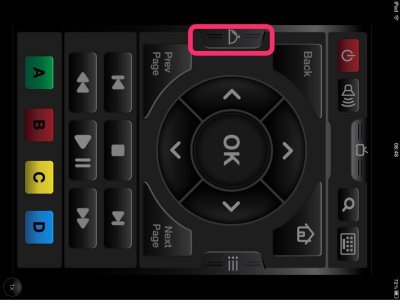
Which brings up these pages.......
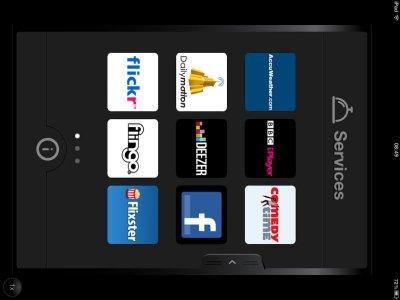
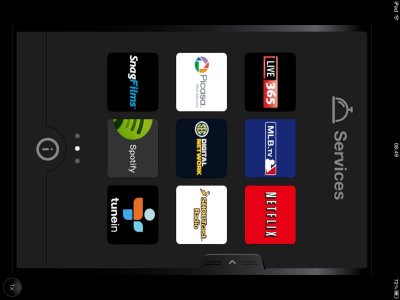
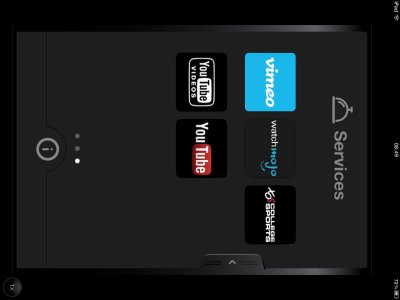
So for the UK users, that is a choice (if my maths is correct) of 23 online services to play around with. If you touch the i at the bottom of the screen it will add the actual name of the service to the icon.......
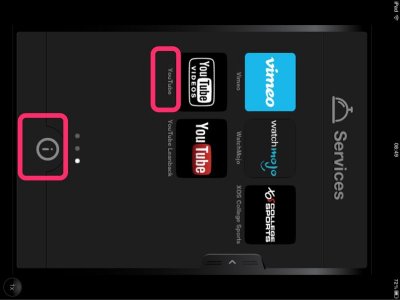
Now, to access settings and menus and various other functions, tap the button on the right hand side of the remote.......
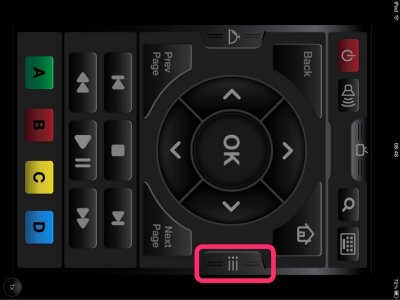
Which brings up this screen......
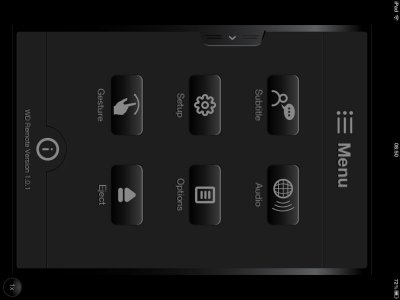
And finally (for this update) the top button here......

Brings up a screen showing which WD TV devices are available to you (you could have one in the lounge and one in the bedroom).......
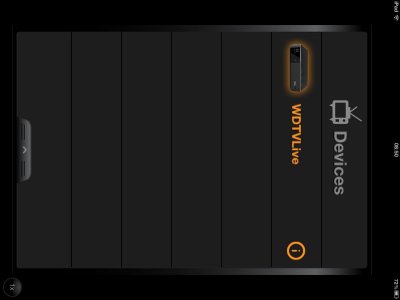
I will update this guide/review as I get to use the WD TV Live a bit more.
The Archangel
So what is a WD TV Live? Well, it's a small box, not much bigger than an Apple TV. It has a couple of USB ports, HDMI port, an Ethernet port and a couple of other ports for separate audio output, etc......and that is about it apart from the fact that it is also wireless.
What does it do? It will play many internet TV channels, Netflix, iPlayer, YouTube, MLB, etc. You can also connect USB drives (thumb drives, external HD's, etc. to the USB ports and the WD TV Live will read them and make your video, photo or music files available through your TV set. It also searches your network (NAS) drives and plays content from them on your TV. All at up to 1080P, assuming your content is saved in HD. There are also games that play on it. All the content is accessed from a nicely produced menu screen, not quite as nice (IMHO) as that of the Apple TV but still, very nice indeed.
Now I have your interest, let's see what it looks like, it comes in this box......

Complete with remote (and batteries), power plug and a cable for connecting to a TV, if you have a an HD TV then throw the supplied cable away and get yourself a cheap HDMI cable, it is by far the best way of using this little beast. I left the remote and connecting cable in the box, more of that later.
Now, onto the black box itself......

That is it, bottom left of the box. So, how big is it, well I took a picture with my iPad of it on a DVD case to give some kind of scale......

So you see, it really isn't much bigger than the diminutive Apple TV, in fact they look rather nice together under my TV.
As I mentioned earlier, I left the remote in the box as Western Digital have thankfully supplied an app to control the WD TV Live, called the WD Remote it Is an iPhone app but I have installed it on my iPad and run it at 2x as I tend to do with most iPhone apps. Here is what it looks like......

Obviously when you use it, it is spun round by 90 degrees. You will also notice that it has a keyboard icon in the top right, this brings up, unsurprisingly, an onscreen keyboard which has already proved useful.
So how hard is it to set up, not hard at all, plug an ethernet cable between the WD TV Live and your router (although you don't have to as it has on board wifi), and HDMI cable into your TV and the power lead into the wall socket and it springs into life. Choose the correct channel on your TV and your screen will light up with WD TV goodliness! The first screen shows it connecting itself to the network, then it checks for updates (which there was) and it downloads and installs the update.
Ideally I would have shown some pics here of the display on my TV but the light is just appalling today, so it's a no go I'm afraid.
Now your WD TV Live has indeed, burst into life it prompts you to let it search your drives which it does with much more efficiency than I expected. Now you are ready to go, if you have loaded .jpg's of the DVD covers or film posters these will appear on the screen.....which is always a nice way to view your film collection. Choose a film with the remote control and your film starts after 2 or 3 seconds (I will try it out over wifi at some stage to get a comparison).
Of course this is all wonderful, but what does it look like on the screen, well, my ripped DVD's are every bit as good as the original DVD's and there was better to come, I tried BBC iPlayer and the picture was way better than BBC iPlayer on my BT Vision box, I got the same results with the other online content.
So, there we have it. My personal verdict, I love it, I may even buy another for using with the bedroom TV! The price, well I picked this one up for around £72 at Amazon which is the best price I could find for it.
Ok, I have played around with the WD Remote App and to update this post I have got a few skitches and screenshots together so here goes....(once again, apologies for the orientation, it's fine in use in portrait)
To access the online services on the remote you tap what looks like a reception bell on the left hand side of the remote.....
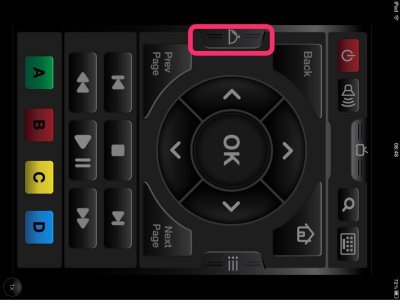
Which brings up these pages.......
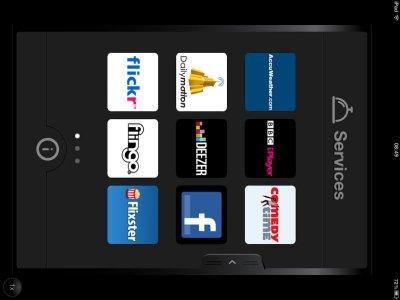
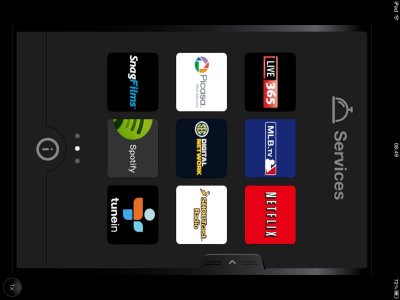
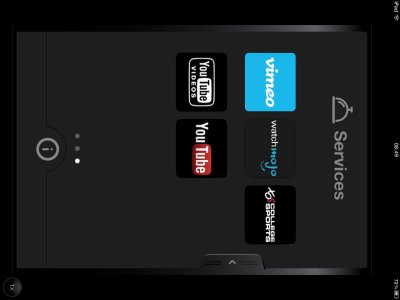
So for the UK users, that is a choice (if my maths is correct) of 23 online services to play around with. If you touch the i at the bottom of the screen it will add the actual name of the service to the icon.......
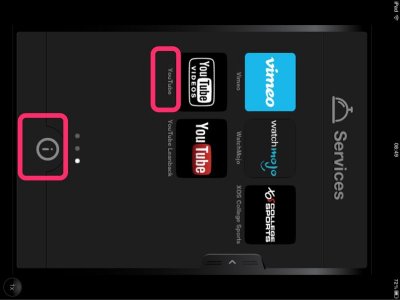
Now, to access settings and menus and various other functions, tap the button on the right hand side of the remote.......
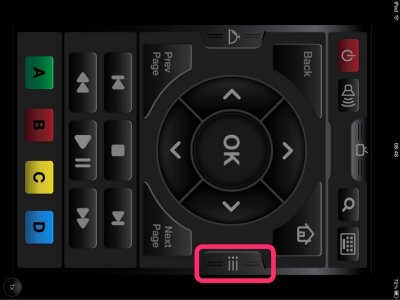
Which brings up this screen......
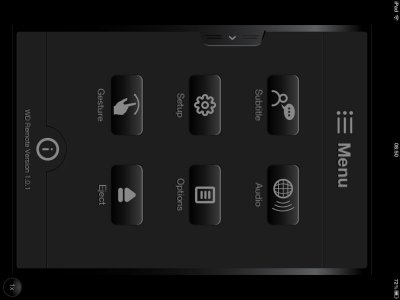
And finally (for this update) the top button here......

Brings up a screen showing which WD TV devices are available to you (you could have one in the lounge and one in the bedroom).......
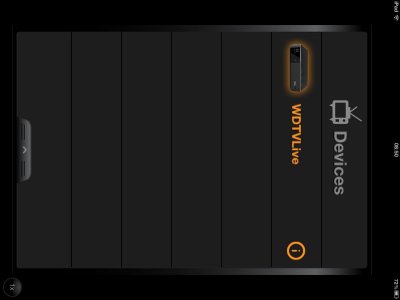
I will update this guide/review as I get to use the WD TV Live a bit more.
The Archangel
Last edited:
