Welcome to the iPadForums guide on how to get your device into DFU mode, even if you have a broken Home or Sleep/Wake button on your iPad!
redsn0w continues to evolve to be the jailbreakers Swiss Army Knife, and the latest iteration (0.9.14) delivers the ability to upload a specially corrupted IPSW file to your device which forces it to enter DFU mode without the need to perform the normal dual button gymnastics on your iPad. This is great news for the many folks out there who have worn our their home or power buttons to the point which makes entering DFU mode impossible or, at best, unreliable.
Preparation
Download the latest version of redsn0w from the iPhone dev-team blog here - Dev-Team Blog
You will need at least version 0.9.14b2 or newer.
You will also need a copy of the latest version of IOS for your device. This means the very latest version of IOS which Apple is currently signing. It is NOT necessarily the version of IOS you have installed at present. You can download the file you need from our handy thread. Make sure you pick the right file for your specific device (the latest file should be at the top of the list for each device) - http://www.ipadforums.net/ipad-hacking/24939-official-apple-ios-firmware-download-links-ipad.html
Let's DFU!
1. Launch redsn0w on your computer and select the "Extras" option (Don't forget to run the executable as an "Administrator" if you are using a Windows PC)
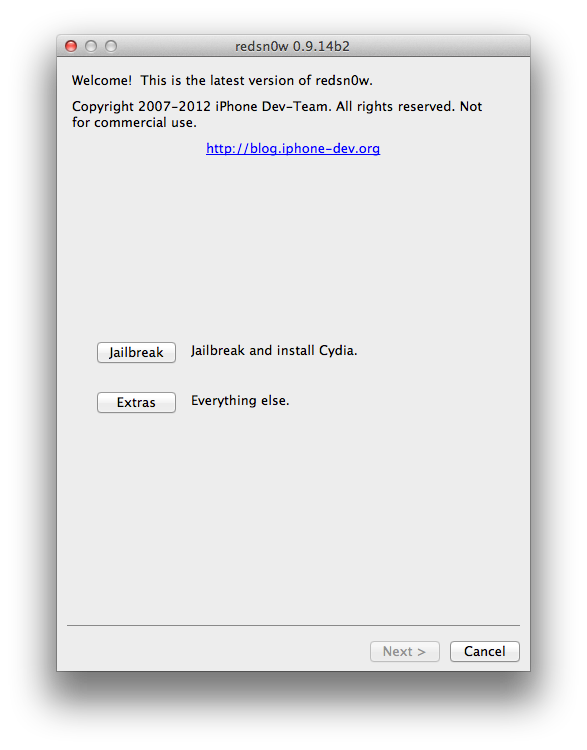
2. Choose the "Even more" option...
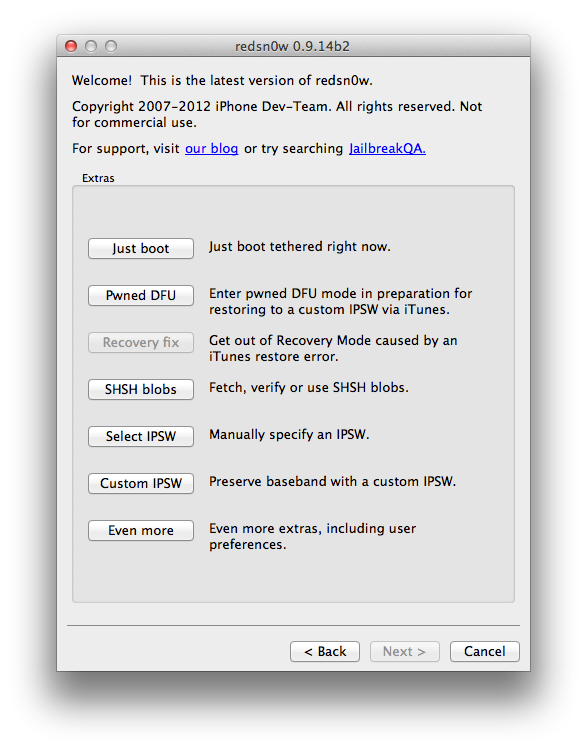
3. Choose the "DFU IPSW" option...
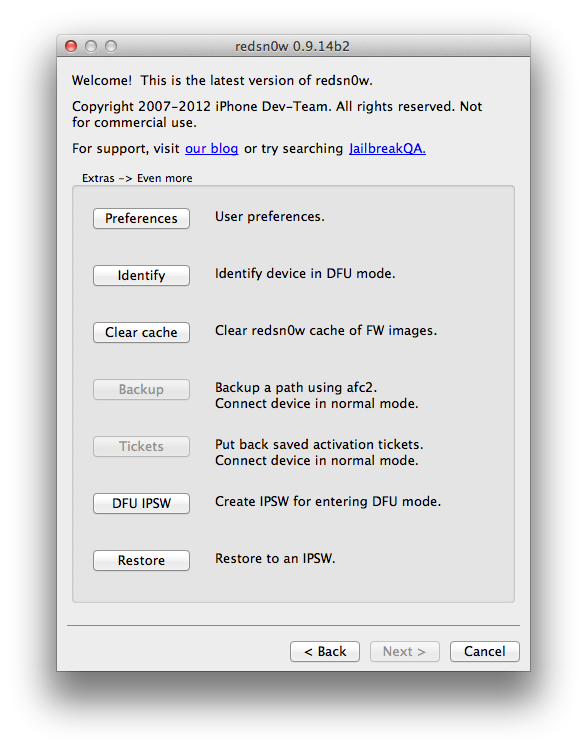
You will see the following message from redsn0w…
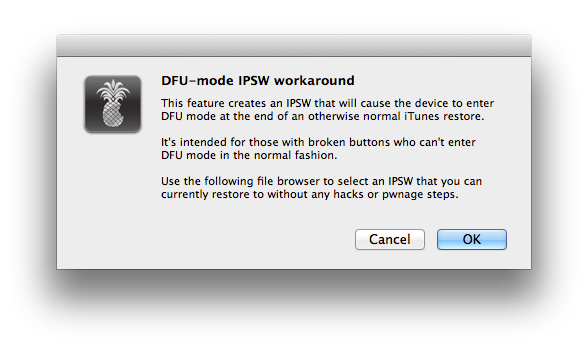
4. Now you must select the latest IPSW firmware file for the device you want to put into DFU mode. This is the IPSW file you downloaded during the preparation step. In this example, it is version 5.1.1 for the iPad3 4G. Navigate to the file and press "Open"...
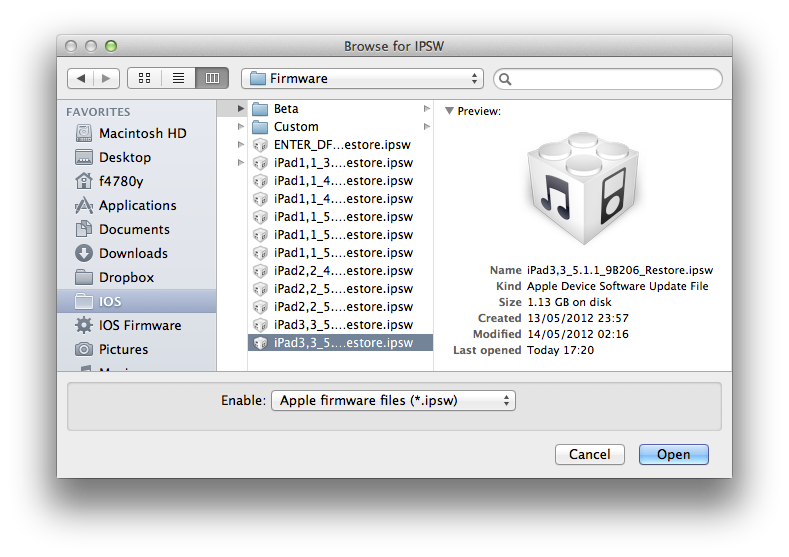
5. redsn0w will then create the special DFU mode firmware file...
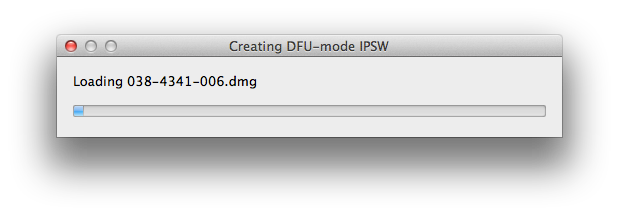
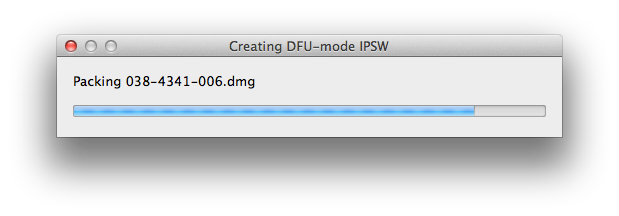
6. Once complete, redsn0w will tell you where the completed firmware file can be found...
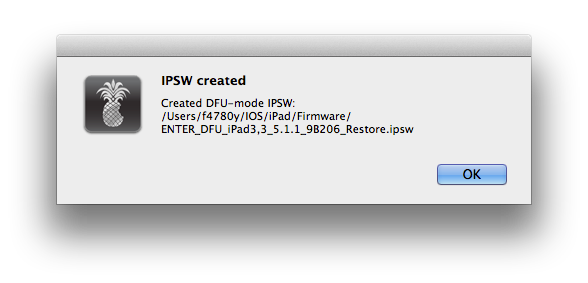
7. Now all you need to do is tell iTunes to install this firmware file on your device…
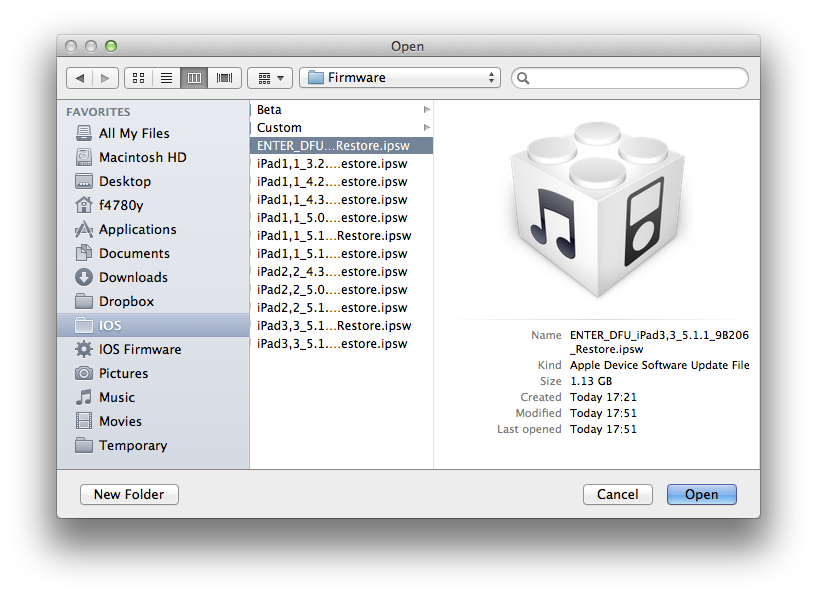
8. Congratulations! After a while the resore will fail, but your device will now be in a DFU Mode loop! Great Success!
You can now carry on a perform whatever function you needed DFU mode for!
Happy DFUing!
redsn0w continues to evolve to be the jailbreakers Swiss Army Knife, and the latest iteration (0.9.14) delivers the ability to upload a specially corrupted IPSW file to your device which forces it to enter DFU mode without the need to perform the normal dual button gymnastics on your iPad. This is great news for the many folks out there who have worn our their home or power buttons to the point which makes entering DFU mode impossible or, at best, unreliable.
Preparation
Download the latest version of redsn0w from the iPhone dev-team blog here - Dev-Team Blog
You will need at least version 0.9.14b2 or newer.
You will also need a copy of the latest version of IOS for your device. This means the very latest version of IOS which Apple is currently signing. It is NOT necessarily the version of IOS you have installed at present. You can download the file you need from our handy thread. Make sure you pick the right file for your specific device (the latest file should be at the top of the list for each device) - http://www.ipadforums.net/ipad-hacking/24939-official-apple-ios-firmware-download-links-ipad.html
Let's DFU!
1. Launch redsn0w on your computer and select the "Extras" option (Don't forget to run the executable as an "Administrator" if you are using a Windows PC)
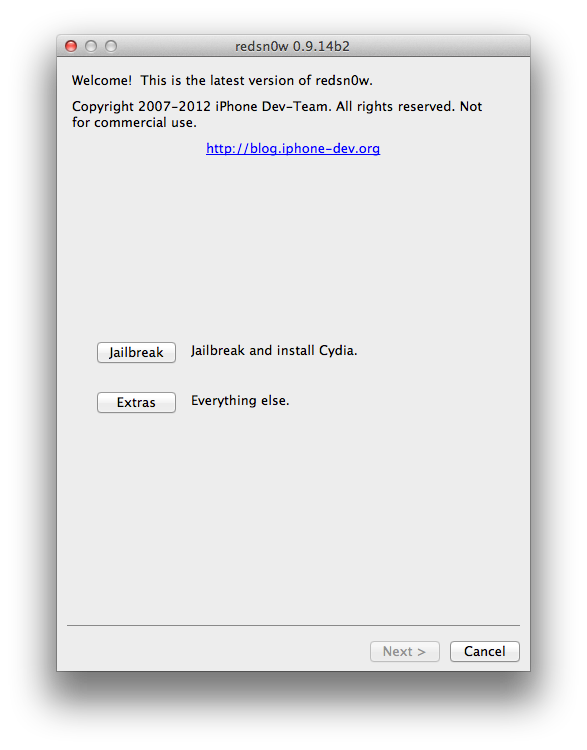
2. Choose the "Even more" option...
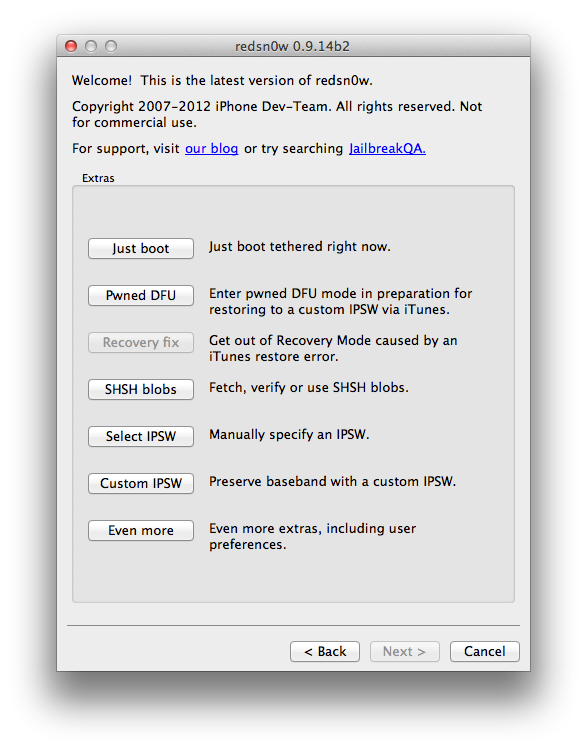
3. Choose the "DFU IPSW" option...
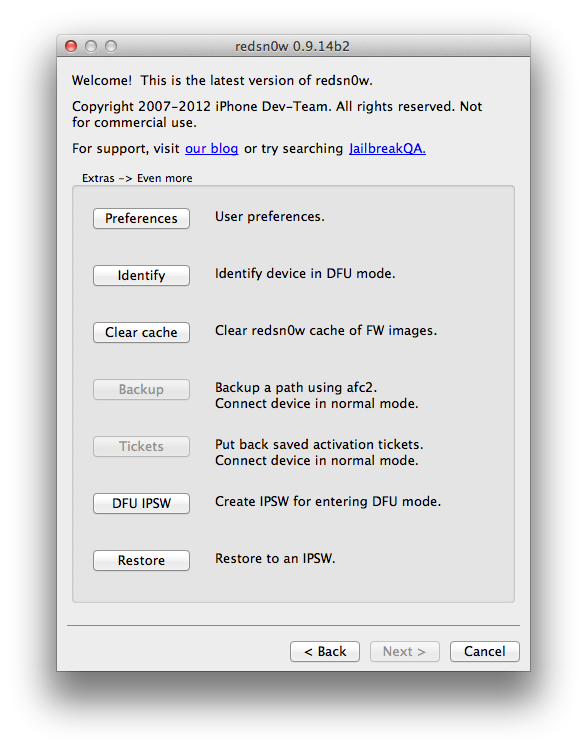
You will see the following message from redsn0w…
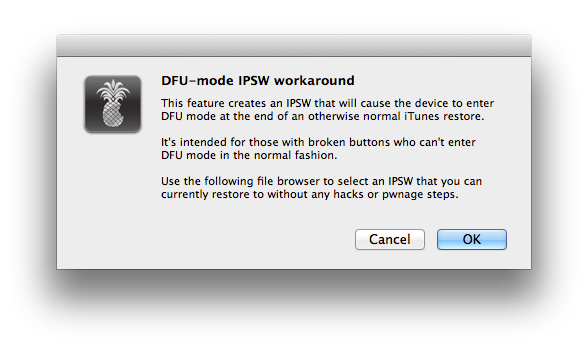
4. Now you must select the latest IPSW firmware file for the device you want to put into DFU mode. This is the IPSW file you downloaded during the preparation step. In this example, it is version 5.1.1 for the iPad3 4G. Navigate to the file and press "Open"...
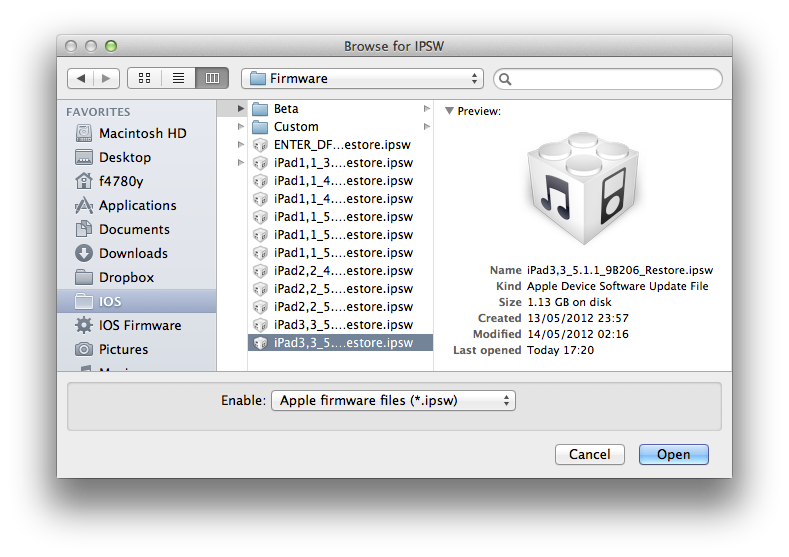
5. redsn0w will then create the special DFU mode firmware file...
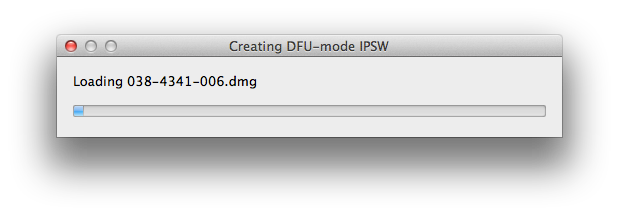
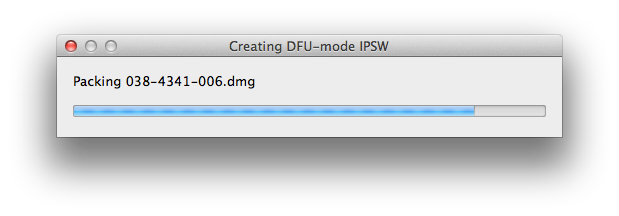
6. Once complete, redsn0w will tell you where the completed firmware file can be found...
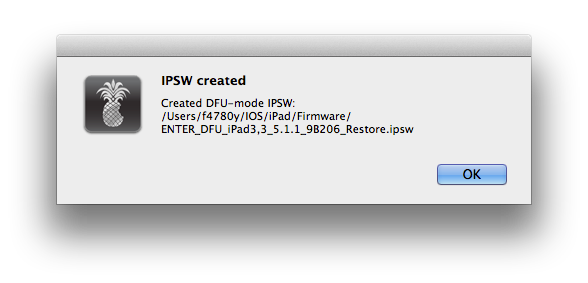
7. Now all you need to do is tell iTunes to install this firmware file on your device…
- Open iTunes
- Connect your device to your PC so it is recognised in iTunes
- Shift-Click / Option Click on the "Restore" button. This means you must hold down the shift key if using Windows, or the Option key if using OSX, on your keyboard whilst clicking the "Restore" button in iTunes with your mouse!
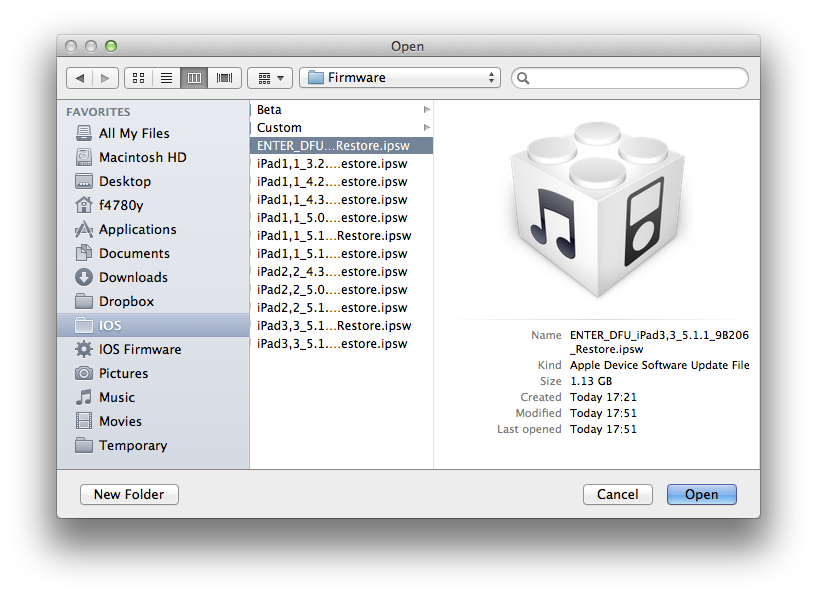
8. Congratulations! After a while the resore will fail, but your device will now be in a DFU Mode loop! Great Success!
You can now carry on a perform whatever function you needed DFU mode for!
Happy DFUing!
Last edited:
