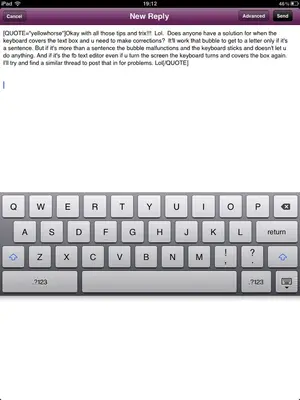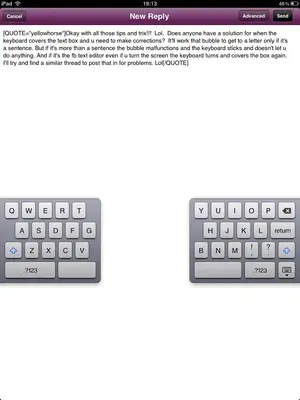If you don't use News Stand and want to hide it from the home screen, here's how. Take two apps and merge them to create a folder. The ---VERY QUICKLY---drag and drop News Stand into it. You have to be quick. It took me a few minutes and quite a few attempts to get it to work.
Apparently you must drag it back out of the folder for it to work.
Anyway, I no longer have to stare at that empty News Stand!
No matter how quick I try to move it, it doesn't work on mine. I have the first generation iPad. I hope they manage to fix that bug. I'm frustrated enough with just that alone to want to try to take it off. This new upgrade is very frustrating.
Esther
1st Gen iPad 64GB 3G