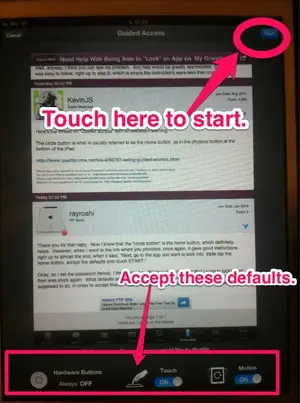I am trying to figure out how to keep my autistic grandson from switching programs on his iPad, while at school. His iPad is used as a communications device (he can't talk), but he prefers to switch from the communications app (Proloquo2Go) to something more fun, such as a game or music. Can't blame him for that, but then he can no longer communicate with anyone at school and he doesn't know how to get back to the communications program. We just downloaded iOS6, and I know there is a way, with it, to somehow "lock" the program that we want him to use, preventing him from switching to another program; however, I don't know how to do that. Can anyone give me a hand with that? If so, please be aware that I need really explicit, step-by-step, instructions, because I'm not an iPad owner. For example, if you say something like, "Click on the Home button," I won't know which one that is, so I need to have my cyber hand held and to be walked through it in baby steps, lol! My son brought me instructions, given to him by a teacher, pursuant to doing this, and they seemed to be good right up to almost the last step--but then they no longer matched what I was seeing on the iPad, so I was at a dead end. I don't know where the teacher got them, but here they are: (I will just list the things to click, in sequence) 1. Settings, 2) "General," 3) "Accessibility," 4) "Guided Access," 5) Turn button to "On," 6) "Set Passcode," 7) Type in passcode, 8) Open the app that you want the child to use.....Here's where it all went to Hell in a handbag, for me. How do I open the app?...just go to the bottom of the screen, at the left, and tap on it?, 9) Push the "home" (the circle button at the bottom) three times...Again a problem. What "circle" button? What's a "circle" button, anyway?, "Read the instructions to 'circle areas on the screen you would like to disable, and make sure that the 'Hardware Buttons' is set to 'Always Off.'" Here we go again. I'm not seeing any instructions anywhere. What are they talking about, here?, 10) Push "Start" Where? I'm not seeing a "Start" button anywhere.
Well, anyway, I think you can see my problem. Any help would be greatly appreciated. Everything was easy to follow, right up to step 8, which is where the instructions were less than crystal clear
Well, anyway, I think you can see my problem. Any help would be greatly appreciated. Everything was easy to follow, right up to step 8, which is where the instructions were less than crystal clear