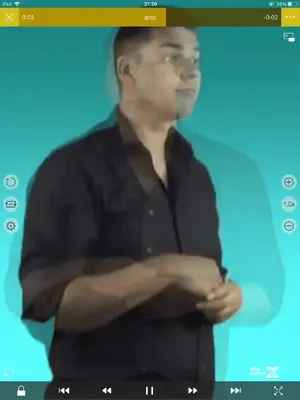twerppoet
iPad Fan
Thanks twerppoet. The shared folders mentioned here are on a windows PC, to which the OP cannot connect to fully.
Hopefully the OP will be able to pull the videos into nplayer via Dropbox.
I should have been paying closer attention. Still, it’s likely that the folders when accesed directly are not being copied over to the iPad’s local storage.
In that case you should look for a feature called share with wi-fi, wi-fi drive, or something like that. When you use this feature the iPad will give you an IP address that you can enter in a browser on a computer that has access to those folder. You’ll be able to copy files to the iPad using the browser (on the computer).
What happens is the app hosts a local website on your network, one that lets you copy files to/from that app to/from your computer. The tools vary from very basic to decent, depending on the app.
I don’t know if Nplayer has this feature, but the odds are good. Most of the other audio/video player apps do.
Since I did not go back and reread the thread, it’s possible I’m still missing the point, or covering something already covered. In that case, I appologize. Carry on.