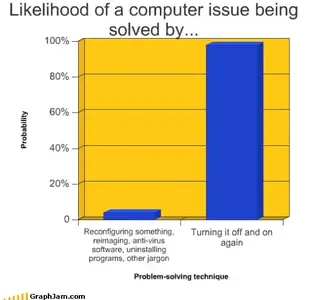HappyDaze
iPF Noob
Great tip. I just tried it. This will save me lots of tapping!Check out this website to learn how to quickly insert punctuation when typing. Instead of tapping the number key, entering the number and then tapping the ABC key, you can just tap/hold/swipe.
The article describes it better than I ever could, so here it is:
<snip (I'm not yet allowed to include links in my posts!)>
I've used this tip almost every day. Very handy!
Marilyn