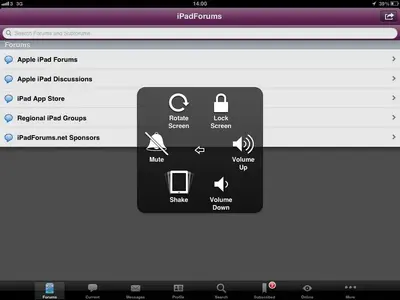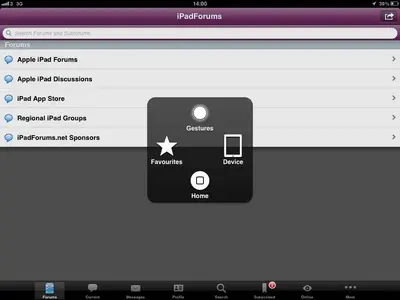You are using an out of date browser. It may not display this or other websites correctly.
You should upgrade or use an alternative browser.
You should upgrade or use an alternative browser.
TIPS AND TRICKS - for those of us who don't know!
- Thread starter lawhawk
- Start date
donka
iPF Novice
When the keyboard comes up for typing in url/web addresses, if you hold the .com key other choices will show, such as .co.uk, .es, .de.
Thanks, I never realised that. I trust you won't be taking your iPad to Hampden tomorrow....
therealriley
iPF Noob
Ok this has been a feature of ios 5 for some time now and I did not know about this after 5 months! Go to settings>general>accessibility>assistive touch.
My home button is starting to stop working after buying it new in January and I found this on YouTube as a solution.
It brings up a menu with all the device rotation, multi touch gestures, home button, volume, lock screen etc up in an easy to use menu. There is a permanent app size square that stays on your screen and can be dragged to certain positions on the screen. See my screenshots.
My home button is starting to stop working after buying it new in January and I found this on YouTube as a solution.
It brings up a menu with all the device rotation, multi touch gestures, home button, volume, lock screen etc up in an easy to use menu. There is a permanent app size square that stays on your screen and can be dragged to certain positions on the screen. See my screenshots.
Attachments
Jockscrap
iPF Novice
therealriley said:Ok this has been a feature of ios 5 for some time now and I did not know about this after 5 months! Go to settings>general>accessibility>assistive touch.
My home button is starting to stop working after buying it new in January and I found this on YouTube as a solution.
It brings up a menu with all the device rotation, multi touch gestures, home button, volume, lock screen etc up in an easy to use menu. There is a permanent app size square that stays on your screen and can be dragged to certain positions on the screen. See my screenshots.
This is brilliant. My dad finds it really hard to use the tiny screen rotation lock button and even the volume controls are fiddly to get to with the iPad inside it's case. I've just shown him this feature and he loves it. Great tip, thanks.
therealriley
iPF Noob
Jockscrap said:This is brilliant. My dad finds it really hard to use the tiny screen rotation lock button and even the volume controls are fiddly to get to with the iPad inside it's case. I've just shown him this feature and he loves it. Great tip, thanks.
No problem, glad I can help. I think this feature helps a lot as you can set custom gesture swipes to however you like also. I also hate shaking my iPad and there is also a shake button which I find useful.
therealriley
iPF Noob
saphire said:I have used the gestures function, is there any way to delete gestures from favourites, I practiced creating some and never been able to delete them.
You can delete a custom gesture by doing the following:
1. Go to> "Settings"
2. Select> "General"
3. Scroll down and select> "Accessibility"
4. Scroll down and select> "AssistiveTouch"
5. Select "Edit" in the upper right hand corner
6. Press the minus symbol next to the gesture you want to delete
7. Press "Delete"
8. Or select the gesture and slide your finger on the custom box until the delete shows.
Hope this helps.
TallahasseeLassie
iPF Noob
f4780y said:Ignoring the fact that my screen will look significantly different from yours, the keyboard layout is still the same layout as stock.
The attached picture shows how the default keyboard appears when you start to type in spotlight for example.
There is no dash / underscore key. In order to reach it, you must press the ".?123" key, followed by the "#+=" key, to to finally reach an underscore character, hence the "triple tap" comment.
On other types of entry, such as a URL for example, the underscore is easier to reach (one click). Which keyboard layout are you describing where you have a dash and underscore available first? In what app?
Hi
I am pretty new at all this, and I am hoping I am posting this question correctly. I just cannot get the hang of underscoring a sentence. I just keep getting the underscore on its own. I have tried using select, then underscore, but the does not work either. I think I am missing something.
Love this thread. Wonderful tips!
In which app are you trying to do this? As far as I know, the only stock iPad apps that allow for underlining is the Mail app. In order to work it, you have to select the text, press the arrow key on the pop-up, press the BIU button and then select underlining.
Other office management apps do allow for underling, but there are so many. So, which one are you trying to edit?
Marilyn
Other office management apps do allow for underling, but there are so many. So, which one are you trying to edit?
Marilyn
Gtatler
iPF Novice
Mickey330 said:As far as I know, the only stock iPad apps that allow for underlining is the Mail app.
Marilyn
Er ...... IBooks also allows underlining in ePub and PDF files. Press and hold text, menu pops up with highlight as an option. Can be in various colours.
Sent from my iPad using iPF
WitchOneSalem
iPF Noob
cahya said:Mantab oke sekali
What does the above mean?
Sent from my IPAD 1st generation. WIFI only. 64GB
therealriley
iPF Noob
WitchOneSalem said:What does the above mean?
Sent from my IPAD 1st generation. WIFI only. 64GB
Mantab okay once
-according to google translate
Gtatler
iPF Novice
therealriley said:Mantab okay once
-according to google translate
Shouldn't take too much notice of cahya's comments. All 3 of his posts to various threads so far seem a bit "iffy". Just having everybody on I would imagine.
Sent from my iPad using iPF
Similar threads
- Replies
- 9
- Views
- 5K