Welcome to the iPadForums.net tutorial on Jailbreaking IOS5 on the iPad1 with redsn0w.
As of 27th December 11 there is now an untethered jailbreak for 5.0.1 YAY!
And as of 8th March 12 there is now a tethered jailbreak for 5.1 using redsn0w 0.9.10b6.
*As of June 2012 - there is now an untethered redsn0w jailbreak for the iPad1 on iOS 5.1.1
(a) If you already have a tethered jailbreak for iOS 5.1.1, go to Cydia and search for/download the "Rocky Raccoon" untether. You will NOT need to jail break again - the untether tool will suffice
(b) If you are jailbroken on another firmware or are not jail broken, follow the guidance below
IOS5 Jailbreak Preparation.
In order to use the redsn0w jailbreak for IOS5, you need to make sure you are starting with an iPad which is already upgraded to IOS 5.0.1 (untethered) or 5.1 (tethered).
If you need a full copy of the IOS5 firmware file for your iPad1 to install it, you can download one from this thread - http://www.ipadforums.net/ipad-hacking/24939-official-apple-ios-firmware-download-links-ipad.html and you should also ensure you have the latest version of iTunes installed.
Finally, you will need to download the latest version of redsn0w from this link to the Dev-Team Blog. Always source redsn0w from this site to ensure its authenticity.
Lets Jailbreak IOS5!
Once your preparation is complete, we can get started on the jailbreak process...
1. Launch the redsn0w application and you will be presented with a screen as follows:
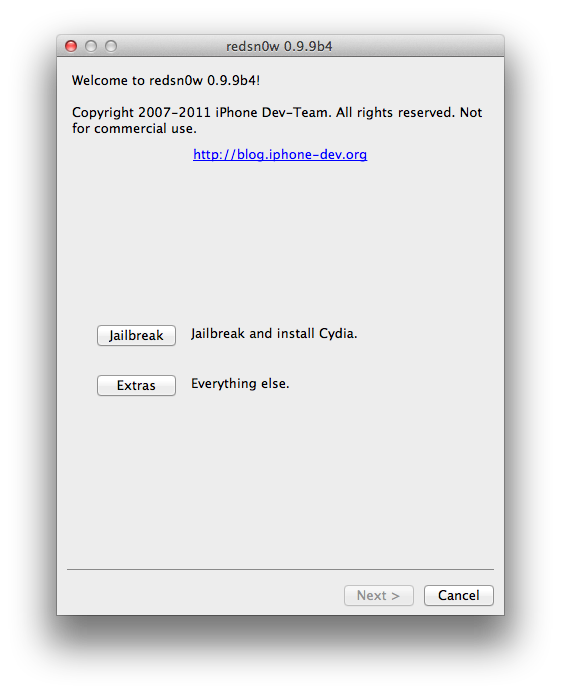
2. Press the "Jailbreak" button. redsn0w is now ready to apply the jailbreak to your iPad. You are about to put your device into DFU mode so that redsn0w can gain access to the device via the limera1n bootloader exploit and upload the jailbreak payload for execution. Prepare your iPad by switching it OFF making sure it is first connected to your PC with the sync cable. You should also shut down iTunes if it is running. Get your iPad close at hand. You are about to have to perform some key acrobatics to enter DFU mode.
Once you are set, press the "Next >" button and get ready to follow the instructions exactly as they appear...
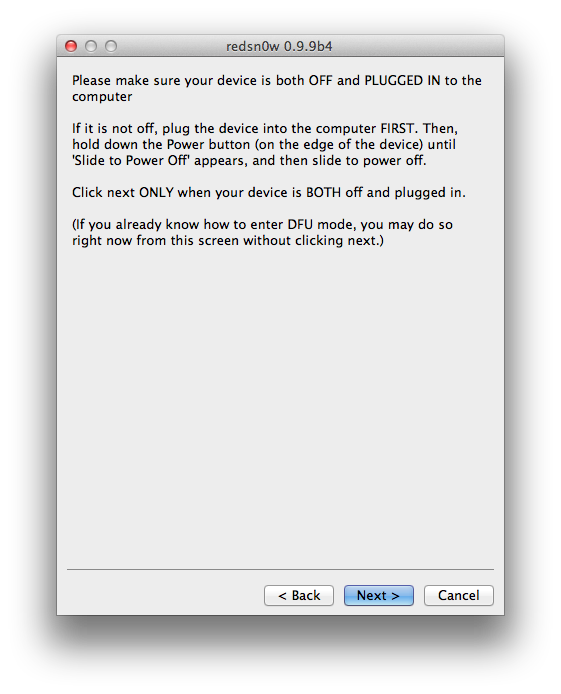
3. Three countdowns will now be provided on screen in quick succession. The first one is just for preparation to power on the iPad and is not important to nail exactly. The other two however are critical and you must follow them perfectly with accurate timing and sequence. Then and only then will your device be in DFU mode (which is a black screen, so there is no way to tell by looking at the device). Ignore what is happening on the iPad screen, and keep your concentration on your fingers and the instructions on redsn0w. The static screenshots below don't convey the countdown and the fact that each section is greyed out when not active, which is a real help to novices and experts alike.
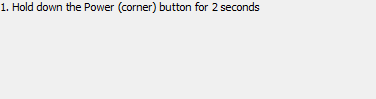
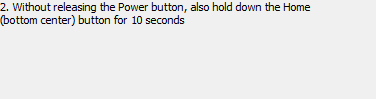
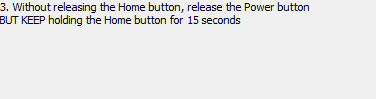
Practice makes perfect in terms of getting a device into DFU mode. Eventually, you will be able to do it in your sleep, but it can be tricky the first few times. Don't worry, if you screw up, just try again. You can press the "< Back" button at any time to go back to the start of the key sequence. It is easiest for most users to start with the iPad off, but it is not essential, so don't panic about having to get the iPad booted and shut down before you try again. Just pretend it is starting from the OFF position if you miss it first time. If you fail several times, shut the iPad off and take a 5 minute break. Deep breaths, and try again.
One thing to note is that it WILL take time to install device drivers for DFU mode the first time you try it. DONT pull the plug or stop it working. This may result in redsn0w not picking up the device first time, but let your PC finish its thing. On slower machines I have seen it take 45 seconds+ to install DFU mode drivers the first time it tries so redsn0w timings cannot be met on the first run. Windows will have to install drivers every time you try a new USB port, so bear that in mind. Don't get impatient, and don't interrupt the process! I am convinced that interruption of the device driver installation is the number one reason people complain about their PC not recognising their device!
4. If everything has gone to plan, you can now just sit back, relax, and enjoy, whilst redsn0w does its thing. You should see lots of nice jailbreak related things happing on your iPad screen after a short while, including an appearance from the famous dev-team pwnapple...

Congratulations, you are now jailbroken! If you are on 5.0.1 and therefore untethered, your iPad will boot up and you should find the new "Cydia" application icon on your springboard at the end of the list of Apps. You guys can carry on exploring the brave new world!

If you are jailbreaking 5.1, and therefore tethered, you must now boot tethered to be able to use Cydia! This is quite a simple process...
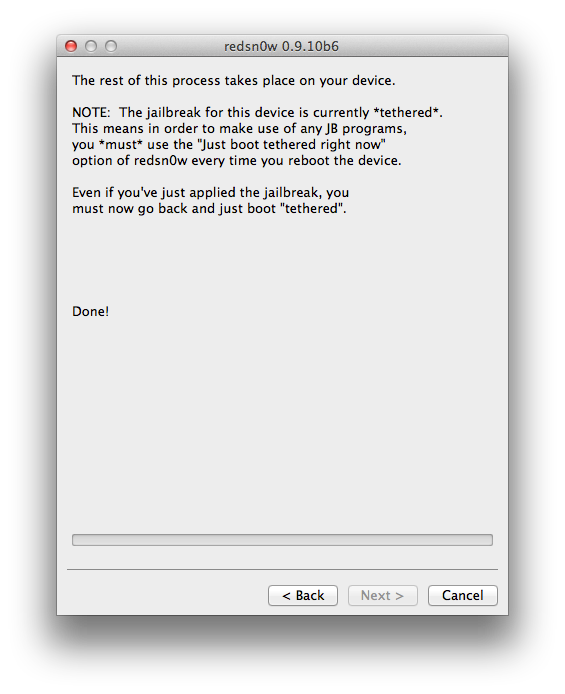
5. With redsn0w open, switch to the "Extras" menu, and press "Just boot", and follow the instructions. You will need to put your device into DFU mode again, just like you did when you first jailbroke a few steps ago.
Now your iPad should boot in a tethered state.
That's it! Now you guys really are jailbroken too. Congratulations again!
Don't forget to tethered boot using step 5 EVERY TIME you reboot your iPad from now on! That's what tethered means!
6. Problems?
Sometime redsn0w does not detect your installed firmware. If this is the case, you can point redsn0w to the correct firmware. Use the "Extras Menu", and press the "Select IPSW" button...
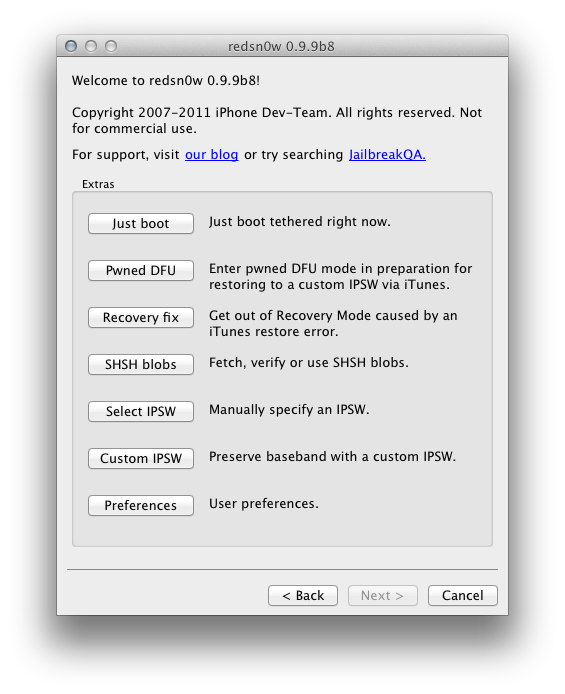
Download the firmware corresponding to your device and version of IOS from here - http://www.ipadforums.net/ipad-hacking/24939-official-apple-ios-firmware-download-links-ipad.html
Then navigate to the file you downloaded and select it...
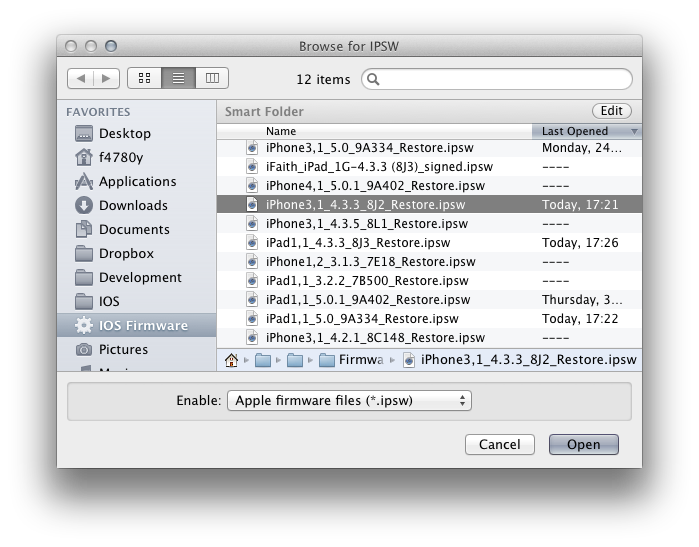
This will tell redsn0w which device and version of IOS you are trying to jailbreak without trying to automatically detect it and retrieve the files it needs from the internet. Now simply return to the main menu and try the "Jailbreak" button again. It should now work.
Happy hacking IOS5 jailbreakers!
As of 27th December 11 there is now an untethered jailbreak for 5.0.1 YAY!
And as of 8th March 12 there is now a tethered jailbreak for 5.1 using redsn0w 0.9.10b6.
*As of June 2012 - there is now an untethered redsn0w jailbreak for the iPad1 on iOS 5.1.1
(a) If you already have a tethered jailbreak for iOS 5.1.1, go to Cydia and search for/download the "Rocky Raccoon" untether. You will NOT need to jail break again - the untether tool will suffice
(b) If you are jailbroken on another firmware or are not jail broken, follow the guidance below
IOS5 Jailbreak Preparation.
In order to use the redsn0w jailbreak for IOS5, you need to make sure you are starting with an iPad which is already upgraded to IOS 5.0.1 (untethered) or 5.1 (tethered).
If you need a full copy of the IOS5 firmware file for your iPad1 to install it, you can download one from this thread - http://www.ipadforums.net/ipad-hacking/24939-official-apple-ios-firmware-download-links-ipad.html and you should also ensure you have the latest version of iTunes installed.
Finally, you will need to download the latest version of redsn0w from this link to the Dev-Team Blog. Always source redsn0w from this site to ensure its authenticity.
Lets Jailbreak IOS5!
Once your preparation is complete, we can get started on the jailbreak process...
1. Launch the redsn0w application and you will be presented with a screen as follows:
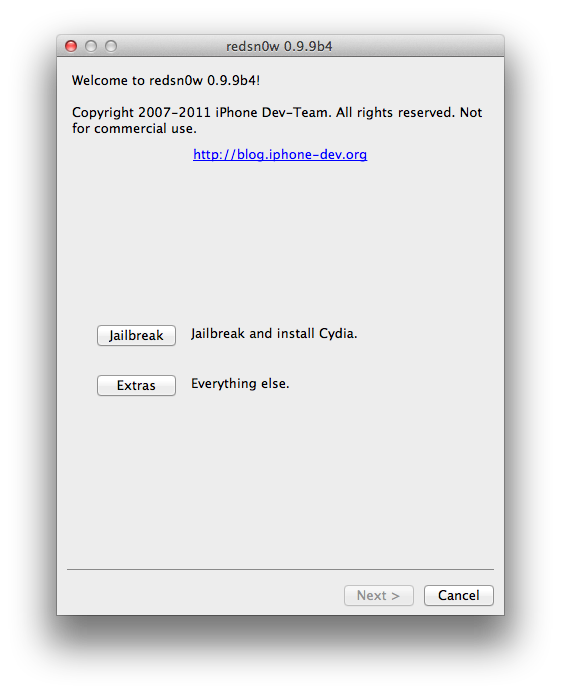
2. Press the "Jailbreak" button. redsn0w is now ready to apply the jailbreak to your iPad. You are about to put your device into DFU mode so that redsn0w can gain access to the device via the limera1n bootloader exploit and upload the jailbreak payload for execution. Prepare your iPad by switching it OFF making sure it is first connected to your PC with the sync cable. You should also shut down iTunes if it is running. Get your iPad close at hand. You are about to have to perform some key acrobatics to enter DFU mode.
Once you are set, press the "Next >" button and get ready to follow the instructions exactly as they appear...
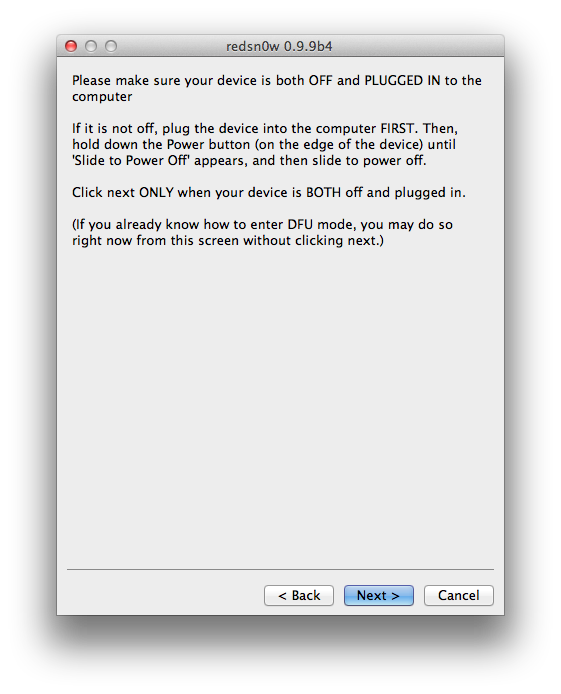
3. Three countdowns will now be provided on screen in quick succession. The first one is just for preparation to power on the iPad and is not important to nail exactly. The other two however are critical and you must follow them perfectly with accurate timing and sequence. Then and only then will your device be in DFU mode (which is a black screen, so there is no way to tell by looking at the device). Ignore what is happening on the iPad screen, and keep your concentration on your fingers and the instructions on redsn0w. The static screenshots below don't convey the countdown and the fact that each section is greyed out when not active, which is a real help to novices and experts alike.
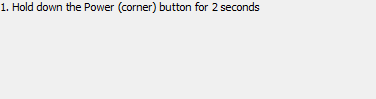
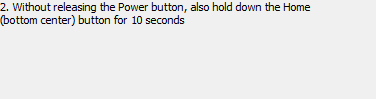
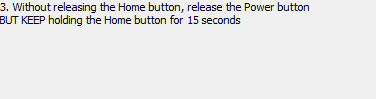
Practice makes perfect in terms of getting a device into DFU mode. Eventually, you will be able to do it in your sleep, but it can be tricky the first few times. Don't worry, if you screw up, just try again. You can press the "< Back" button at any time to go back to the start of the key sequence. It is easiest for most users to start with the iPad off, but it is not essential, so don't panic about having to get the iPad booted and shut down before you try again. Just pretend it is starting from the OFF position if you miss it first time. If you fail several times, shut the iPad off and take a 5 minute break. Deep breaths, and try again.
One thing to note is that it WILL take time to install device drivers for DFU mode the first time you try it. DONT pull the plug or stop it working. This may result in redsn0w not picking up the device first time, but let your PC finish its thing. On slower machines I have seen it take 45 seconds+ to install DFU mode drivers the first time it tries so redsn0w timings cannot be met on the first run. Windows will have to install drivers every time you try a new USB port, so bear that in mind. Don't get impatient, and don't interrupt the process! I am convinced that interruption of the device driver installation is the number one reason people complain about their PC not recognising their device!
4. If everything has gone to plan, you can now just sit back, relax, and enjoy, whilst redsn0w does its thing. You should see lots of nice jailbreak related things happing on your iPad screen after a short while, including an appearance from the famous dev-team pwnapple...

Congratulations, you are now jailbroken! If you are on 5.0.1 and therefore untethered, your iPad will boot up and you should find the new "Cydia" application icon on your springboard at the end of the list of Apps. You guys can carry on exploring the brave new world!

If you are jailbreaking 5.1, and therefore tethered, you must now boot tethered to be able to use Cydia! This is quite a simple process...
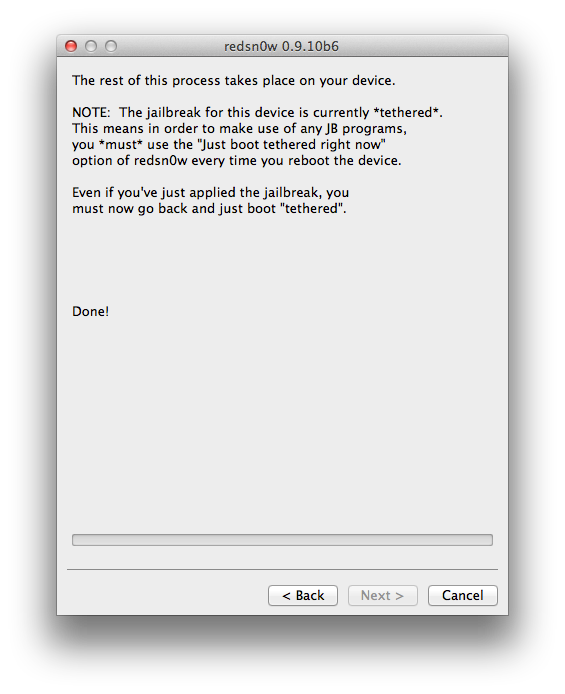
5. With redsn0w open, switch to the "Extras" menu, and press "Just boot", and follow the instructions. You will need to put your device into DFU mode again, just like you did when you first jailbroke a few steps ago.
Now your iPad should boot in a tethered state.
That's it! Now you guys really are jailbroken too. Congratulations again!
Don't forget to tethered boot using step 5 EVERY TIME you reboot your iPad from now on! That's what tethered means!
6. Problems?
Sometime redsn0w does not detect your installed firmware. If this is the case, you can point redsn0w to the correct firmware. Use the "Extras Menu", and press the "Select IPSW" button...
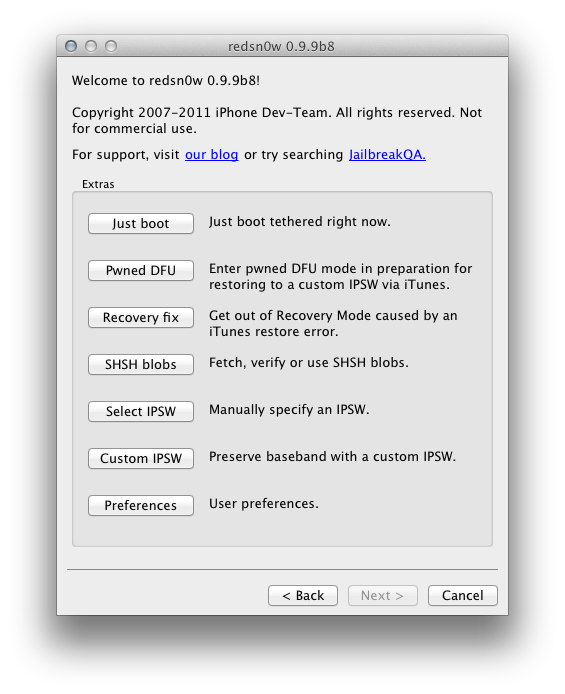
Download the firmware corresponding to your device and version of IOS from here - http://www.ipadforums.net/ipad-hacking/24939-official-apple-ios-firmware-download-links-ipad.html
Then navigate to the file you downloaded and select it...
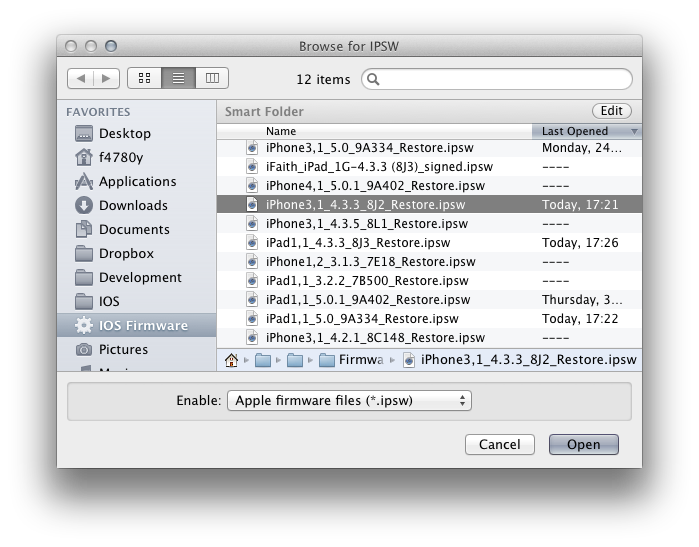
This will tell redsn0w which device and version of IOS you are trying to jailbreak without trying to automatically detect it and retrieve the files it needs from the internet. Now simply return to the main menu and try the "Jailbreak" button again. It should now work.
Happy hacking IOS5 jailbreakers!
Last edited by a moderator:
