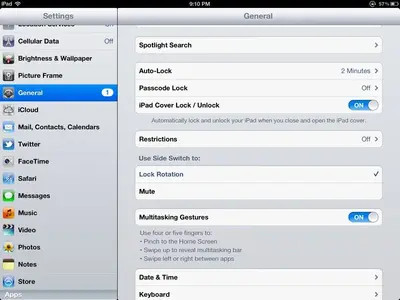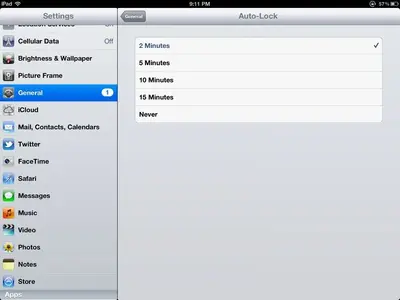You are using an out of date browser. It may not display this or other websites correctly.
You should upgrade or use an alternative browser.
You should upgrade or use an alternative browser.
Welcome to the new iPad Help section!
- Thread starter iDan
- Start date
Can you explain exactly what is happening.....you say red lines, are you getting a red exclamation mark beside the message and a message that the text wasn't sent? This would normally signify a lack of Internet connection on your iPad. In the meantime check your iMessage settings and contact for your friend to make sure all is fine on your end.
It's fixed the kids had iMessage turned off of IPad
Thank you so much
It's fixed the kids had iMessage turned off of IPad
Thank you so much
Well that's good to hear and thank you for letting us know! Enjoy!
Hi all My Ipad 4 automatically switches off after a few minutes usage .. Is there a setting I am missing ?
Hi and welcome to the Forum!
Can you give us more info to go by with your problem......Have you updated your iPad to IOS7?
Did you do a reset of your iPad after the update.....this is a recommended step after an update to allow everything to settle in nicely.
Try it and let us know how you go.
Hold the power off button and the home button simultaneously, keep holding them in and you may see the power off slide appear and disappear, wait until you see the Apple logo appear before releasing the buttons. It will take a little longer for your iPad to start.
zstairlessone
iPF Novice
My iPad mini will not let me send messages to many of my contacts. When I type their names in the TO box, the letters change to a red color. This means the message will not be sent. I have iMessage turned on. Not sure what else to do in the settings to correct this problem. It happens when I message people with and without Apple prods. Yet, if these people message me, I receive the message and can reply. But I cannot initiate a message to these same people. My iPhone and iPad have both been updated to 7.
My iPad mini will not let me send messages to many of my contacts. When I type their names in the TO box, the letters change to a red color. This means the message will not be sent. I have iMessage turned on. Not sure what else to do in the settings to correct this problem. It happens when I message people with and without Apple prods. Yet, if these people message me, I receive the message and can reply. But I cannot initiate a message to these same people. My iPhone and iPad have both been updated to 7.
When that happens, it's because you are trying to send an iMessage to someone who either doesn't have iMessage turned on or doesn't have iMessage (such as a device running the Android iOS).
There is no way around this as iMessage works between active iMessage accounts only. So, the only thing I can suggest is to use a different text messaging service. There are a lot available in the AppStore; hopefully someone can join in to give you their recommendations.
Marilyn
I am a brand new iPad Mini owner who has been using Android devices for a long time. Overall, the mini looks like a nice device. However I'm trying to do something that is trivially simple on the Android device but I have been struggling with for a couple of hours now on the iPad. I'm trying to edit a plain text file that is stored in a Drop Box directory. I have tried four different iPad apps including Plain Text, Documents, Documents 2, and QuickOffice.
It's easy to view the Drop Box file, and I have been able to open and edit it using all three of the mentioned applications. However none of the apps sseems to have a "save" function to store it back in it's Drop Box folder. The best I have been able to do is store it locally on the iPad, for which each app seems to have it's own storage area. On the Android device the steps are:
1. Open the Drop Box folder
2. Tap on the .txt file I want to edit
3. Edit the file
4. Tap "save"
How does one do that same thing on the iPad?
Thanks in advance.
It's easy to view the Drop Box file, and I have been able to open and edit it using all three of the mentioned applications. However none of the apps sseems to have a "save" function to store it back in it's Drop Box folder. The best I have been able to do is store it locally on the iPad, for which each app seems to have it's own storage area. On the Android device the steps are:
1. Open the Drop Box folder
2. Tap on the .txt file I want to edit
3. Edit the file
4. Tap "save"
How does one do that same thing on the iPad?
Thanks in advance.
Hi, welcome to iPF!I am a brand new iPad Mini owner who has been using Android devices for a long time. Overall, the mini looks like a nice device. However I'm trying to do something that is trivially simple on the Android device but I have been struggling with for a couple of hours now on the iPad. I'm trying to edit a plain text file that is stored in a Drop Box directory. I have tried four different iPad apps including Plain Text, Documents, Documents 2, and QuickOffice. It's easy to view the Drop Box file, and I have been able to open and edit it using all three of the mentioned applications. However none of the apps sseems to have a "save" function to store it back in it's Drop Box folder. The best I have been able to do is store it locally on the iPad, for which each app seems to have it's own storage area. On the Android device the steps are: 1. Open the Drop Box folder 2. Tap on the .txt file I want to edit 3. Edit the file 4. Tap "save" How does one do that same thing on the iPad? Thanks in advance.
Files stored in Dropbox can be edited in CloudOn. This app also saves them to Dropbox again. There's a free app, and also a paid one. You only need the free app to work with files from Dropbox.
Thanks for the reply. I finally got Plain Text to work. It needed to be told to access the entire Drop Box folder, not just it's own. That solves the one problem for .txt files.
The other two apps can edit other document files, but I haven't found a way to get them to save edited files to a Drop Box folder. I tried CloudOn and it seems to be an online app only. I need something that will allow me to edit files stored in Drop Box when offline and then have them sync up when I get back on line.
Thanks,
Allen
The other two apps can edit other document files, but I haven't found a way to get them to save edited files to a Drop Box folder. I tried CloudOn and it seems to be an online app only. I need something that will allow me to edit files stored in Drop Box when offline and then have them sync up when I get back on line.
Thanks,
Allen
Office2HD should to be able to edit files offline. Look at this thread: http://www.ipadforums.net/ipad-busi...p-allows-editing-word-files-when-offline.htmlThanks for the reply. I finally got Plain Text to work. It needed to be told to access the entire Drop Box folder, not just it's own. That solves the one problem for .txt files. The other two apps can edit other document files, but I haven't found a way to get them to save edited files to a Drop Box folder. I tried CloudOn and it seems to be an online app only. I need something that will allow me to edit files stored in Drop Box when offline and then have them sync up when I get back on line. Thanks, Allen
Afaik it can be used for word, excel and powerpoint files.
Last edited:
We're totally new to Apple software - in my case after over 20 years with Microsoft programs and I'm completely flummoxed.
We got the book "My new iPad" by Walter Wang and we're gradually getting more capability on the box. One item that I can't understand is "Why can't I find any programs that would allow me to PRINT things." Wang's book doesn't even have "Printing" in its index. Our previous MS-based net-book printed the same way my desk-top did, but over a wi-fi link to the printer. It had the same Lexmark software in it as my desktop machine had.
If iPad can't print, its days are severely numbered. We'll be looking to get DW a new MS lap-top within a month.
We got the book "My new iPad" by Walter Wang and we're gradually getting more capability on the box. One item that I can't understand is "Why can't I find any programs that would allow me to PRINT things." Wang's book doesn't even have "Printing" in its index. Our previous MS-based net-book printed the same way my desk-top did, but over a wi-fi link to the printer. It had the same Lexmark software in it as my desktop machine had.
If iPad can't print, its days are severely numbered. We'll be looking to get DW a new MS lap-top within a month.
We're totally new to Apple software - in my case after over 20 years with Microsoft programs and I'm completely flummoxed.
We got the book "My new iPad" by Walter Wang and we're gradually getting more capability on the box. One item that I can't understand is "Why can't I find any programs that would allow me to PRINT things." Wang's book doesn't even have "Printing" in its index. Our previous MS-based net-book printed the same way my desk-top did, but over a wi-fi link to the printer. It had the same Lexmark software in it as my desktop machine had.
If iPad can't print, its days are severely numbered. We'll be looking to get DW a new MS lap-top within a month.
Can you tell us, specifically, what brand and model your printer is? It might be just a matter of setting it up...
With your printer being wireless, there may be ways to set it up to print. Again, we'll need the specifics on the printer.
If it's a Lexmark, see if this app will work, "Lexmark Mobile Printing" (link: https://itunes.apple.com/us/app/lexmark-mobile-printing/id469415392?mt=8).
Hang in there. I'm pretty hopeful we can get something going.
Marilyn
Yes, Marilyn - it's a Lexmark X5650 that is ethernet connected to my WinXP desktop. Previously, my wife's ASUS net-book (now dead) worked across our wi-fi network to print. I'm not even sure how I'd connected it - I don't think it was direct wi-fi, but passed through my desk-top to get to the printer.
I'll dig out the Lexmark docs and see what I actually have, then go look in the Apps store. I'll get back to this thread when I've got more info.
Frank
I'll dig out the Lexmark docs and see what I actually have, then go look in the Apps store. I'll get back to this thread when I've got more info.
Frank
Similar threads
- Replies
- 1
- Views
- 4K